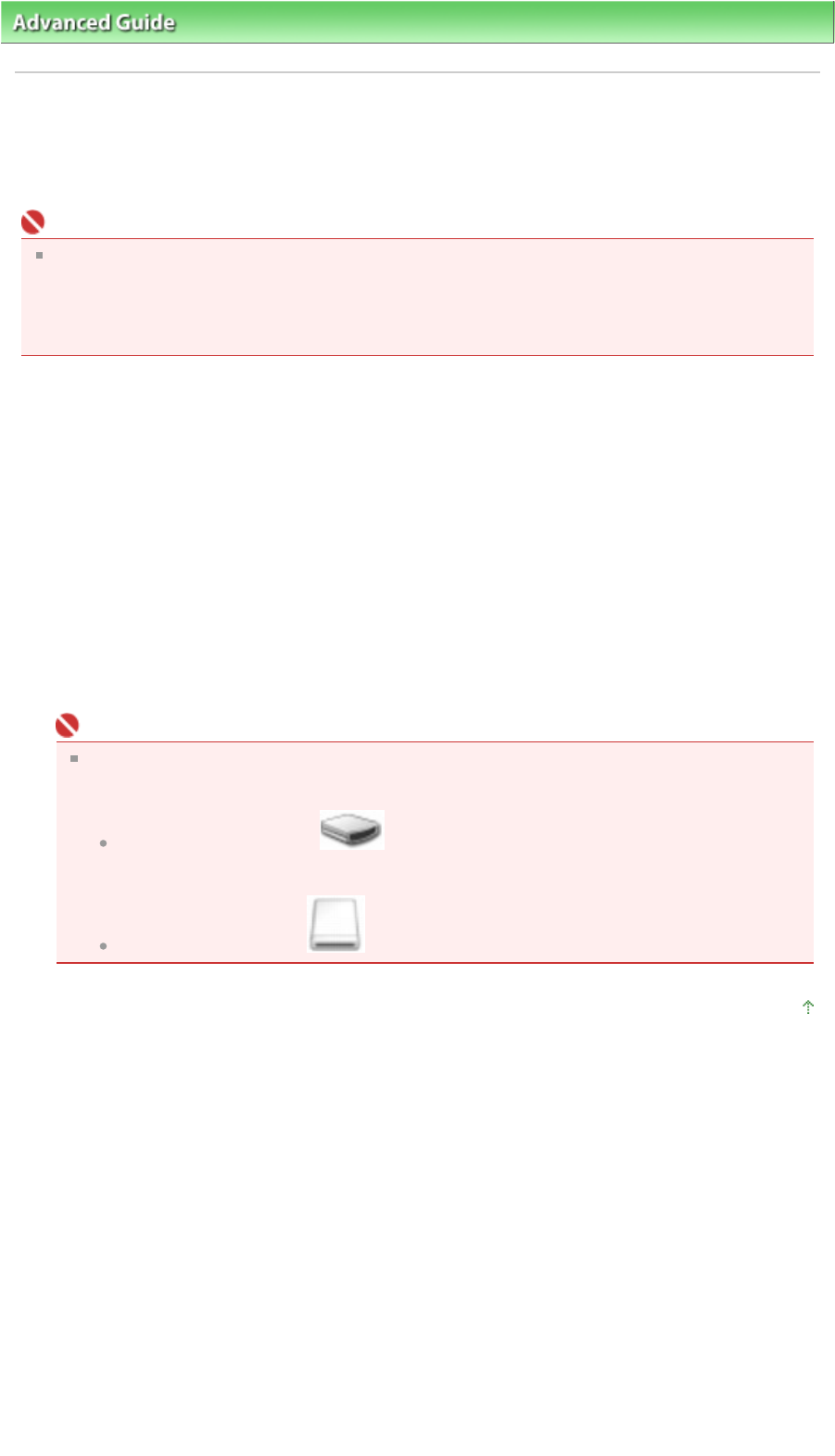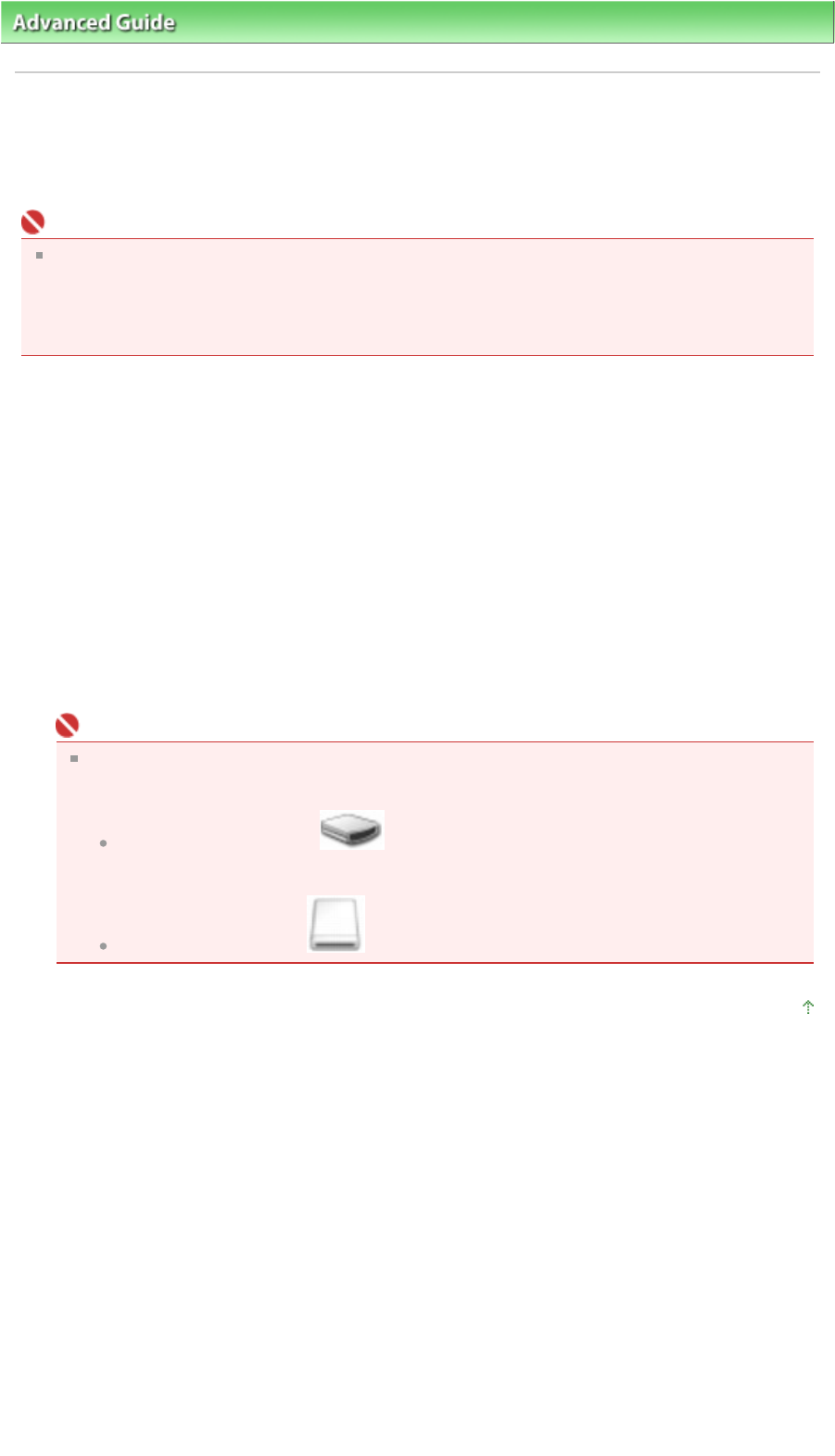
dvanced Guide
>
ppendix
> Setting Up the Card Slot as the Memory Card Drive of the Computer (MP260 series)
Setting Up the Card Slot as the Memory Card Drive of the
Computer (MP260 series)
The Card Slot of the machine can also be used as the memory card drive of the computer.
Important
When the read/write mode is selected by using the Operation Panel on the machine, card direct
printing cannot be done. After using the Card Slot as the memory card drive of the computer,
remove the memory card, and be sure to set the read/write attribute to the read-only mode. When
you turned off the machine, the read/write mode will be canceled and the setting is returned to read-
only mode when you turn on the machine next time.
1.
Make sure that the memory card is not set.
If the memory card is set, remove it from the Card Slot. For details, refer to Printing from a Memory
Card (MP260 series)
.
2.
Press the
Maintenance
button repeatedly until c appears on the LED.
3.
Specify the read/write attribute.
By pressing the
Color
button, the read-only mode is enabled.
The Card Slot is used only for reading. Be sure to select this mode when printing photos from a
memory card.
By pressing the
Black
button and the read/write mode is enabled.
The Card Slot is used as the memory card drive of the computer. Photo data can be written into the
memory card.
Important
If you use the Card Slot as the memory card drive of the computer, you need to do a "safe
removal" operation on your computer before physically removing the memory card from your
machine.
In Windows, right-click the Removable Disk icon and click Eject. If Eject is not
displayed on the screen, confirm that the
Access
lamp is not flashing and remove the
memory card.
On a Macintosh, drag the Mount drive icon into the Trash.
Page top
Page 602 of 628 pagesSetting Up the Card Slot as the Memory Card Drive of the Computer (MP26...