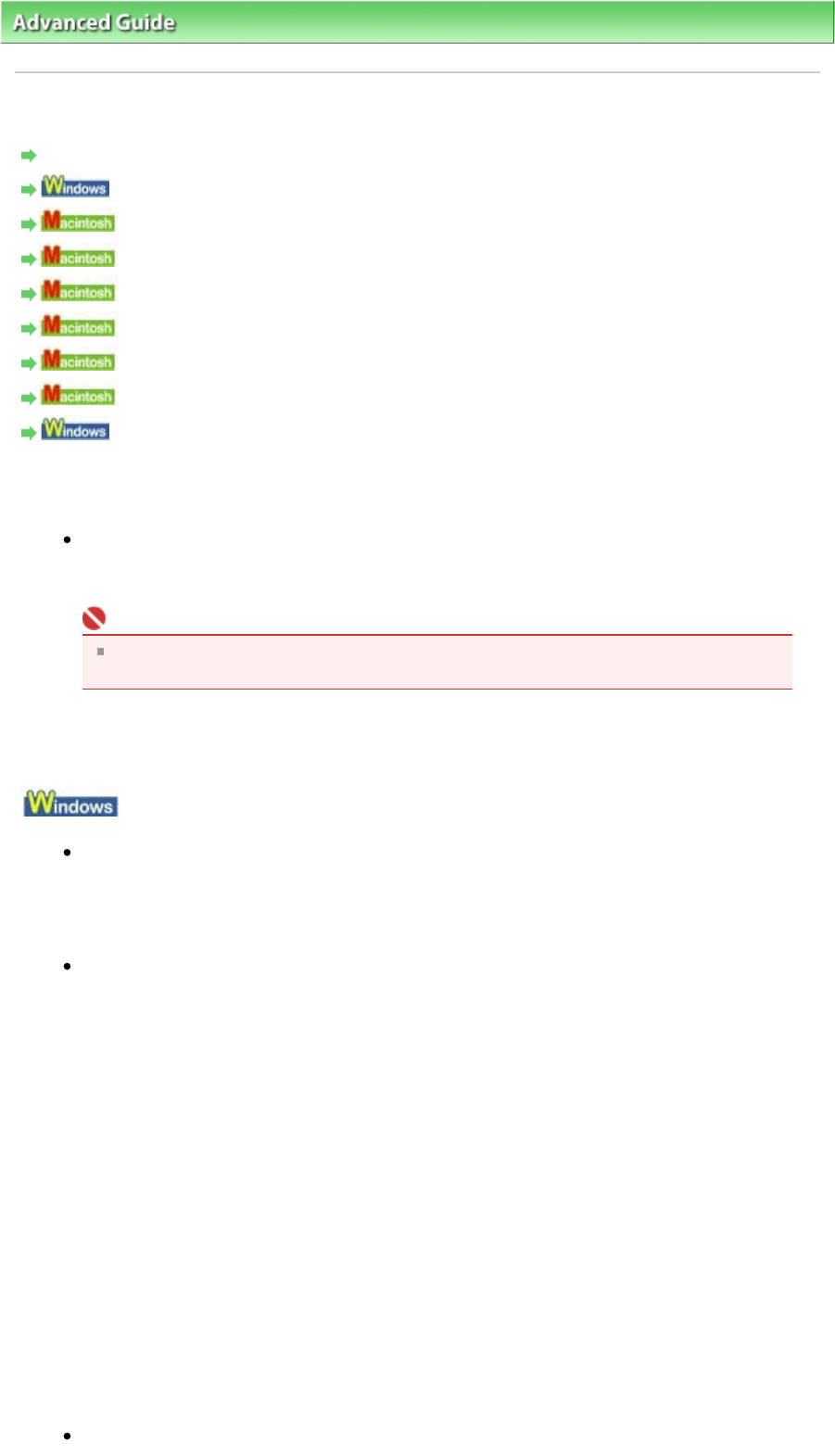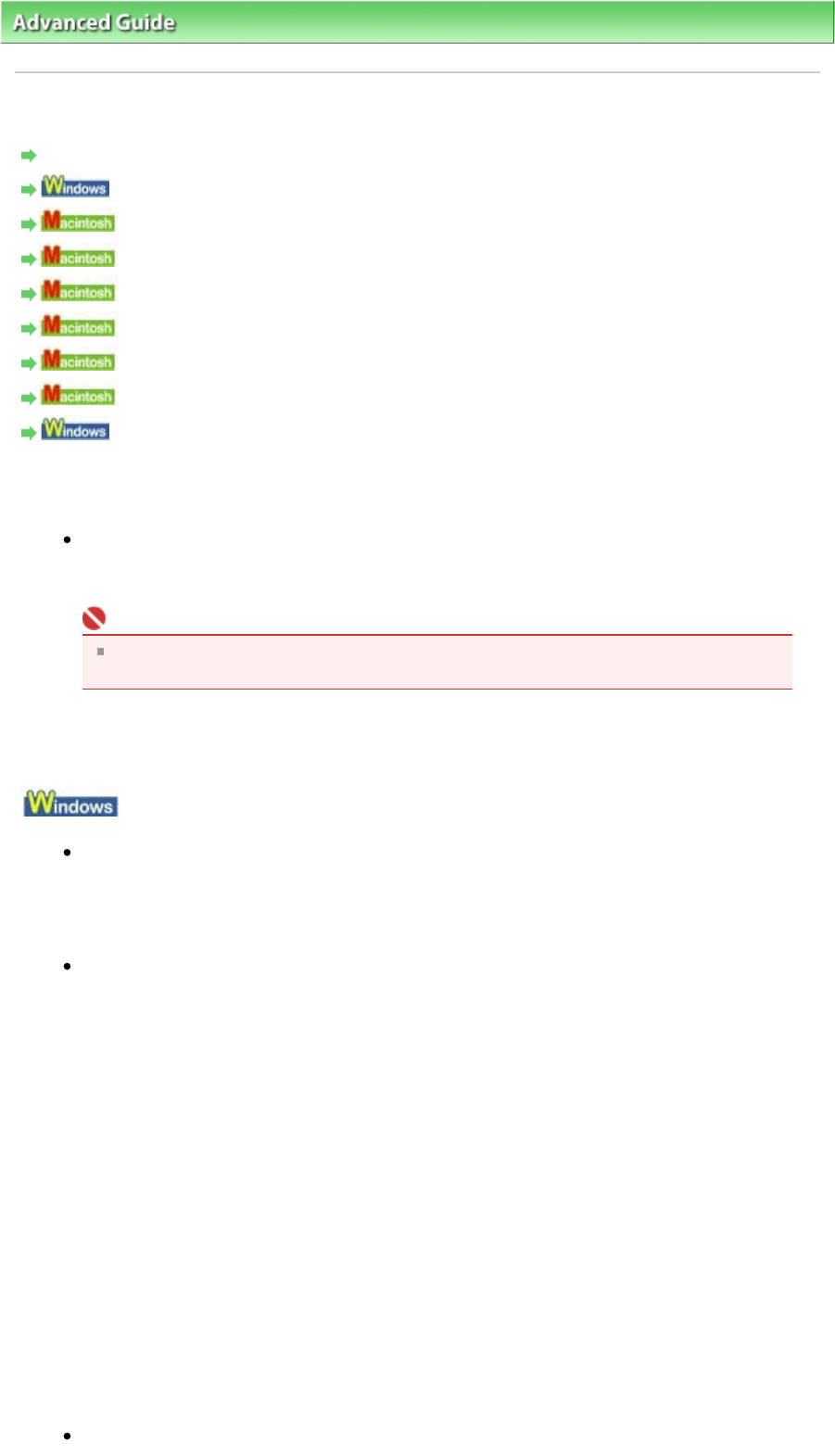
dvanced Guide
>
Troubleshooting
> Message Appears on the Computer Screen
Message Appears on the Computer Screen
Service Error 5100 Is Displayed
Writing Error/Output Error/Communication Error
Error Number: 300 Is Displayed
Error Number: 1700 Is Displayed
Ink Info Number: 1688 Is Displayed
Ink Info Number: 1686 Is Displayed
Error Number: 2001 Is Displayed (MP240 series)
Error Number: 2002 Is Displayed (MP240 series)
Other Error Messages
Service Error 5100 Is Displayed
Check: Is the movement of the FINE Cartridge Holder blocked?
Cancel printing from your computer, turn off the machine. Then clear the jammed paper or
protective material that is preventing the FINE Cartridge Holder from moving.
Important
Be careful not to touch the components inside the machine. The machine may not print
out properly if you touch it.
Turn the machine back on.
If the problem is not resolved, contact your Canon service representative.
Writing Error/Output Error/Communication Error
Check 1: If the
Power
lamp is off, make sure that the power cord is plugged in,
then turn the machine on.
While the
Power
lamp is flashing green, the machine is initializing. Wait until the
Power
lamp
stops flashing and remains lit green.
Check 2: Make sure that the printer port is configured appropriately in the MP
Drivers.
* In the following instructions, "
XXX
" signifies your machine's name.
1.
Log on as a user account with administrator privilege.
2.
Click Control Panel, then Printer under Hardware and Sound.
In Windows XP, click Control Panel, Printers and Other Hardware, then Printers and
Faxes.
In Windows 2000, click Control Panel then Printers.
3.
Right-click the Canon XXX icon, then select Properties.
4.
Click the Ports tab to confirm the port settings.
Make sure that a port named USBnnn (where "n" is a number) with Canon XXX Printer
appearing in the Printer column is selected for Print to the following port(s).
If the port setting is not correct, reinstall the MP Drivers or change the port setting
according to the interface you are using.
Check 3: Make sure that the USB cable is securely plugged in to the machine
Page 560 of 628 pagesMessage Appears on the Computer Screen