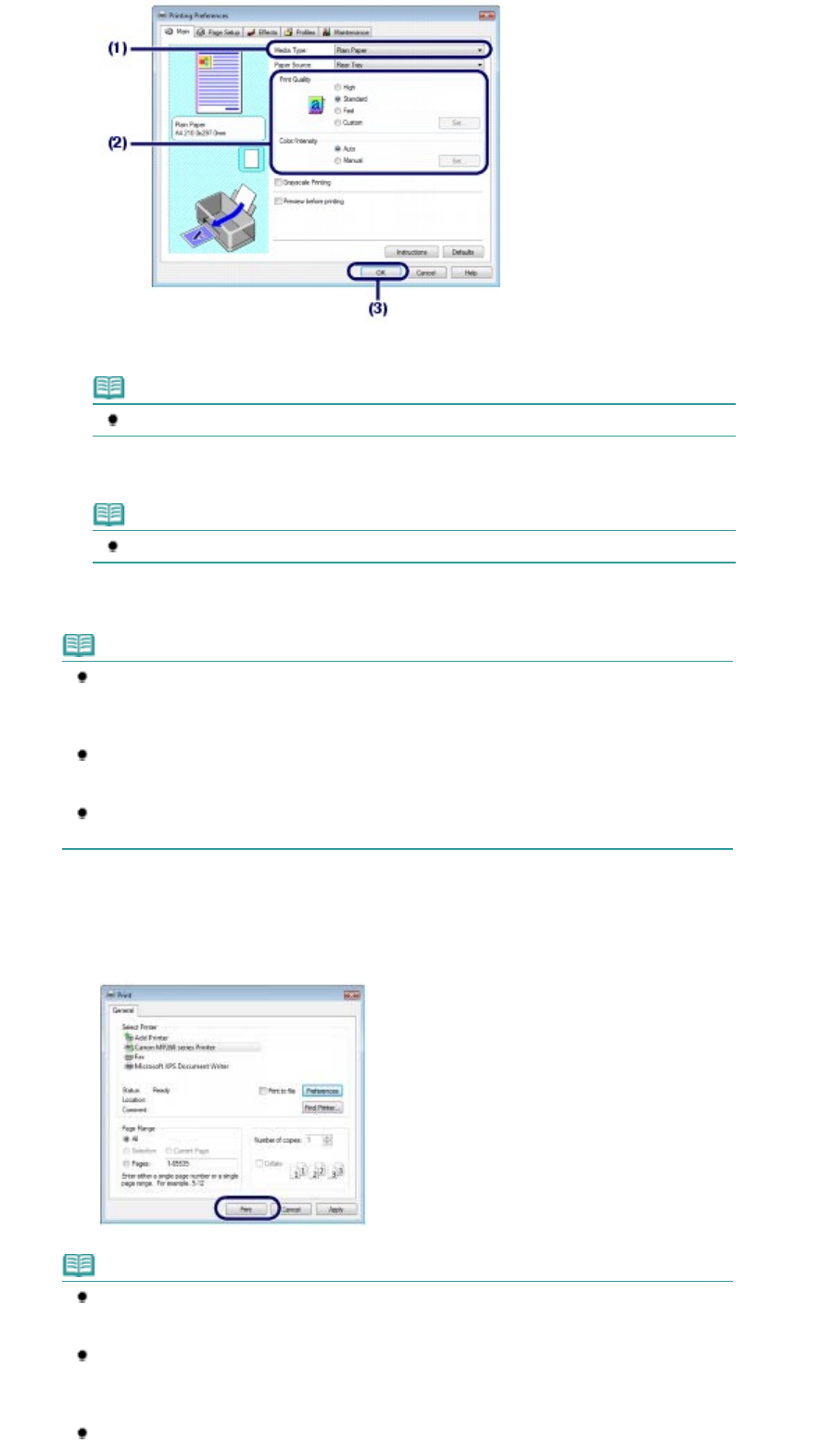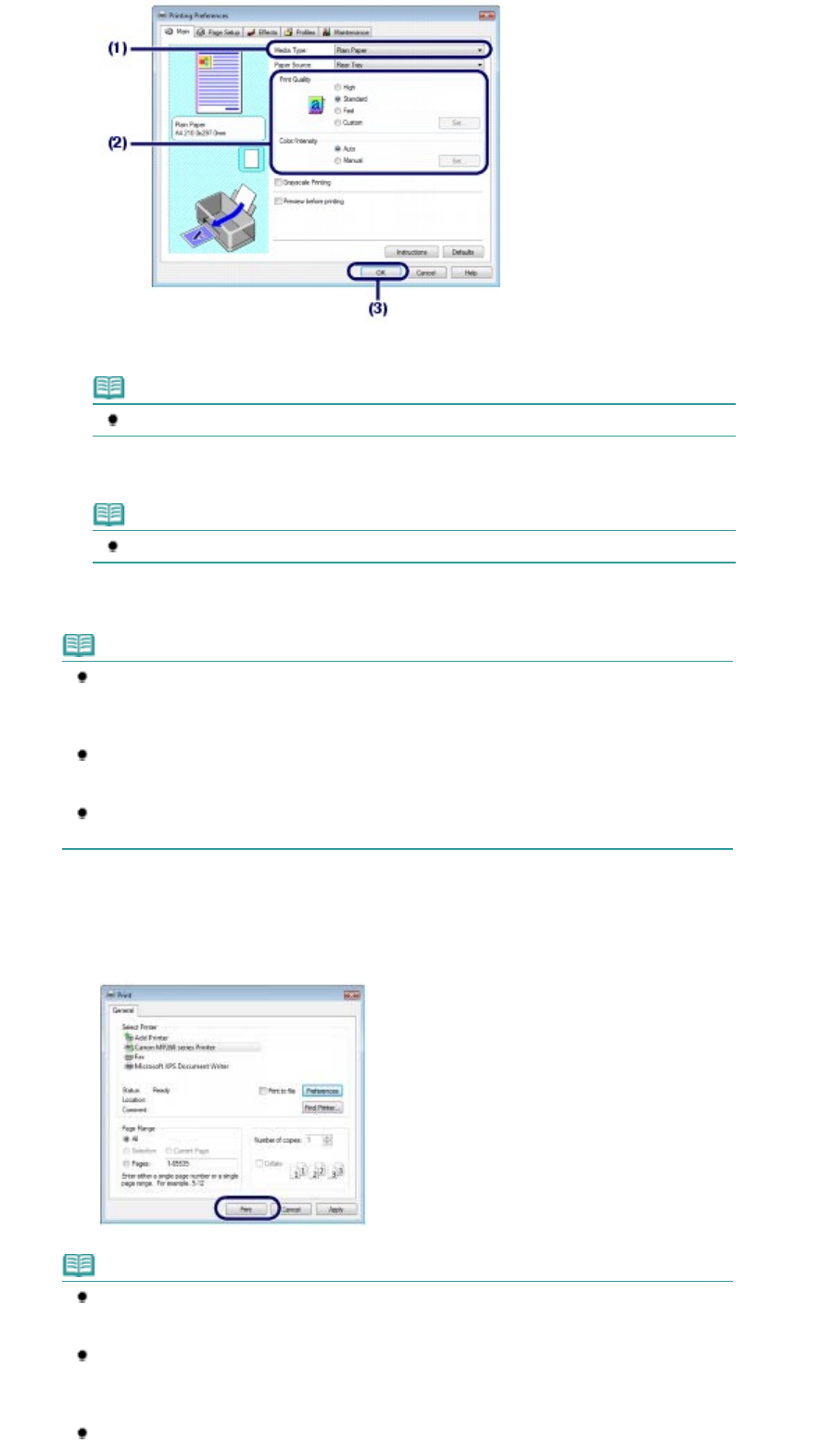
(1)
Select the media type of the loaded paper in Media Type.
Note
If you select the wrong media type, the machine may not print with the proper print quality.
(2)
Specify the print quality, etc. in Print Quality and Color/Intensity as required.
Note
For details on the print settings, refer to the on-screen manual:
dvanced Guide
.
(3)
Click OK.
Note
To confirm the page size, click the Page Setup tab. If the setting does not match the
document's page size already set in the software application, you need to reset the page size,
or otherwise use Scaled Printing or Fit-to-Page Printing.
For details, refer to the on-screen manual:
dvanced Guide
.
For details on the printer driver functions, click Help or Instructions to view the online help or
the on-screen manual:
dvanced Guide
. The Instructions button appears on the Main and
Maintenance sheets if the on-screen manual is installed on your computer.
To display the preview to confirm the print result, select the Preview before printing check box
on the Main sheet. Some software applications may not have a preview function.
7.
Start printing.
Click Print (or OK) to start printing.
Note
The message on how to load envelopes will appear when printing on them.
This message will not appear next time if you select the Do not show this message again.
check box.
To cancel a print job in progress, press the
Stop/Reset
button on the machine or click Cancel
Printing on the printer status monitor.
To display the printer status monitor, click Canon XXX Printer (where "
XXX
" is your machine's
name) on the taskbar.
If printed ruled lines are misaligned or print results are unsatisfactory, adjust the print head
Page 43 of 628 pagesPrinting Documents (Windows)