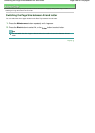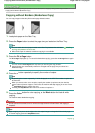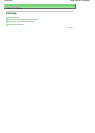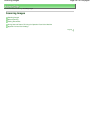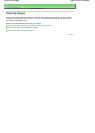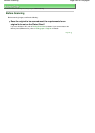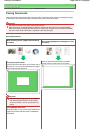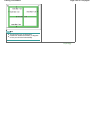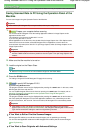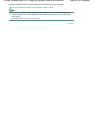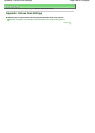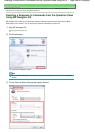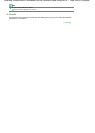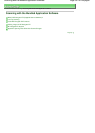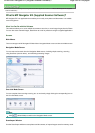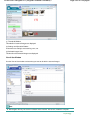A
dvanced Guide
>
Scanning
> Scanning Images > Saving Scanned Data to PC Using the Operation Panel of the Machine
Saving Scanned Data to PC Using the Operation Panel of the
Machine
You can scan images using the Operation Panel of the Machine.
Important
If the software (MP Navigator EX) is not yet installed, refer to your setup manual.
1.
Prepare your computer before scanning.
You need to set MP Navigator EX as the starting application software in Image Capture under
A
pplications of Mac OS X.
This operation is not necessary for Mac OS X v.10.4.x.
If you are using Mac OS X v.10.3.9:
Select Applications on the Go menu, then double-click the Image Capture icon. Click Options at the
lower left of the scanner window, select MP Navigator EX 2 in Application to launch when the
scanner button is pressed, then click OK. To quit Image Capture, select Quit Image Capture on the
Image Capture menu.
Important
If Options is not displayed, select Preferences on the Image Capture menu, click Scanner, and
click Use TWAIN software whenever possible to clear the option. Then quit Image Capture and
restart it.
2.
Make sure that the machine is turned on.
3.
Load the original on the Platen Glass.
Note
Refer to
Placing Documents
for how to load the Original on the Platen Glass.
4.
Press the
SCAN
button.
The settings configured from MP Navigator EX apply when scanning.
5.
To specify MP Navigator EX 2.0
If you are using Windows Vista:
The program selection screen may be displayed after pressing the
SCAN
button. In this case, select
MP Navigator EX Ver2.0 and click OK.
You can set MP Navigator EX to launch whenever pressing the
SCAN
button. For details, refer to
Selecting a Response to Commands from the Operation Panel Using MP Navigator EX
.
If you are using Windows XP:
The program selection screen may be displayed after pressing the
SCAN
button for the first time. In
this case, specify MP Navigator EX 2.0 as the application software to use, select Always use this
program for this action, then click OK. From the next time, MP Navigator EX is automatically started.
Important
If the position or size of an image is not scanned in correctly depending on the type of the
original, refer to
Scanning Photos and Documents
and change the MP Navigator EX Document
Type and Document Size settings to match the original being scanned.
If You Want to Edit or Print the Scanned Images
MP Navigator EX enables you to edit the scanned images, such as optimizing or trimming.
You can also start application software from MP Navigator EX to edit or print the scanned images.
Let's Try Scanning
If You Want to Scan Originals with Advanced Settings
Page 296 of 628 pagesSaving Scanned Data to PC Using the Operation Panel of the Machine