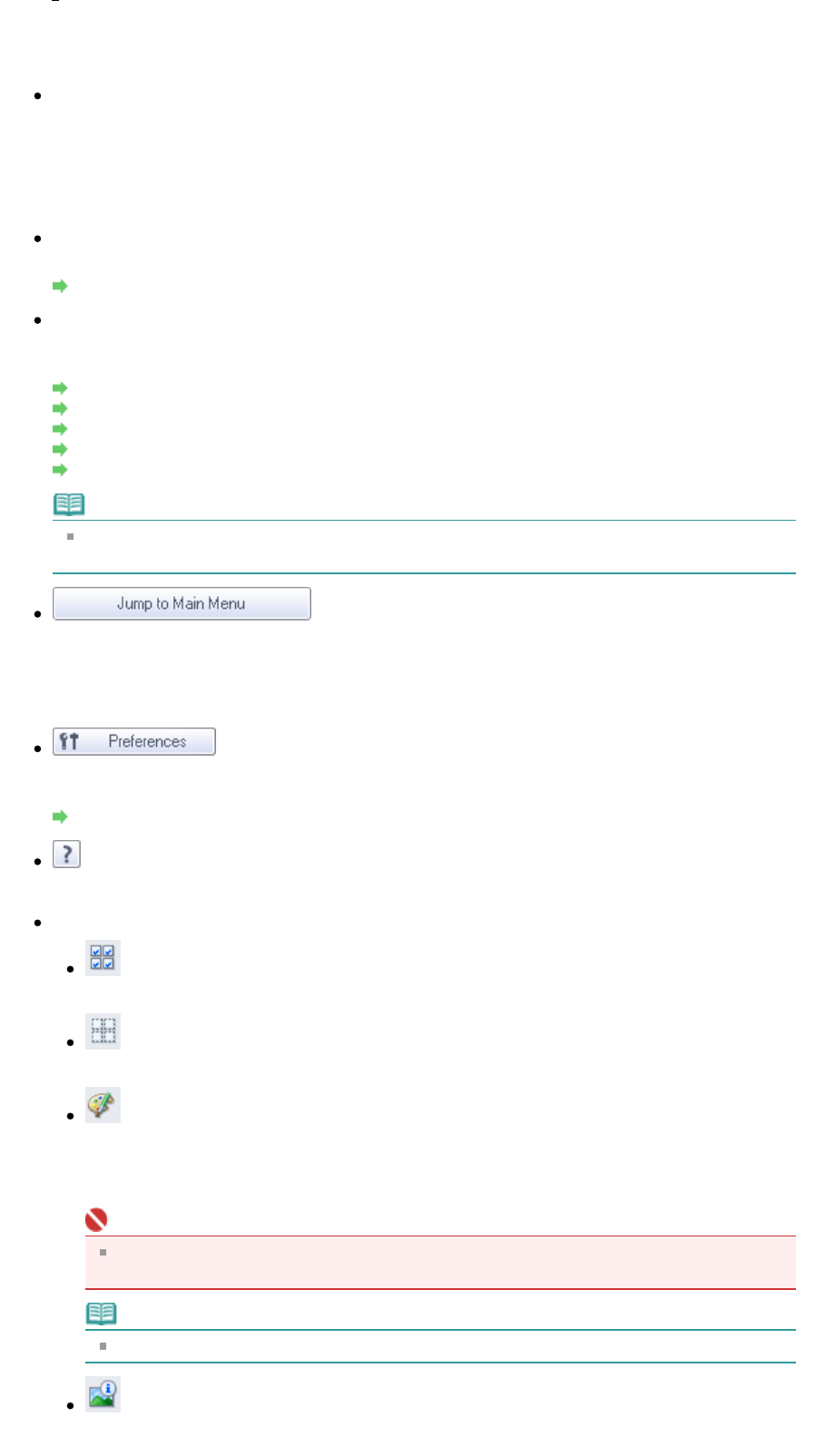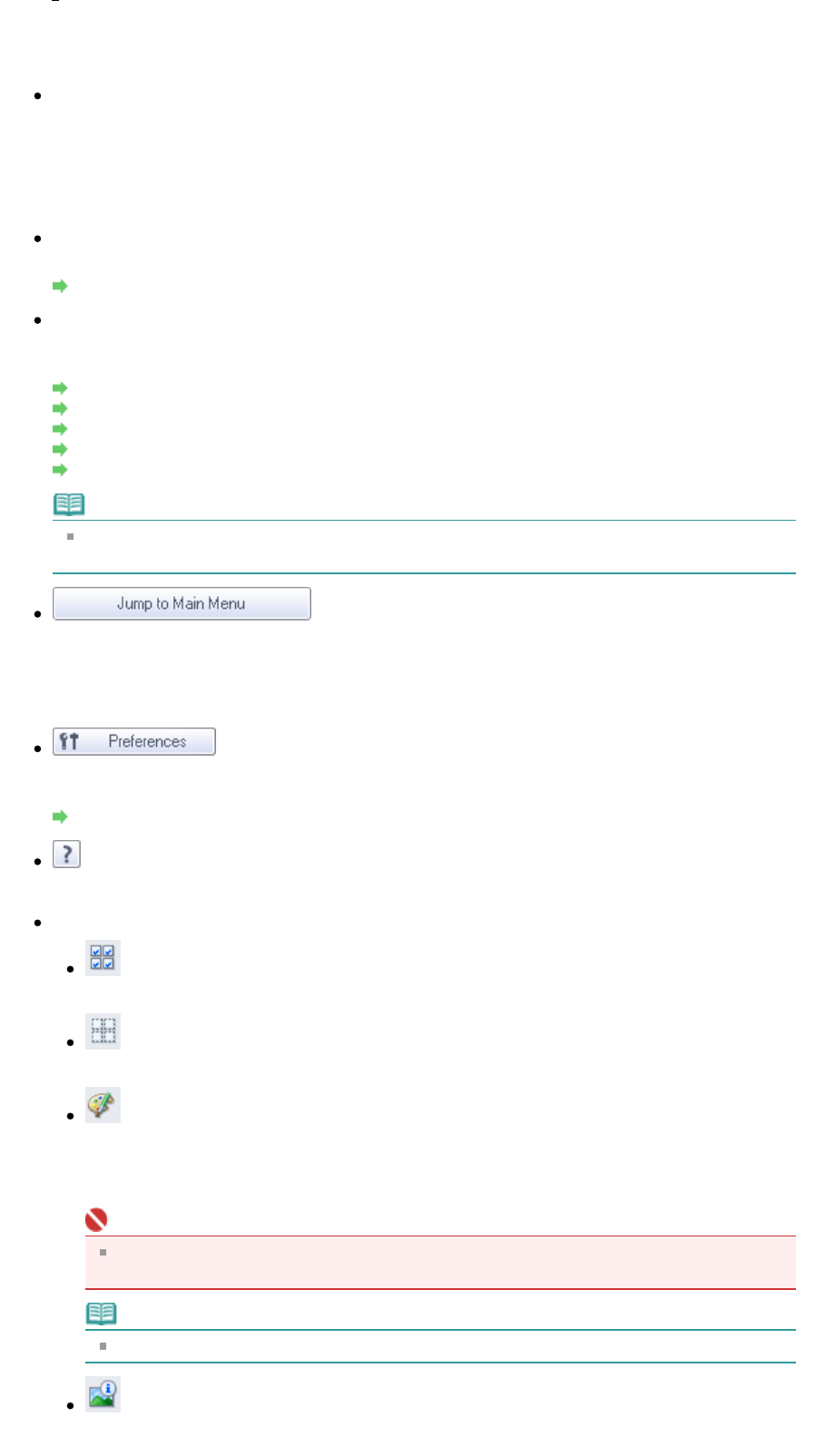
Displays all hard disks and folders in tree view. Select a folder to display images in the Thumbnail
window to the right.
Recently Saved Images
Images that have been "Scanned/Imported", "Attached to E-mail" or "Sent to Application" recently are
displayed in tree view by date. For "Scanned/Imported" images, "Scanned from the Machine" and
"Imported from Memory Cards" are displayed separately. Select a Year/Month/Day folder to display
images by date in the Thumbnail window to the right.
Image date is the scanned or sent date.
Search
The advanced search options open.
Searching Images
Task Button Area
Specify what to do with the selected images. See the corresponding sections below for details on
each button.
Creating/Editing PDF Files
Printing Documents
Printing Photos
Sending via E-mail
Editing Files
Note
The buttons in the Task Button area are displayed when the corresponding applications are
installed.
Jump to Main Menu
Jump to the Main Menu.
Toolbar
Preferences
The Preferences dialog box opens. In the Preferences dialog box, you can make advanced settings
to MP Navigator EX functions.
Preferences Dialog Box
(Guide)
Click to open this guide.
Edit Tools
(Select All)
Selects all images in the Thumbnail window.
(Cancel All)
Cancels all image selections in the Thumbnail window.
(Image Correction/Enhancement)
llows you to correct the target image (outlined in orange). Click this button to open the Correct
Enhance Images window in which you can correct/enhance images and also adjust the
brightness, contrast, etc.
Important
Image correction/enhancement cannot be applied to PDF files or black and white binary
files.
Note
See "Correct/Enhance Images Window
" for details.
Zoom in
Enlarges the target image (outlined in orange). You can also enlarge the image by double-
Page 376 of 628 pagesView Use Window