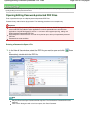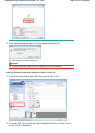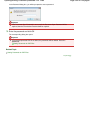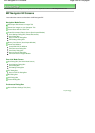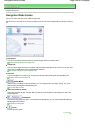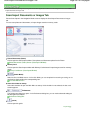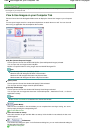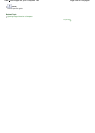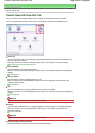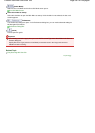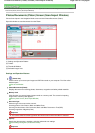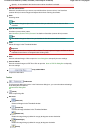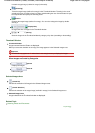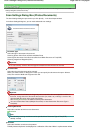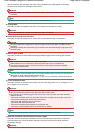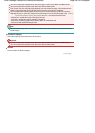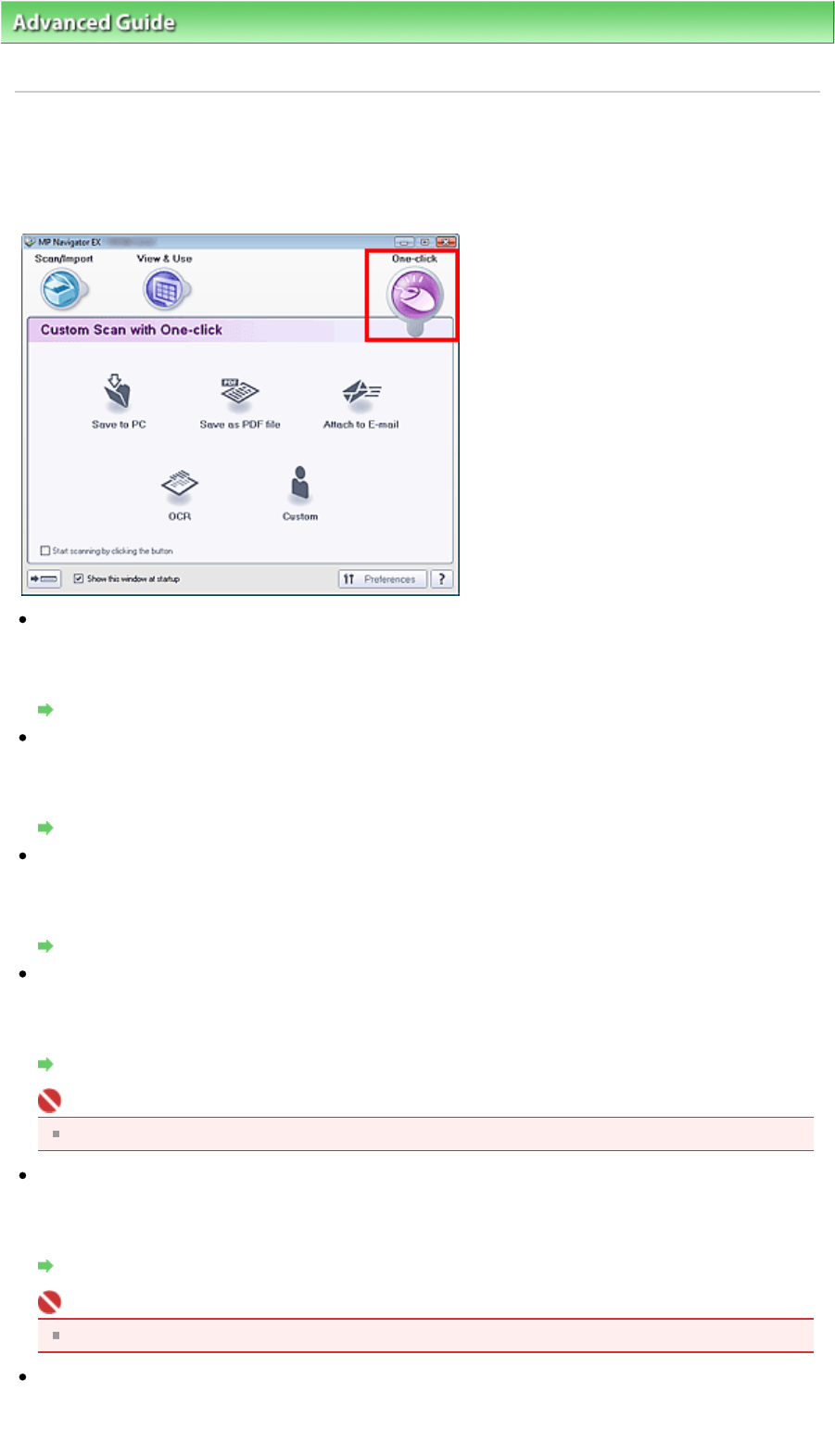
A
dvanced Guide
>
Scanning
>
Scanning with the Bundled Application Software
> MP Navigator EX Screens
> Custom
Scan with One-click Tab
Custom Scan with One-click Tab
Point to One-click in the Navigation Mode screen to display the Custom Scan with One-click tab.
You can complete from scanning to saving at one time by simply clicking the corresponding icon.
Save to PC
Scan and save documents. Document type is automatically detected. File format is automatically set.
Files are saved to a computer.
When you click this icon, the Save dialog box opens and you can specify the scan/save settings.
Save Dialog Box (One-Click Mode Screen)
Save as PDF file
Scan documents and save them as PDF files.
When you click this icon, the PDF dialog box opens and you can specify the scan/save and application
settings.
PDF Dialog Box
Attach to E-mail
Scan documents or photos and attach them to e-mail.
When you click this icon, the Mail dialog box opens and you can specify the scan/save and e-mail
software program settings.
Mail Dialog Box
OCR
Scan text documents then extract and display text in the image on NotePad.
When you click this icon, the OCR dialog box opens and you can specify the scan/save and application
settings.
OCR Dialog Box
Important
For further procedures, refer to the application's manual.
Custom
Scan documents and open them in a specified application. Document type is automatically detected.
When you click this icon, the Custom dialog box opens and you can specify the scan/save and
application settings.
Custom Dialog Box
Important
For further procedures, refer to the application's manual.
Start scanning by clicking the button
Select this checkbox and click an icon to start scanning immediately.
Page 360 of 628 pagesCustom Scan with One-click Tab