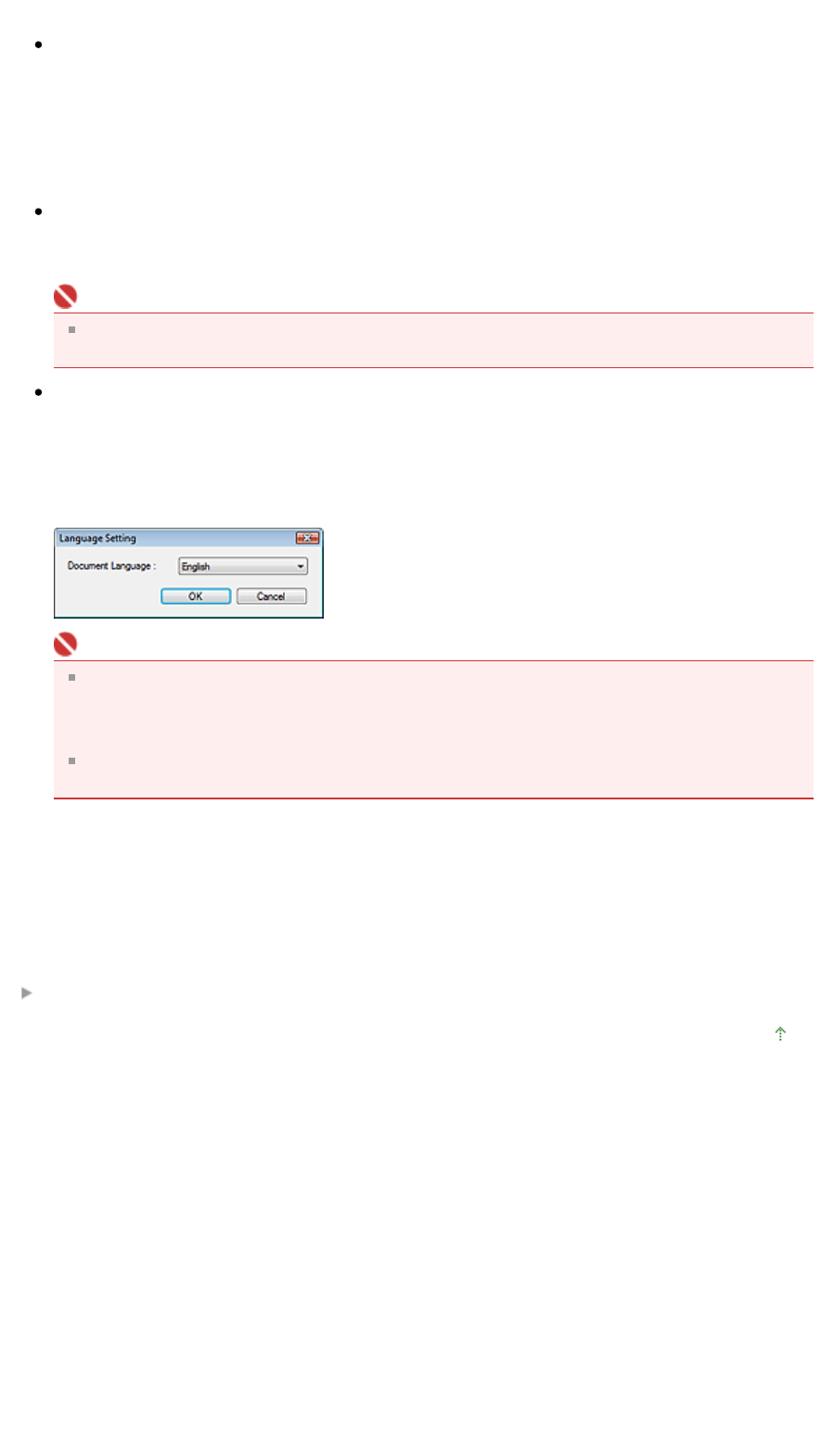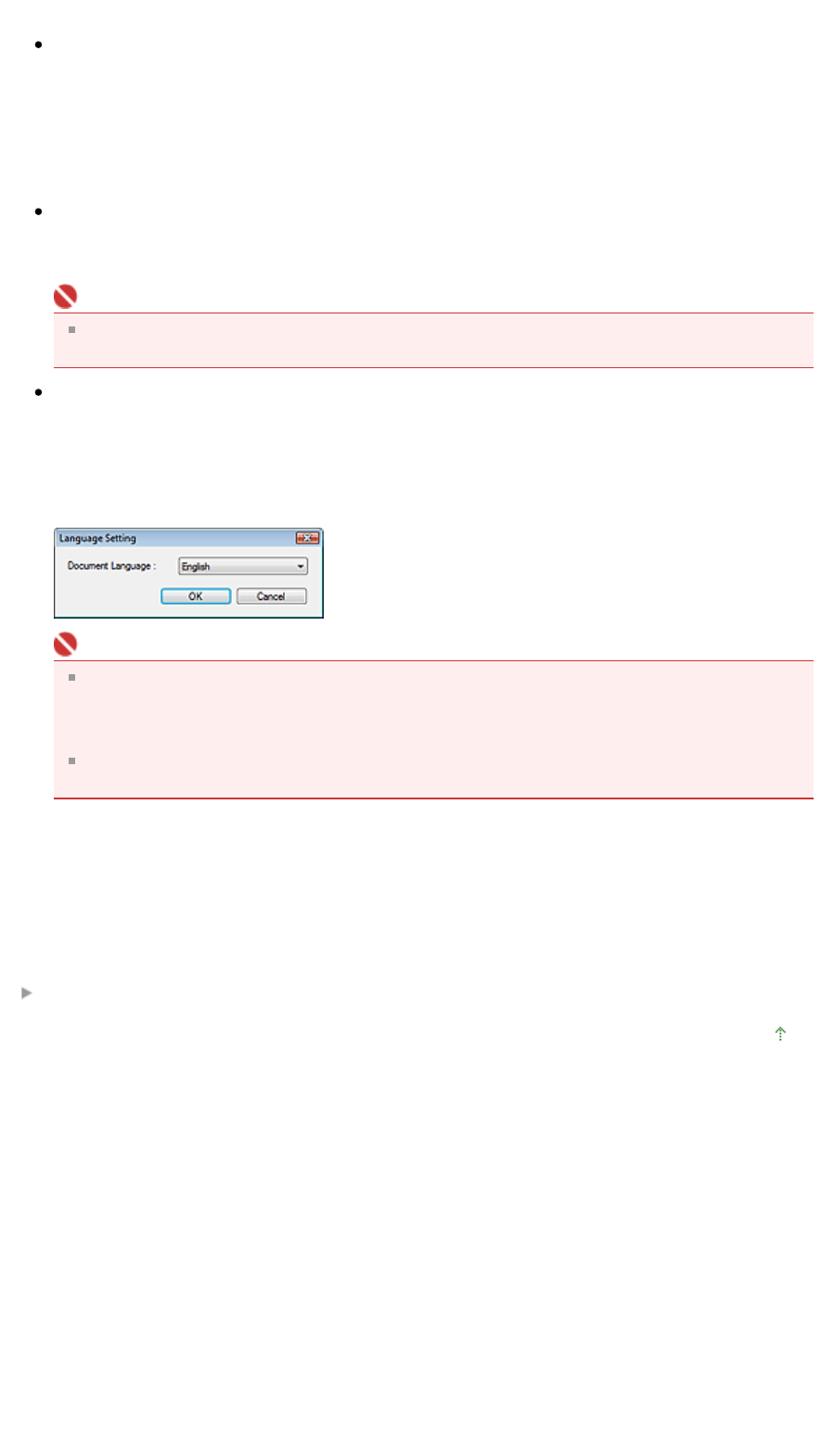
If the displayed product is not the one you want to use, select the desired product from the list.
Save in (My Box)
Displays the folder in which to save scanned documents. To change the folder, click Browse... to
specify another one.
The following folders are specified by default.
Windows Vista: MP Navigator EX folder in Picture folder
Windows XP: MP Navigator EX folder in My Pictures folder
Windows 2000: MP Navigator EX folder in My Pictures folder
Location of Temporary Files
Displays the folder in which to save images temporarily. To change the folder, click Browse... to
specify another one.
Important
n error may occur if you set the destination to the root directory of the drive on which th
operating system is installed. Be sure to specify a folder.
Application to run
Displays the applications that can be started via MP Navigator EX. Install the applications from the
Setup CD-ROM that accompanies the machine.
For Attach to E-mail, you can select an e-mail software program to start.
For Convert to text file, the NotePad is displayed. In that case, click Set... to open the Language
Setting dialog box and specify the language.
Important
You can change which items are installed during installation from the Setup CD-ROM by
selecting Custom Install. If you choose not to install some applications with Custom Install, the
corresponding MP Navigator EX functions will be unavailable. To use those functions, install
the corresponding applications.
For Open PDF file, the application associated with the .pdf file extension by the operating
system is displayed.
Scanner Button Settings Tab
In Scanner Button Settings tab, you can specify the scan/save settings, application to start, etc. for
scanning using the Operation Panel of the machine.
Related Topic
Scanner Button Settings Tab (Save)
Top of Page
Page 419 of 628 pagesPreferences Dialog Box