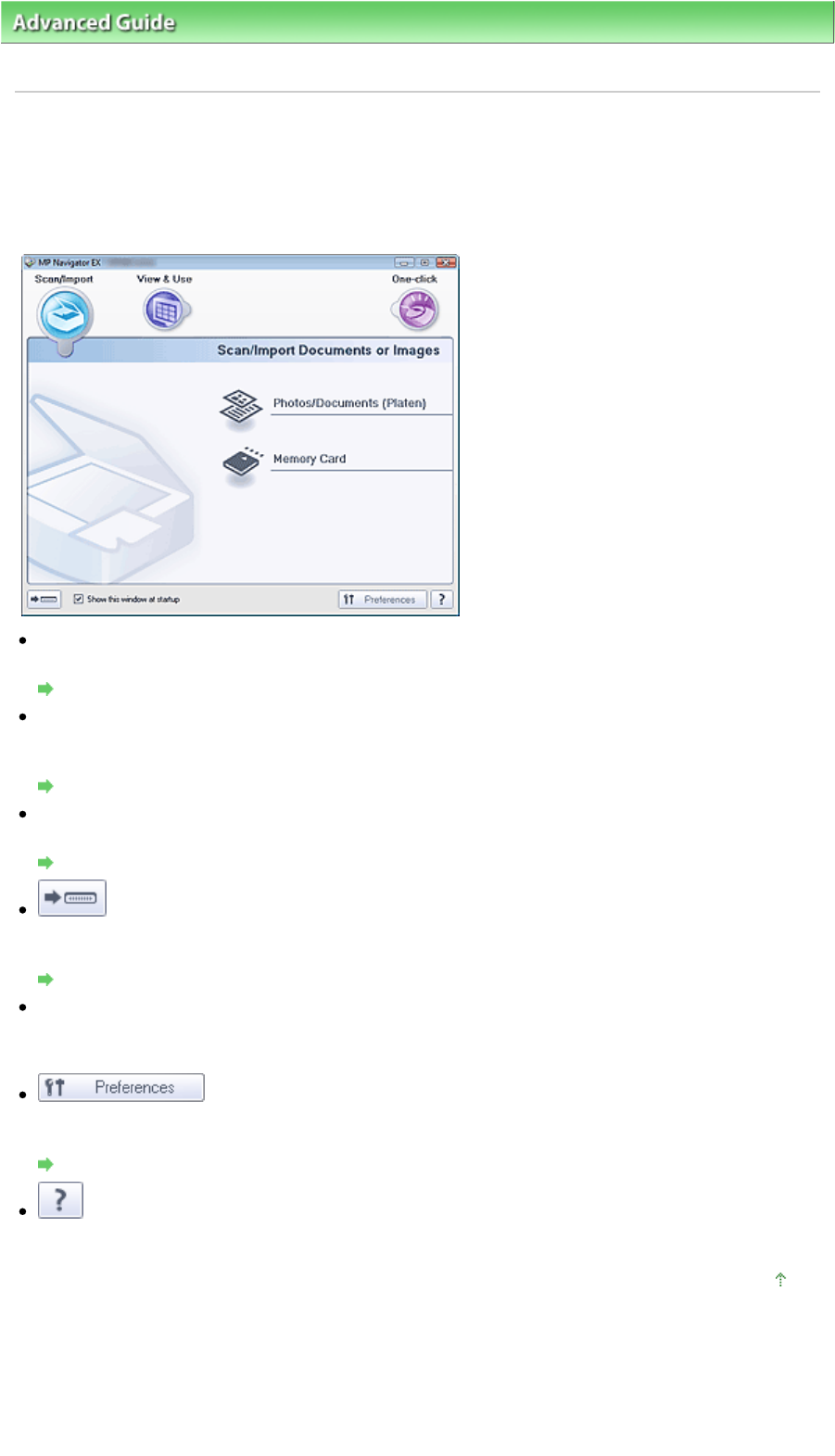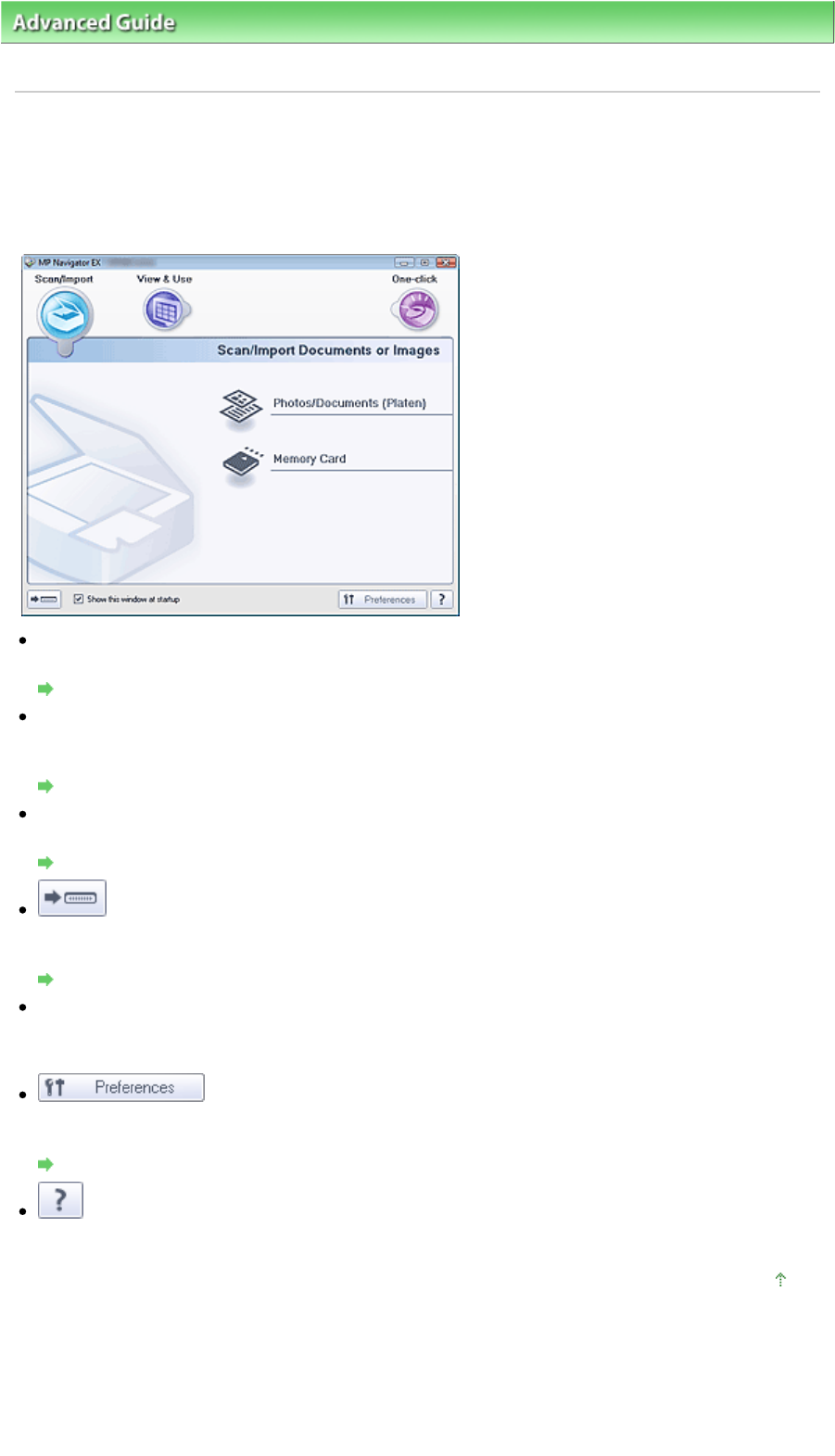
dvanced Guide
>
Scanning
>
Scanning with the Bundled Application Software
> MP Navigator EX Screens
>
Navigation Mode Screen
Navigation Mode Screen
This is one of the startup screens of MP Navigator EX.
Point to the icon at the top of the screen to display each tab. Use each tab depending on what you want to
do.
Scan/Import
You can scan photos and documents, or import images saved on memory cards.
Scan/Import Documents or Images Tab
View & Use
You can open images saved on a computer and print them or attach them to e-mail. You can also edit
them using an application that accompanies the machine.
View & Use Images on your Computer Tab
One-click
You can complete from scanning to saving at one time by simply clicking the corresponding icon.
Custom Scan with One-click Tab
(Switch Mode)
Switch to One-click Mode. In One-click Mode, you can complete from scanning to saving, etc. at one
time by simply clicking the corresponding icon.
One-click Mode Screen
Show this window at startup
Select this checkbox to open the Main Menu at startup. If this checkbox is not selected, the last used
screen appears.
Preferences
The Preferences dialog box opens. In the Preferences dialog box, you can make advanced settings to
MP Navigator EX functions.
Preferences Dialog Box
(Guide)
Click to open this guide.
Top of Page
Page 356 of 628 pagesNavigation Mode Screen