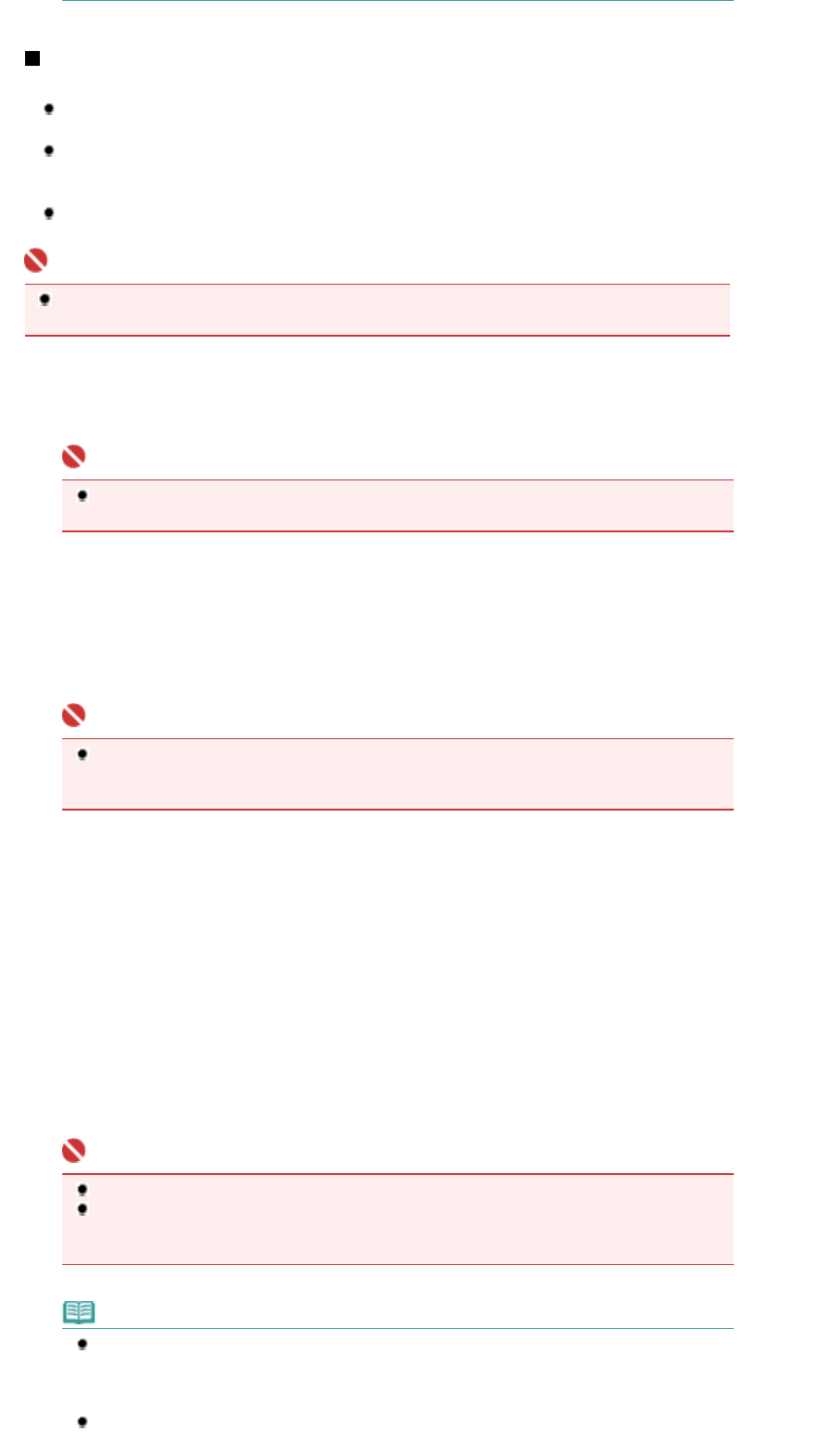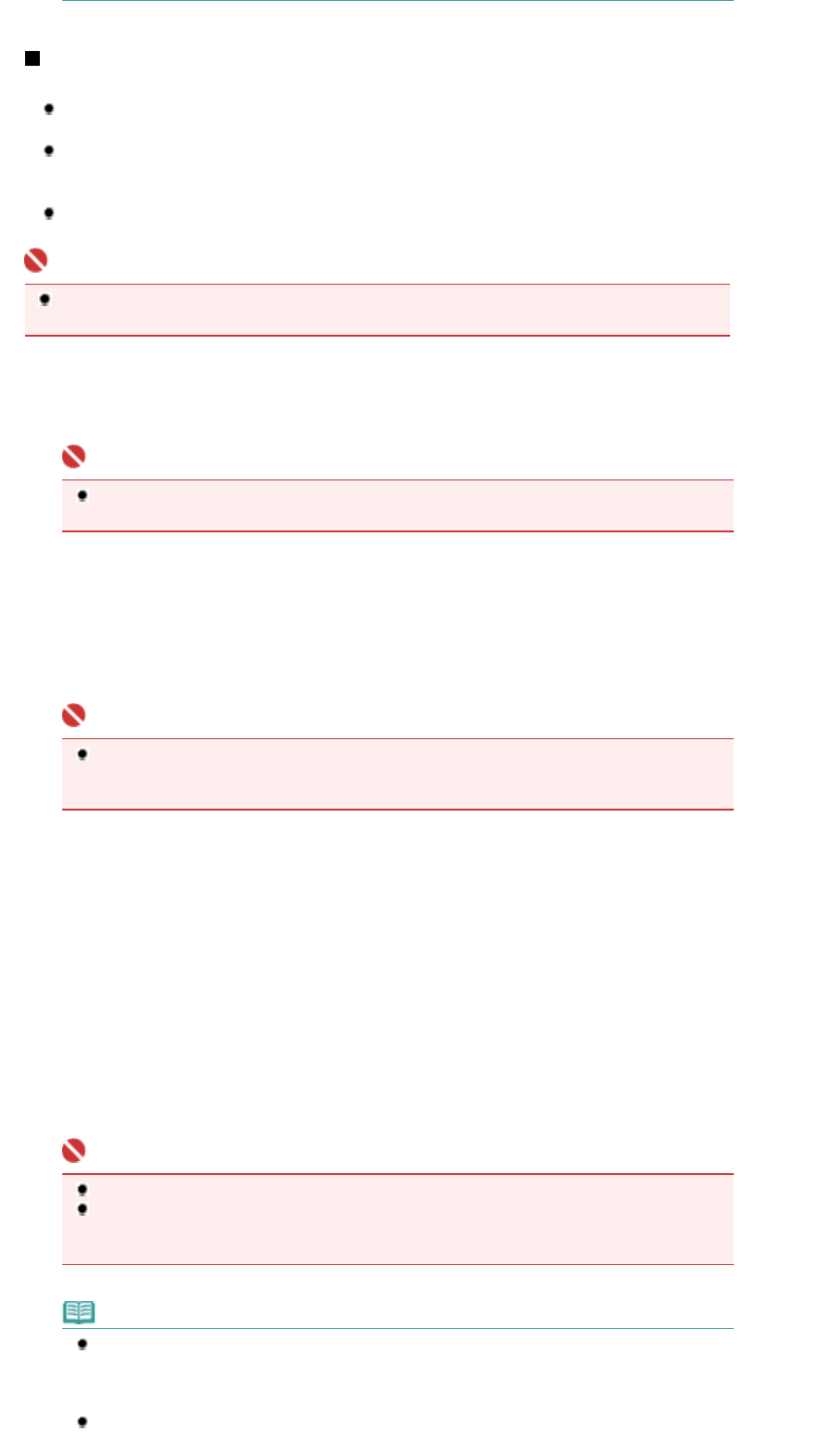
Saving Scanned Data on the Computer
Before scanning originals, confirm the following.
Are the necessary software applications (MP Drivers and MP Navigator EX) installed?
If the software applications are not installed, refer to the printed manual:
Getting Started
.
Does the original to be scanned meet the requirements for an original to be set on the Platen
Glass?
For details, see
Loading Originals to Copy or Scan
.
Is the machine connected to a computer correctly?
Confirm that the connection between the machine and the computer is physically secure.
Important
Do not plug in or unplug the USB cable while the machine is scanning originals, or the computer is in
the sleep mode or standby mode.
1.
(Macintosh only) Prepare your computer before scanning.
Important
Make sure that MP Navigator EX is installed and that the computer is connected to the machine
before starting up Image Capture.
When you are using Mac OS X v.10.3.9, follow the procedure below to set MP Navigator EX as the starting
software application in Image Capture under Applications. This operation is not necessary for Mac OS X v.10.4.x
or later.
When you are using Mac OS X v.10.3.9
Select Applications on the Go menu, and double-click the Image Capture icon. Click Options at lower left of the
scanner window, select MP Navigator EX 2 in Application to launch when scanner button is pressed, and click
OK. To quit Image Capture, select Quit Image Capture on the Image Capture menu.
Important
If Options does not appear, select Preferences on the Image Capture menu, click Scanner, and
click Use TWAIN software whenever possible to clear the option. Then quit Image Capture and
restart it.
2.
Prepare for scanning.
(1)
Turn on the power.
See
Operation Panel
.
(2)
Load an original on the Platen Glass.
See Loading Originals to Copy or Scan
.
3.
Press the
SCAN
button to start scanning.
MP Navigator EX will start up.
Important
Do not open the Document Cover or move the loaded original until scanning is completed.
If the position or size of an original is not scanned correctly depending on the type of original,
refer to the on-screen manual:
dvanced Guide
and change the MP Navigator EX Document
Type and Document Size settings to match the original being scanned.
Note
When you are using Windows Vista operating system, the program selection screen may
appear after performing step 3. In this case, select MP Navigator EX Ver2.0 and click OK.
You can set MP Navigator EX to launch whenever performing step 3. For details, refer to the
on-screen manual:
dvanced Guide
.
When you are using Windows XP, the program selection screen may appear after performing
step 3 for the first time. In this case, specify MP Navigator EX Ver2.0 as the application
Page 35 of 628 pagesSaving Scanned Data