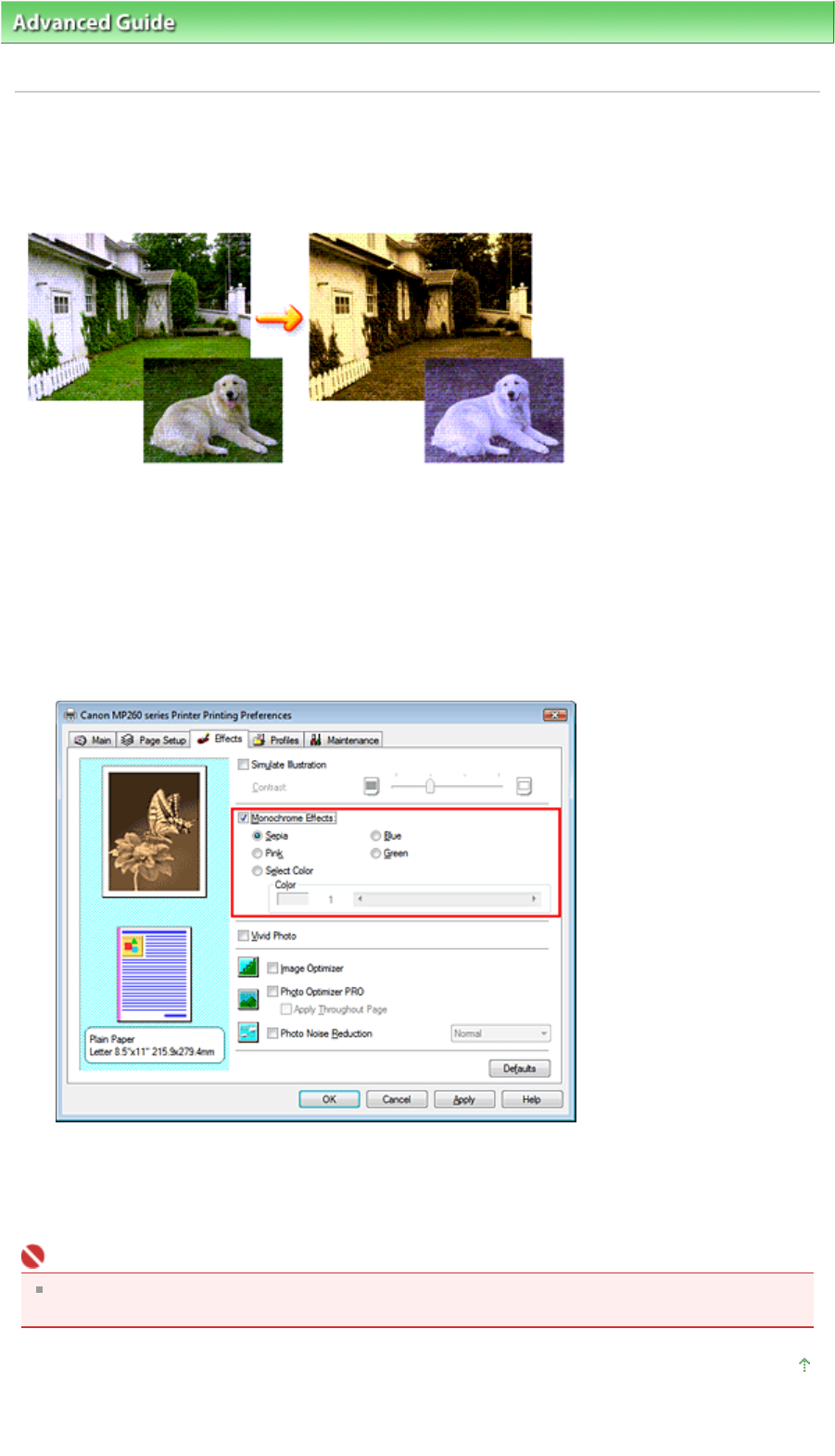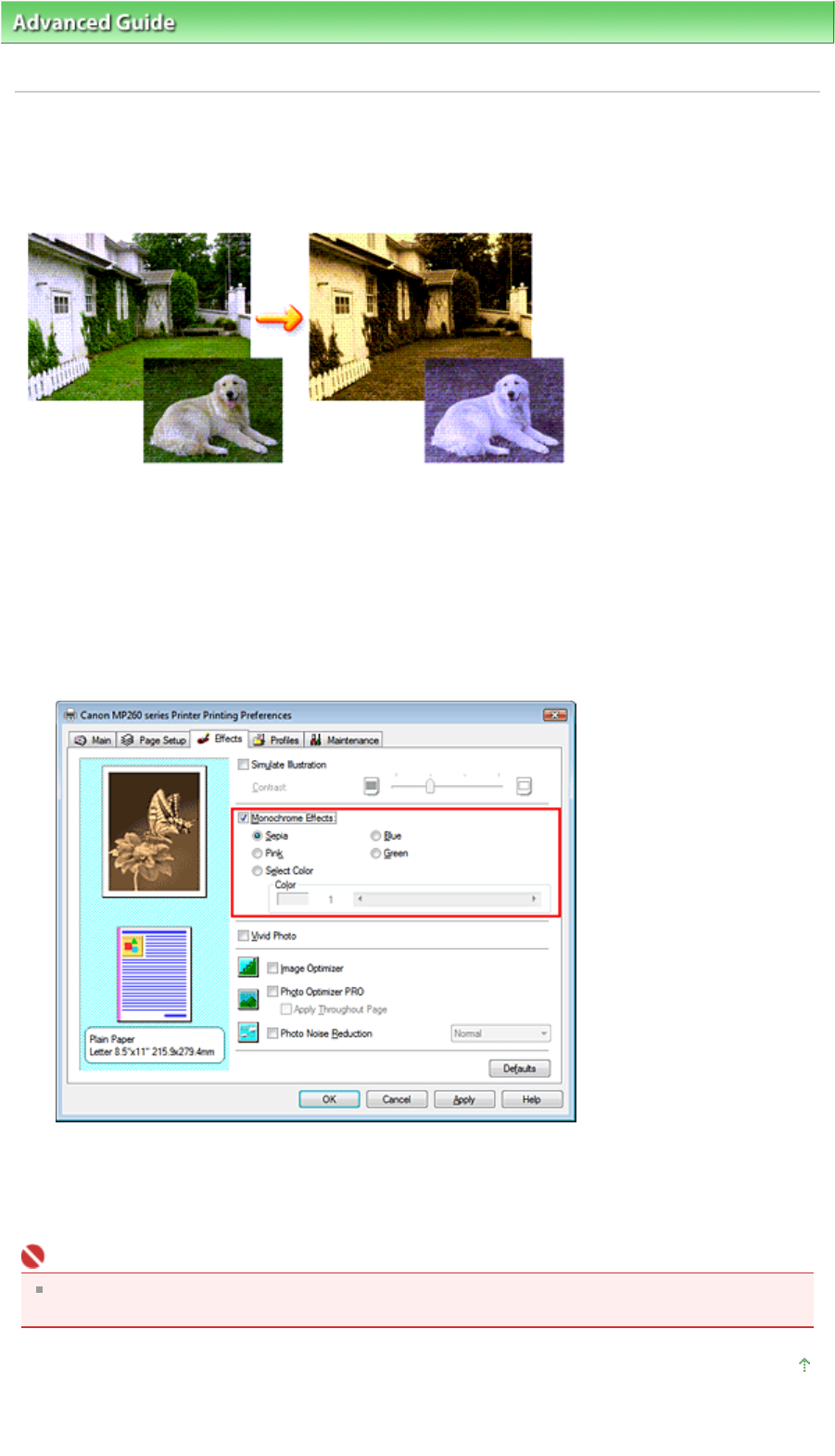
dvanced Guide
> Printing from a Computer >
Printing with Other Application Software
> Changing the Print Quality and
Correcting Image Data > Representing Image Data with a Single Color
Representing Image Data with a Single Color
With the Monochrome Effects function, you can benefit from coloring effects such as changing a
photograph to a sepia tone image.
The procedure for performing Monochrome Effects is as follows:
1.
Open the printer driver setup window
2.
Set Monochrome Effects
Check the Monochrome Effects check box on the Effects tab and select your desired color.
If you use Select Color, move the Color slider to specify the color you want.
The current settings are displayed in the Settings Preview on the left side of the printer driver.
3.
Complete the setup
Click OK.
When you execute print, the image will be printed with a single color.
Important
When the Grayscale Printing check box on the Main tab is checked, Monochrome Effects appears
grayed out and is unavailable.
Page top
Page 270 of 628 pagesRepresenting Image Data with a Single Color