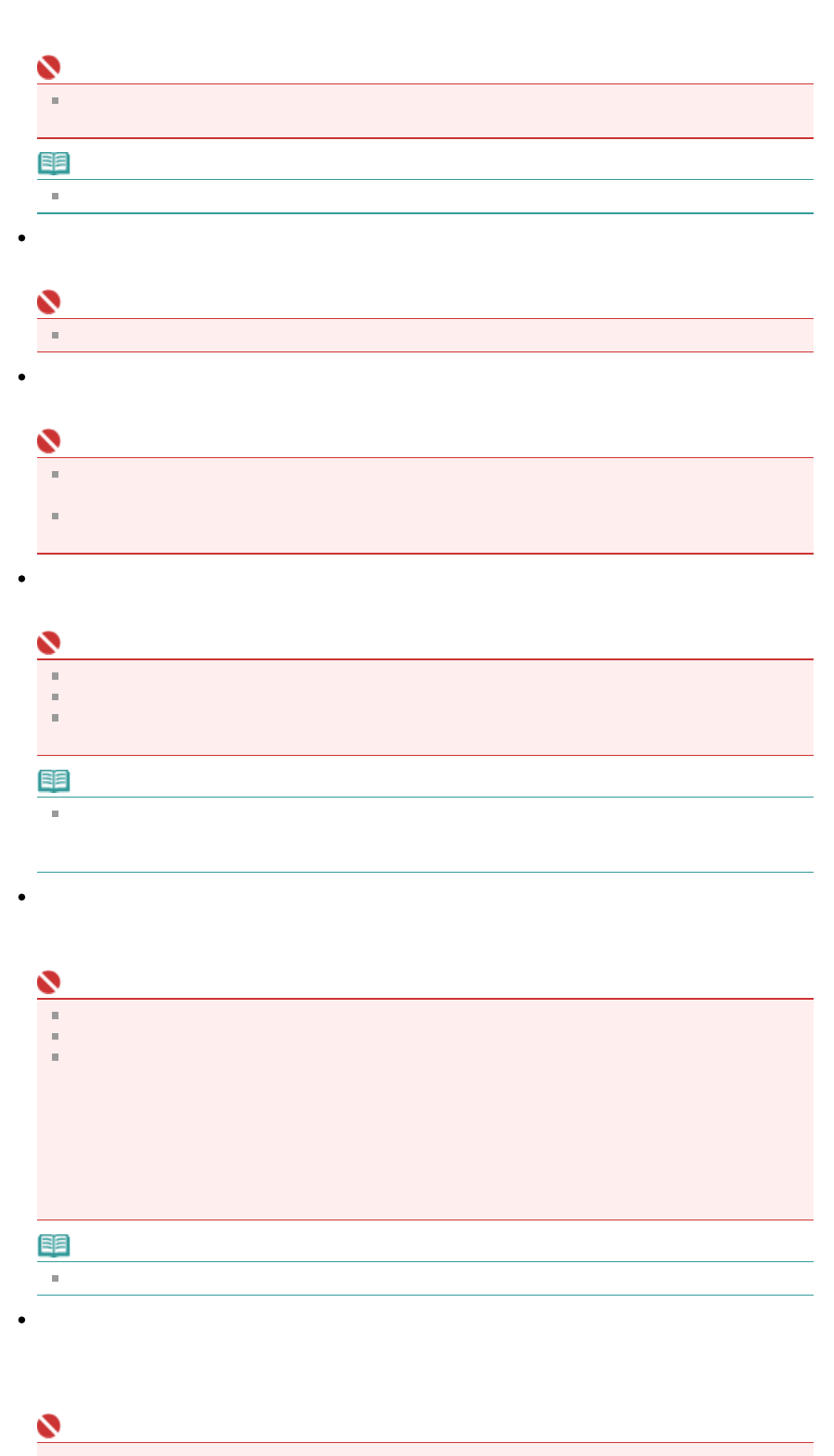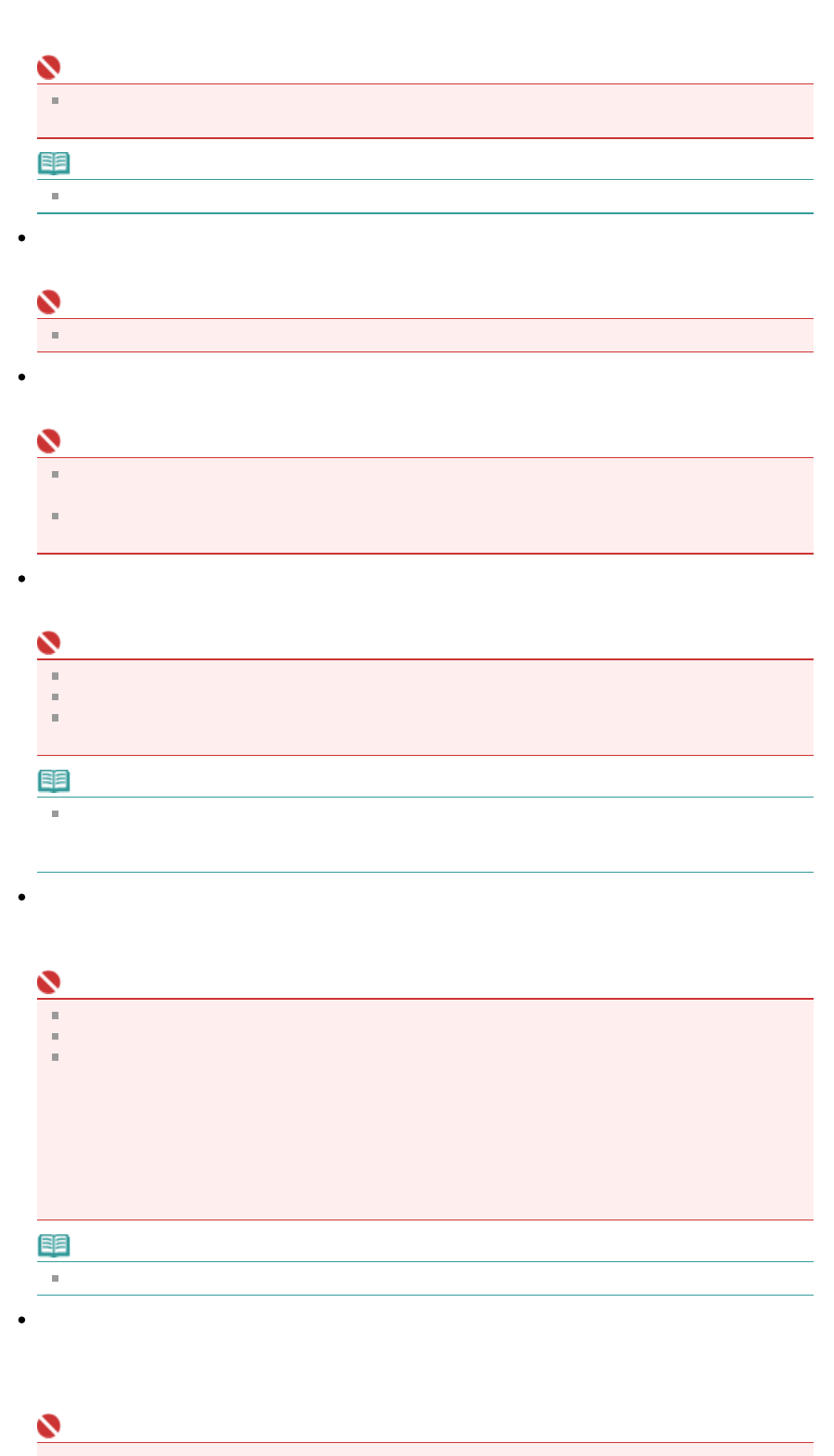
dots may interfere with each other and cause uneven gradation and a stripe pattern in the image.
Descreen is the function for reducing this moire effect.
Important
You cannot select this checkbox when Document Type is Color Photo, Black and White Photo or
Text(OCR).
Note
Scanning takes longer than usual when you enable Descreen.
Unsharp Mask
Select this checkbox to emphasize the outline of the subjects and sharpen the image.
Important
You cannot select this checkbox when Document Type is Text(OCR).
Prevent show-through of the document
Select this checkbox to sharpen text in a document or reduce show-through in newspapers.
Important
You cannot select this checkbox when Document Type is Color Photo, Black and White Photo or
Text(OCR).
Select this checkbox when Document Type is text document and show-through is apparent in the
scanned image.
Remove gutter shadow
Select this checkbox to correct shadows that appear between pages when scanning open booklets.
Important
lign the document correctly with the marks on the Platen.
Gutter shadows can be corrected only when Document Size is set to a standard size.
You cannot select this checkbox when Document Size is Auto Detect, Auto Detect (Multiple
Documents) or Stitch Assist.
Note
Use ScanGear's Advanced Mode tab to correct gutter shadows when scanning non-standard size
documents or when custom cropping frames are set.
For details, see Gutter Shadow Correction in " Image Settings
" (ScanGear's Advanced Mode tab).
Correct slanted document
Select this checkbox to detect the scanned text and correct the angle (within -0.1 to -10 degrees or +0.1
to +10 degrees) of the document.
Important
You cannot select this checkbox when Document Type is Color Photo, Black and White Photo.
You cannot select this checkbox when Document Size is Stitch Assist.
The inclination of the following types of documents may not be corrected, as the text cannot be
detected correctly.
- Documents in which the text lines are inclined more than 10 degrees or the angles vary by line.
- Documents containing both vertical and horizontal text.
- Documents with extremely large or small fonts.
- Documents with small amount of text.
- Documents containing figures/images or hand-written text.
- Documents containing both vertical and horizontal lines (tables).
Note
Scanning takes longer than usual when you enable Correct slanted document.
Detect the orientation of text documents and rotate images
Select this checkbox to detect the orientation of the document from the scanned text and rotate the
scanned image to the correct orientation. Select the language of the document to be scanned in
Document Language.
Important
Page 366 of 628 pagesScan Settings Dialog Box (Photos/Documents)