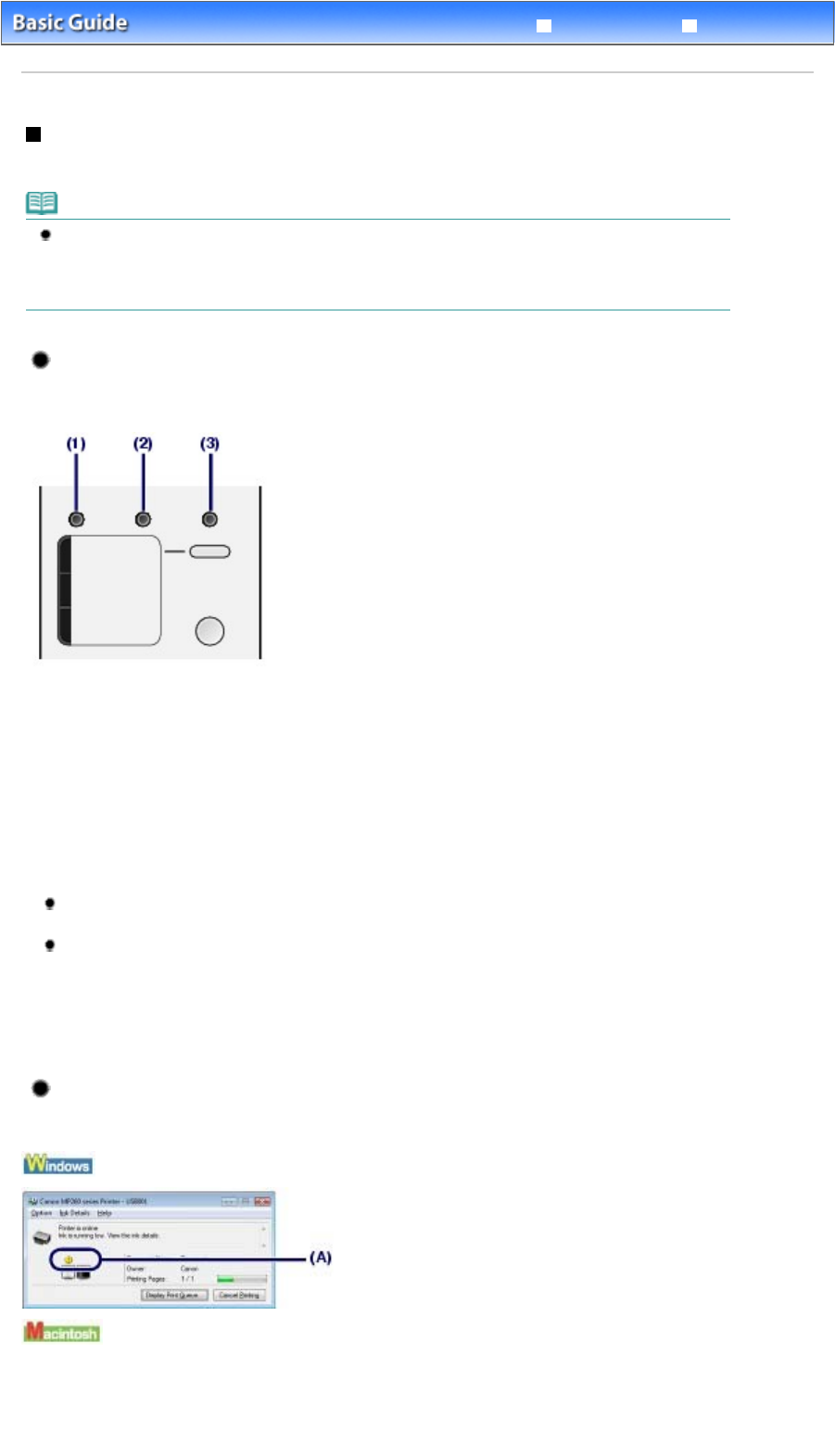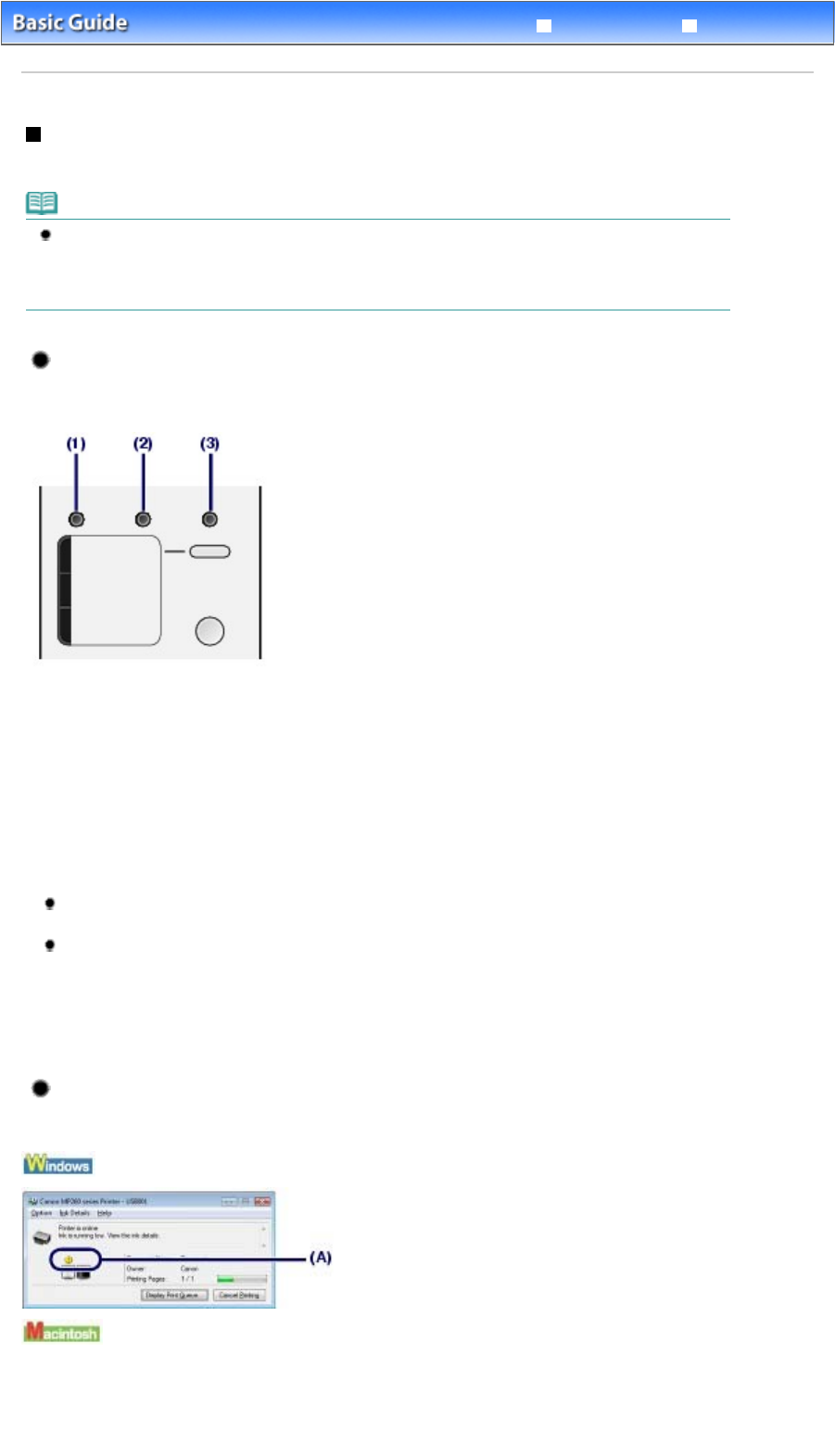
Advanced Guide
Troubleshooting
Contents
> Routine Maintenance >
Replacing a FINE Cartridge
> Checking the Ink Status
Checking the Ink Status
You can check the ink status on the computer screen or with the
Ink
lamps on the Operation Panel.
Note
The ink level detector is mounted on the machine to detect the remaining ink level. The machine
considers as ink is full when a new FINE Cartridge is installed, and then starts to detect a remaining
ink level. If you install a used FINE Cartridge, the indicated ink level of it may not be correct. In such
case, refer to the ink level information only as a guide.
With the Ink Lamps on the Operation Panel
Make sure that the LED is in the standby mode. You can confirm the status of each FINE Cartridge by the
Ink
lamps.
(1)
Alarm
lamp
(2)
Color Ink
lamp
(3)
Black Ink
lamp
Color Ink lamp or Black Ink lamp lights
Ink is low. You can continue printing for a while, but we recommend you to have a new FINE Cartridge
available.
Color Ink lamp or Black Ink lamp flashes, while Alarm lamp lights
If "E, 1, 6" appears on the LED, ink has run out.
Refer to the "
Troubleshooting
" in the on-screen manual:
dvanced Guide
.
If "E, 1, 3" appears on the LED, ink may have run out.
Refer to the "
Troubleshooting
" in the on-screen manual:
dvanced Guide
.
Color Ink lamp or Black Ink lamp flashes, while Alarm lamp is off
The function for detecting the remaining ink level is disabled.
With the Computer Screen
You can confirm the status of each FINE Cartridge on the printer status monitor (Windows) or Canon IJ
Printer Utility (Macintosh).
Page 77 of 628 pagesChecking the Ink Status