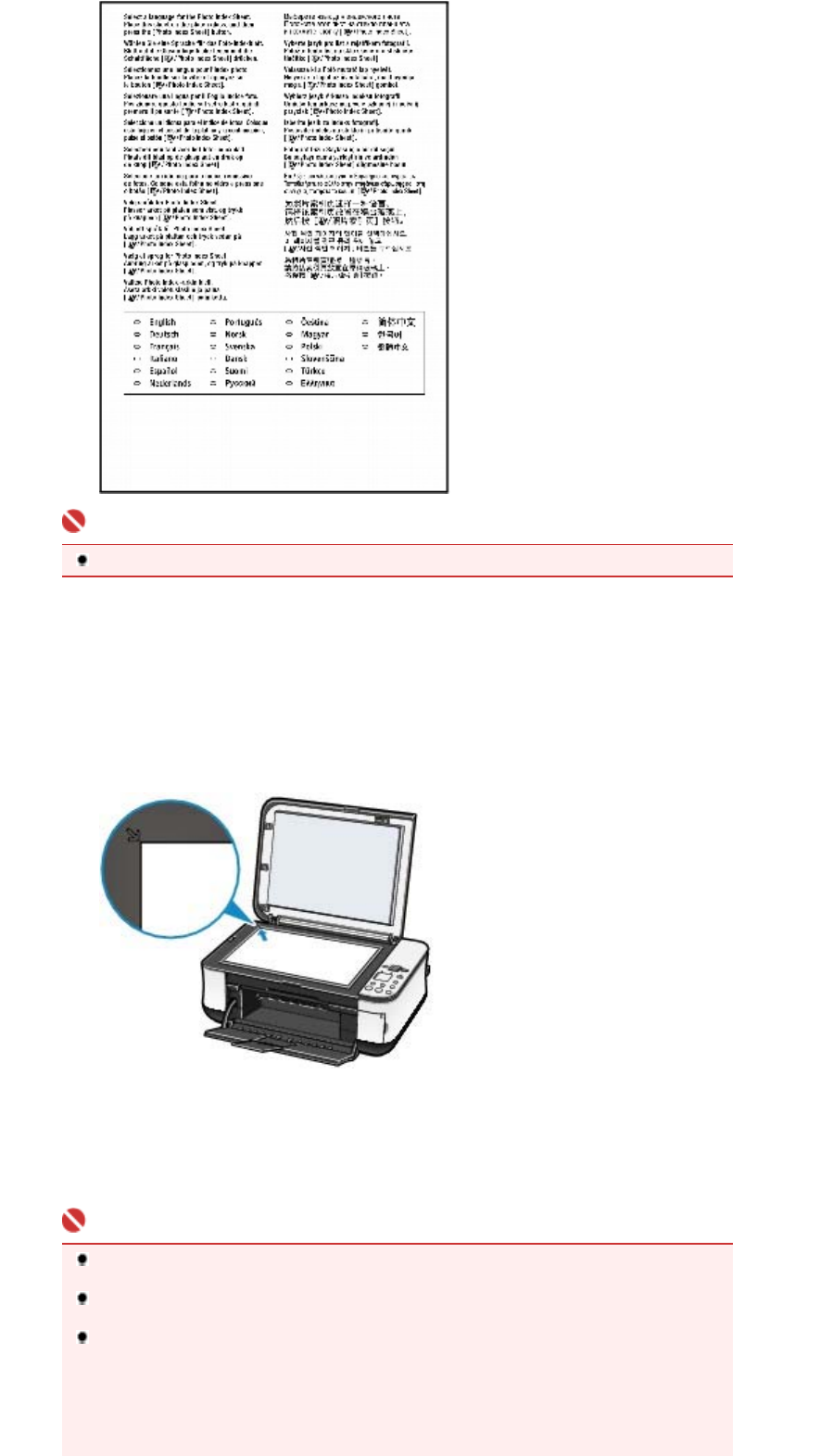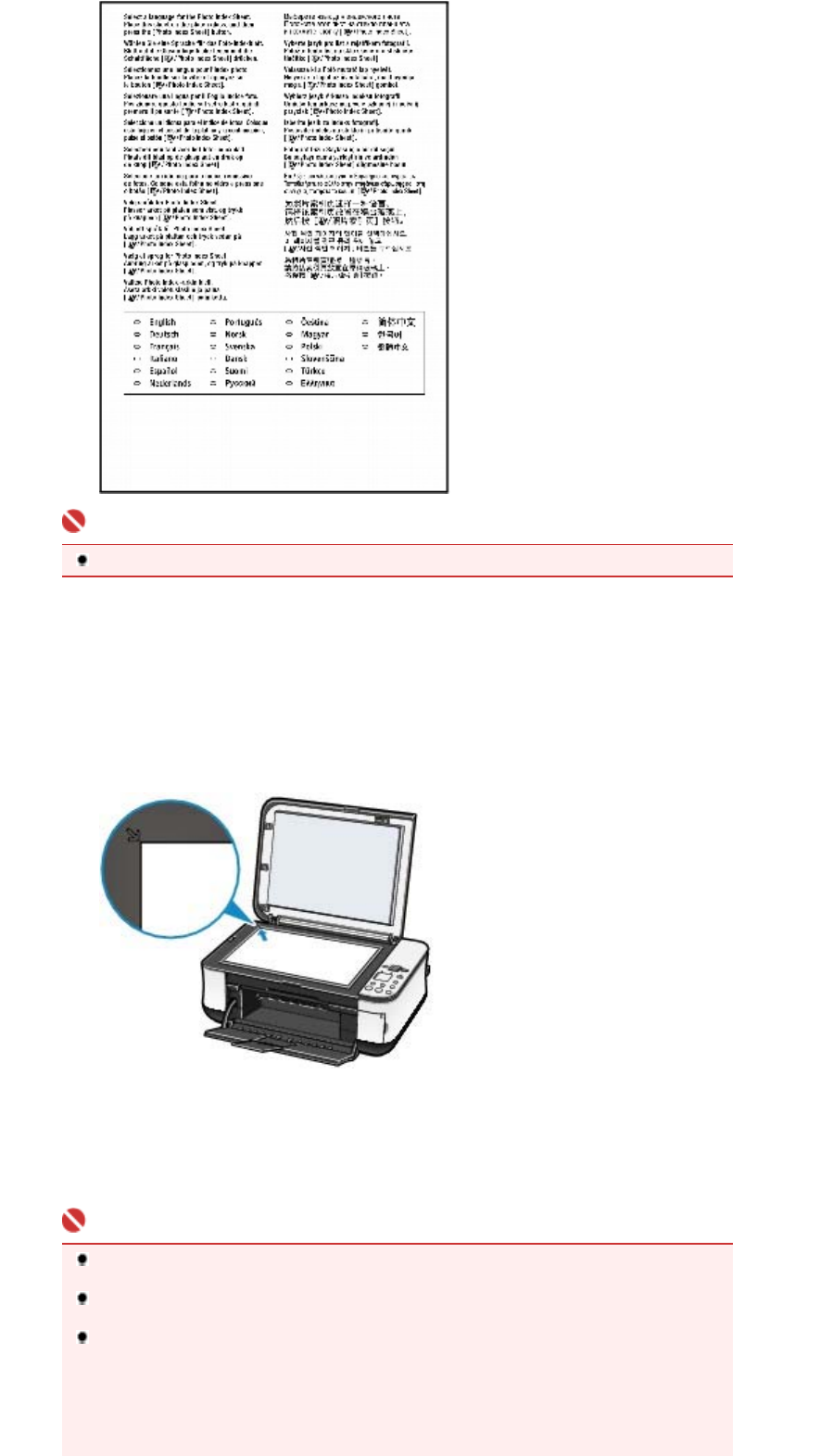
Important
If the filled circle is not dark enough, the machine may not be able to scan the setting.
5.
Scan the Language Selection Sheet to set the language.
(1)
Place the Language Selection Sheet on the Platen Glass.
Place the Language Selection Sheet with the filled-in side FACING DOWN on the Platen Glass and align the
upper corner of the sheet with the alignment mark as shown below.
Then close the Document Cover gently.
(2)
Press the
Photo Index Sheet
button.
The language used to print the Photo Index Sheet will be set, and the Photo Index Sheet(s) will be printed in
the selected language.
To print photos on the memory card, follow the procedures from step 3 onwards in
Printing Photos Saved
on the Memory Card
.
Important
Do not open the Document Cover or move the loaded Language Selection Sheet until scanning
is completed.
Be careful not to get the Language Selection Sheet dirty. If the Language Selection Sheet is
stained or wrinkled, it may not be scanned properly.
If the error code "E, 5, 2" or "E, 5, 3" appears on the LED, confirm the following.
- The Platen Glass and the Language Selection Sheet are not dirty.
- The Language Selection Sheet is placed in the correct position with the filled-in side facing
down.
- The filled circle is dark enough.
- Only one circle is selected.
Page 23 of 628 pagesSetting the Language for the Photo Index Sheet