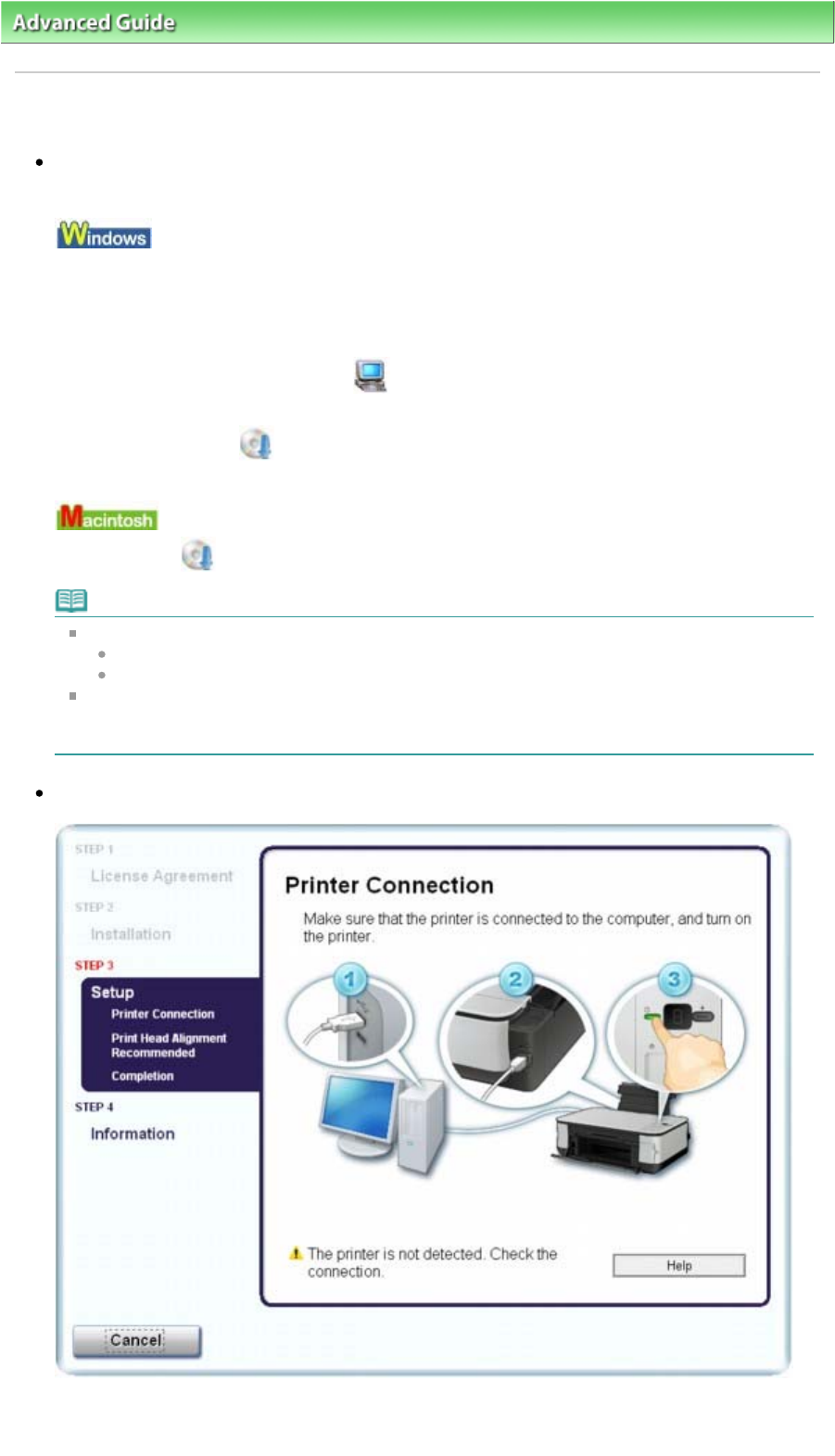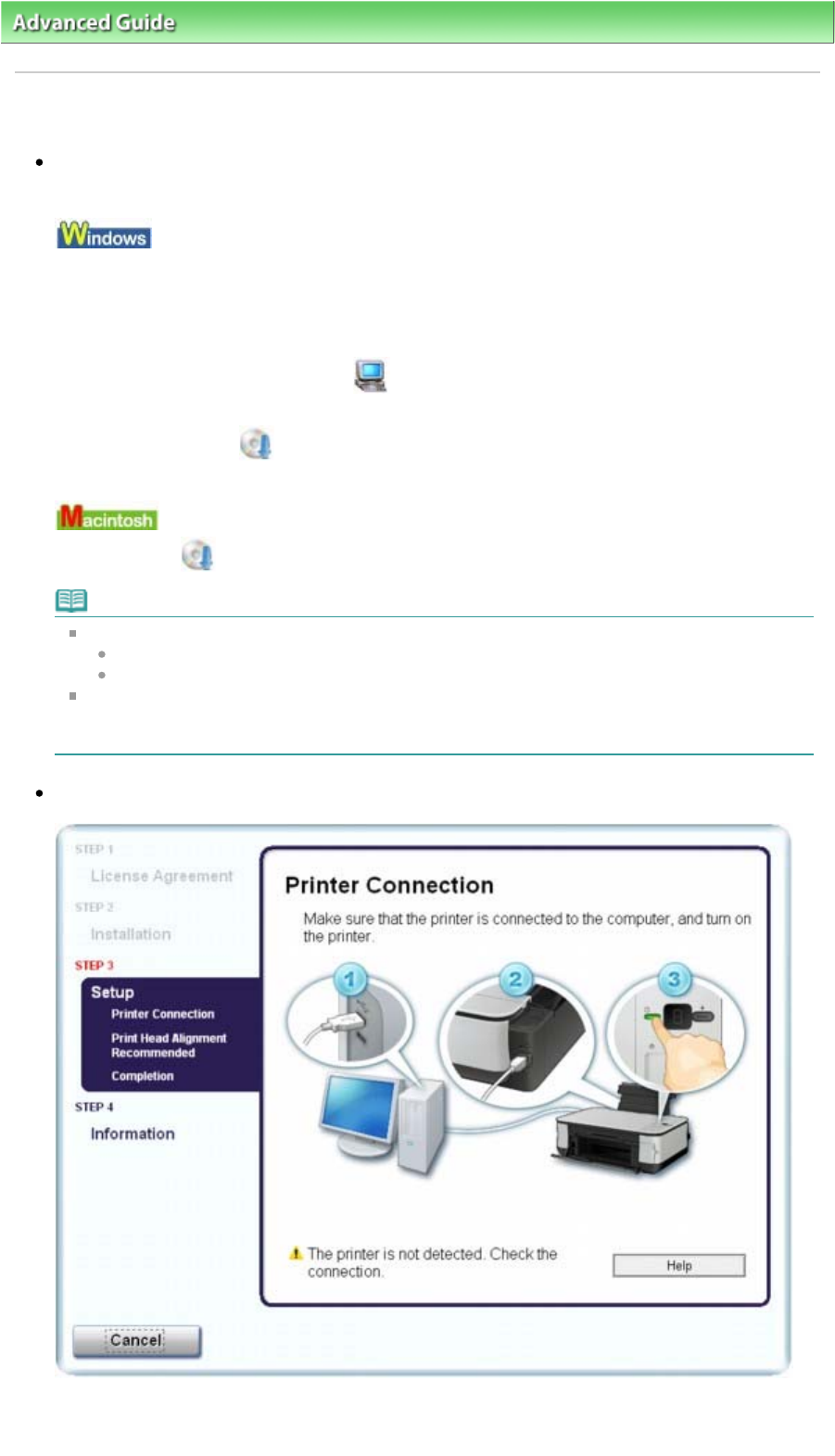
dvanced Guide
>
Troubleshooting
> Cannot Install the MP Drivers
Cannot Install the MP Drivers
If the installation does not start even after the
Setup CD-ROM
is inserted
into your computer's disc drive:
Start the installation following the procedure below.
1.
Click Start then Computer.
In Windows XP, click Start then My Computer.
In Windows 2000, double-click the My Computer icon on the desktop.
2.
Double-click the CD-ROM icon on the displayed window.
If the contents of the CD-ROM are displayed, double-click MSETUP4.EXE.
Double-click the CD-ROM icon on your desktop to start installation.
Note
If the CD-ROM icon is not displayed, try the following:
Remove the CD-ROM from your computer, then insert it again.
Restart your computer.
If the icon is still not displayed, try different discs and see if they are displayed. If other discs are
displayed, there is a problem with the
Setup CD-ROM
. In this case, contact your Canon service
representative.
If you are unable to proceed beyond the Printer Connection screen:
If you are unable to proceed beyond the Printer Connection screen, make sure that the USB cable is
securely plugged into the USB port of the machine and is connected to the computer, and then
follow the procedure below to reinstall the MP Drivers.
Page 534 of 628 pagesCannot Install the MP Drivers