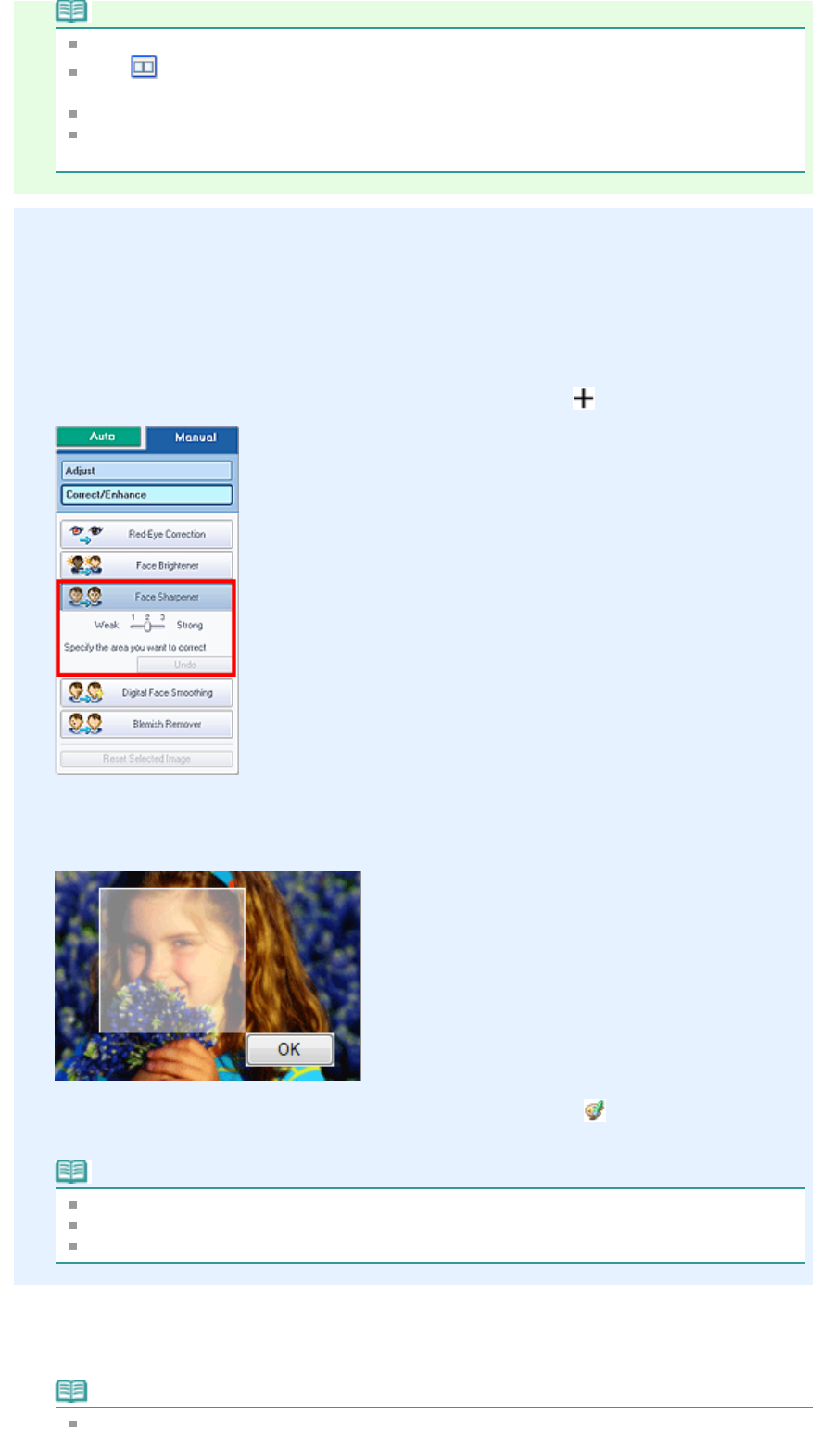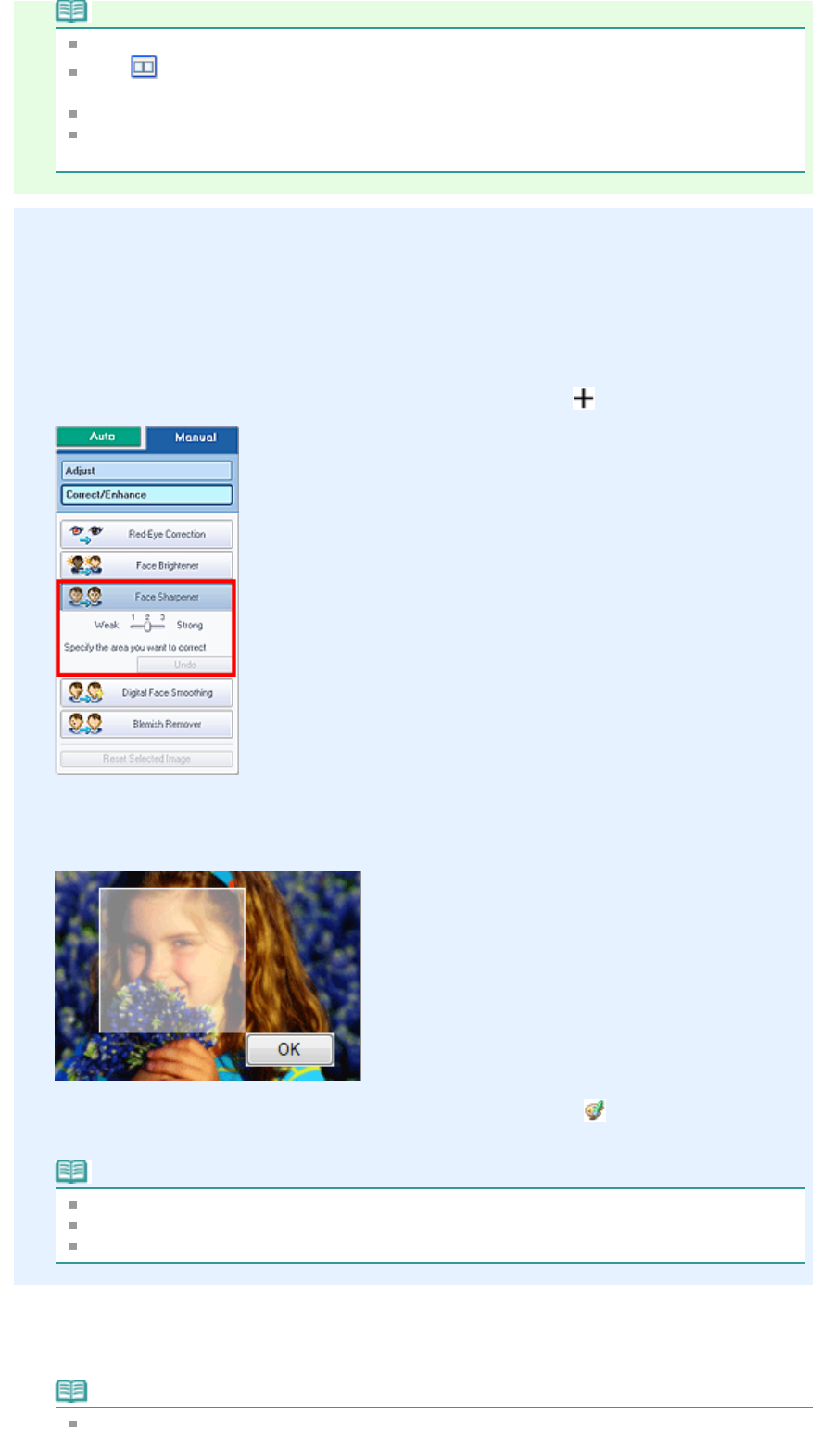
Note
Effect levels can be changed using the slider below Face Sharpener.
Click
(Compare) to display the images before and after the correction side by side so that
you can compare and check the result.
Click Reset Selected Image to undo the correction operation.
If you want to apply the correction to all the selected images at once, select the Apply to all
images checkbox.
Manual Correction
3.
Click Manual, then click Correct/Enhance.
4.
Click Face Sharpener.
Move the cursor over the image. The shape of the cursor changes to
(Cross).
5.
Drag to select the area you want to correct, then click OK that appears over the
image.
The facial area in and around the selected area is sharpened and the (Correction/
Enhancement) mark appears on the upper left of the image.
Note
You can also drag to rotate the rectangle.
Click Undo to undo the preceding correction operation.
Effect levels can be changed using the slider below Face Sharpener.
6.
Click Save Selected Image or Save All Corrected Images.
You can save corrected images as new files.
Note
To save only the image you like, click Save Selected Image. To save all images, click Save All
Corrected Images.
Page 163 of 628 pagesUsing the Face Sharpener Function