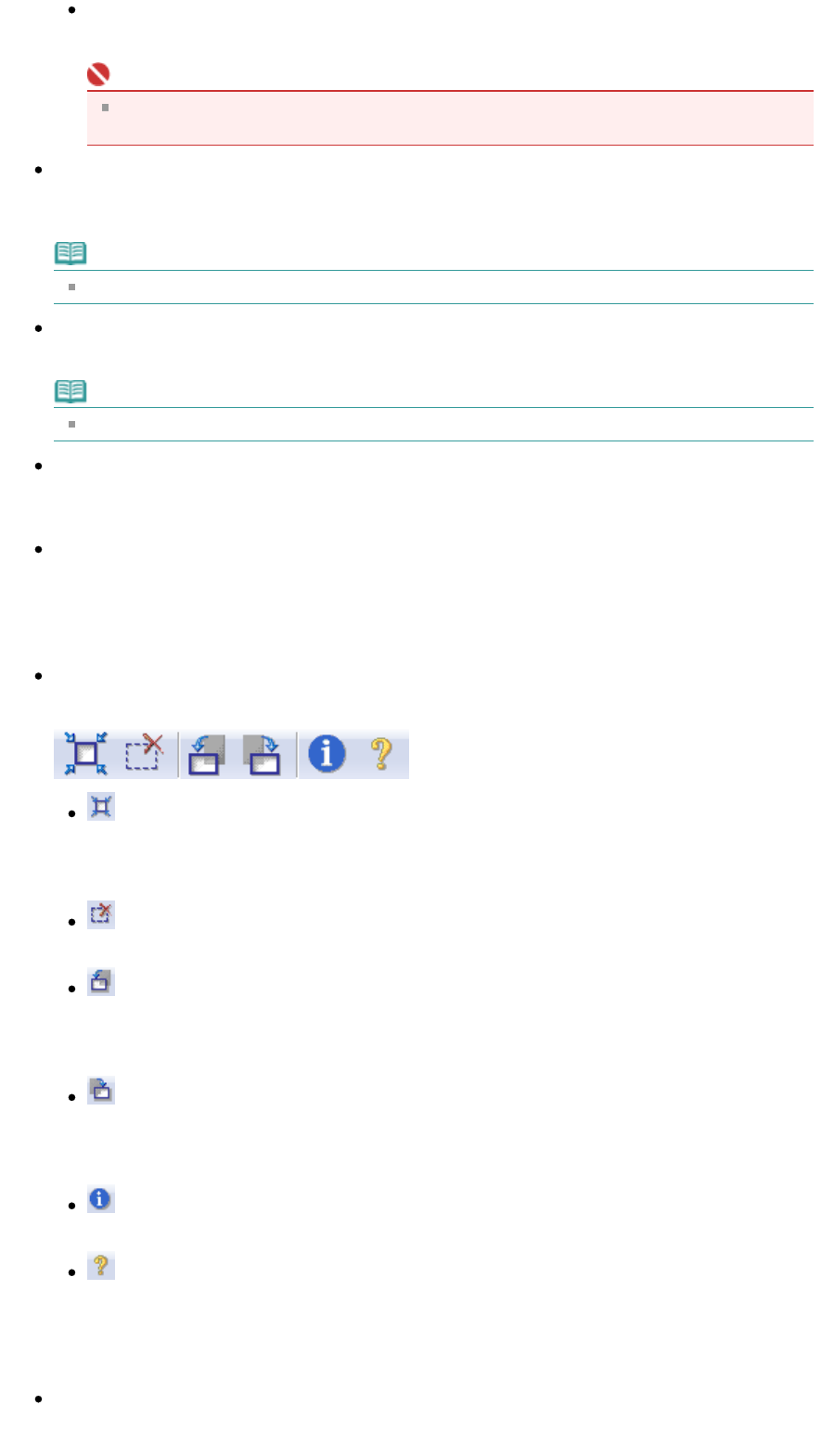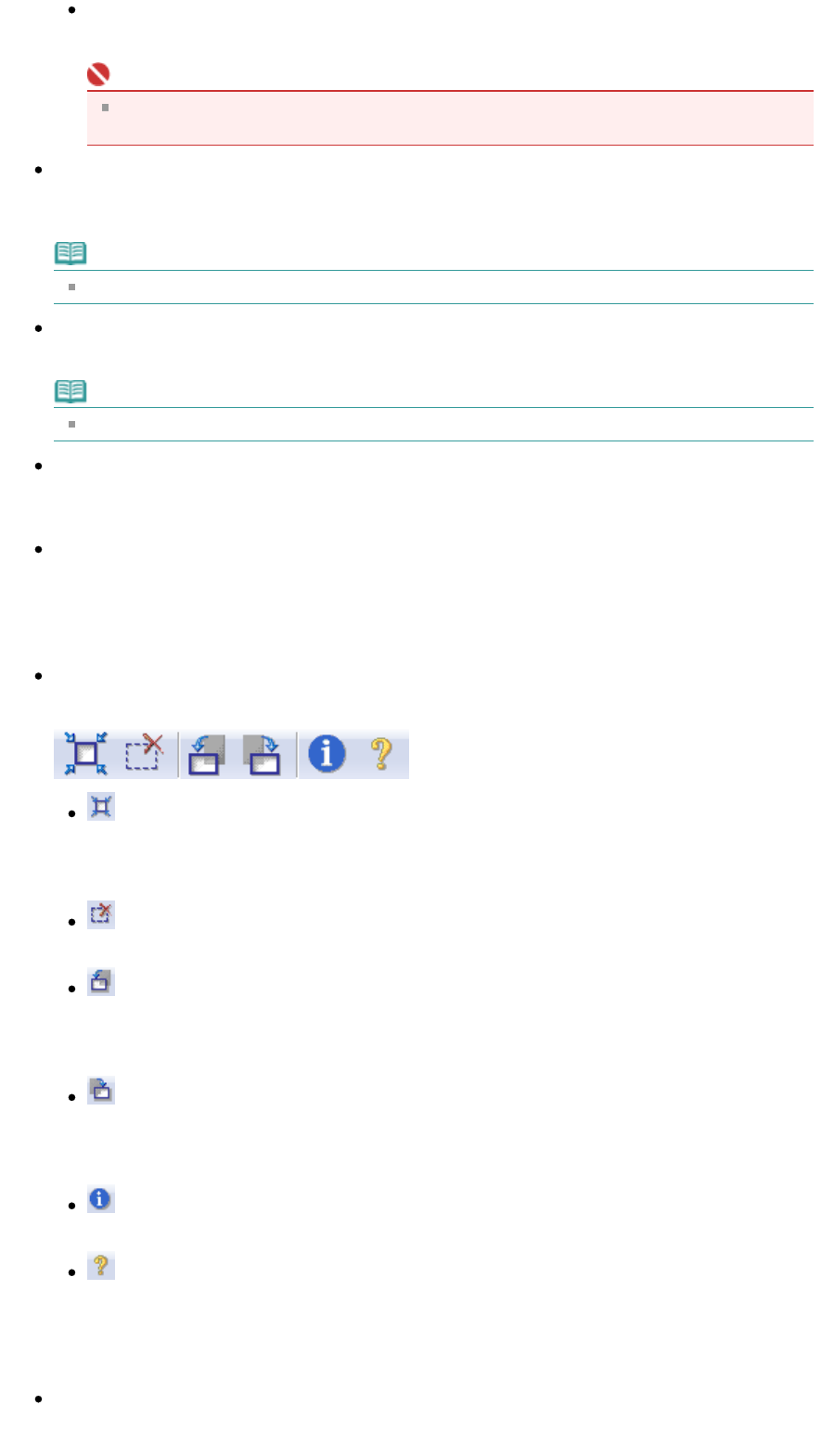
Gutter shadow correction
Corrects shadows that appear between pages when scanning open booklets.
Important
For precautions on using this function, see Gutter Shadow Correction in "
Image Settings
" (Advanced Mode tab).
Color Pattern...
llows you to adjust the image's overall color. You can correct colors that have faded due t
colorcast, etc. and reproduce natural colors while previewing color changes.
Note
See "
djusting Colors Using a Color Pattern
" for details.
Perform Scan
Click Scan to start scanning.
Note
When scanning starts, the progress will be displayed. Click Cancel to cancel the scan.
Preferences...
The Preferences dialog box opens and you can make scan/preview settings.
See "
Preferences Dialog Box
" for details.
Close
Click to close ScanGear (scanner driver).
Toolbar
Toolbar
You can rotate preview images using the Toolbar.
(Auto Crop)
Displays and adjusts the cropping frame automatically to the size of the document displayed in
the Preview area. The scan area is reduced every time you click this button if there are cropping
area within the cropping frame.
(Remove Cropping Frame)
Removes the selected cropping frame.
(Rotate Left)
Rotates the preview image 90 degrees counter-clockwise.
- The result will be reflected in the scanned image.
- The image returns to its original state when you preview again.
(Rotate Right)
Rotates the preview image 90 degrees clockwise.
- The result will be reflected in the scanned image.
- The image returns to its original state when you preview again.
(Information)
Displays the version of ScanGear (scanner driver) and the current settings.
(Open Guide)
Click to open this guide.
Preview Area
Preview Area
This is where a trial image is displayed after you click Preview.
You can s
ecif
the scan area
cro
in
frame
on the dis
la
ed ima
e.
Page 462 of 628 pagesBasic Mode Tab