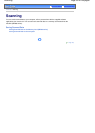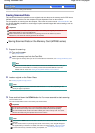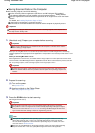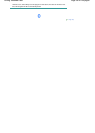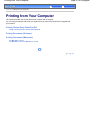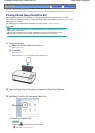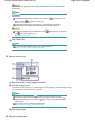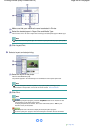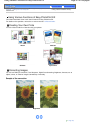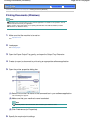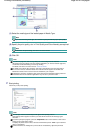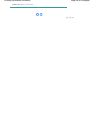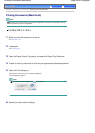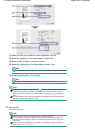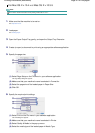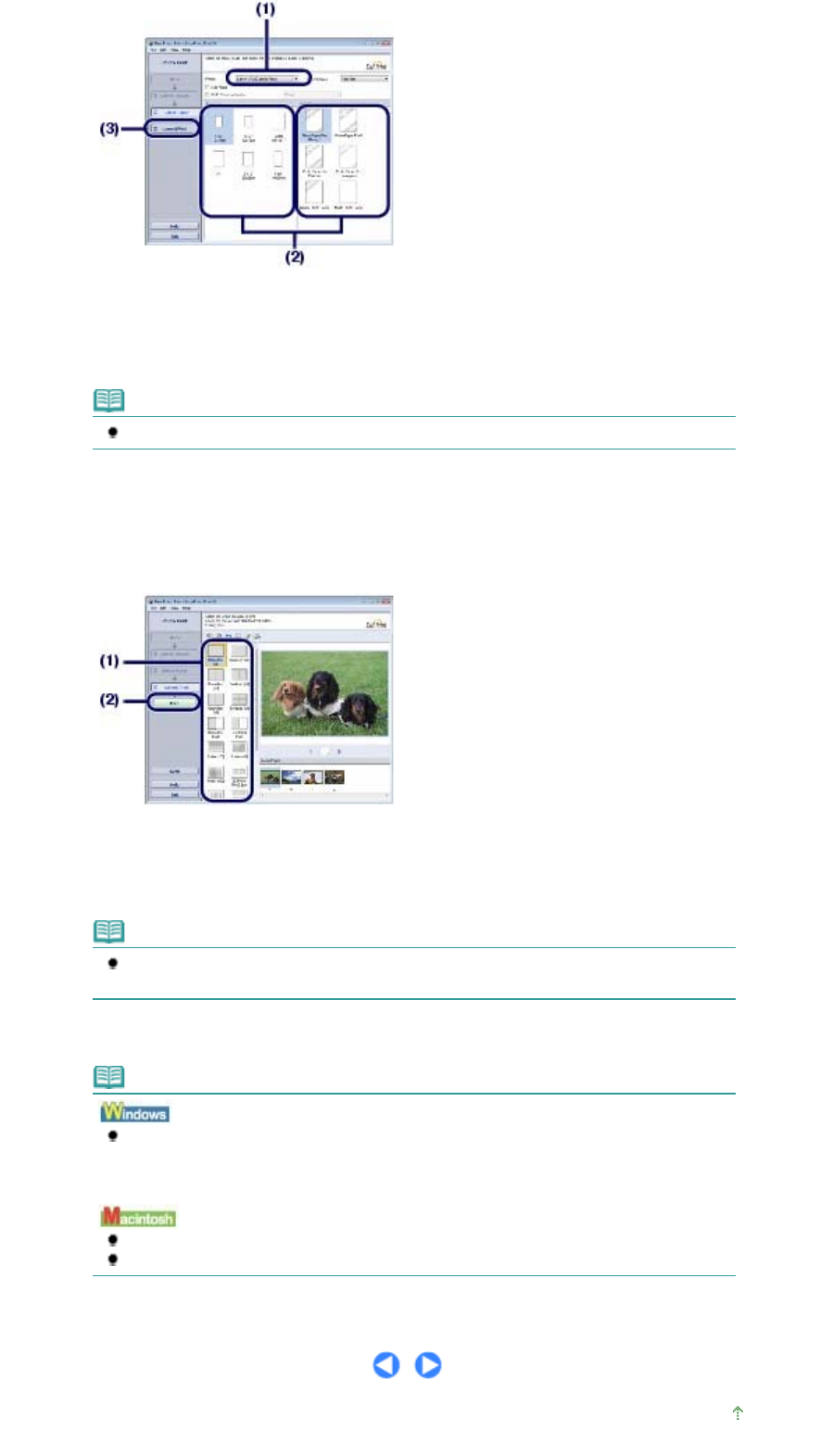
(1)
Make sure that your machine's name is selected in Printer.
(2)
Select the loaded paper in Paper Size and Media Type.
Here we select 4"x6" 10x15cm in Paper Size and the type of loaded photo paper in Media Type.
Note
If you select the wrong media type, the machine may not print with the proper print quality.
(3)
Click Layout/Print.
6.
Select a layout and start printing.
(1)
Select the layout of the photo.
Here we select Borderless [full].
The preview appears in the selected layout for confirmation of the required print result.
Note
You can change the direction of photo or crop a part of photo (trimming) to print.
For details on the operation, refer to the on-screen manual:
A
dvanced Guide
.
(2)
Click Print.
Note
To cancel a print job in progress, press the
Stop/Reset
button on the machine or click
Cancel Printing on the printer status monitor.
To display the printer status monitor, click Canon XXX Printer (where "
XXX
" is your
machine's name) on the taskbar.
Click the printer icon in the Dock to display the list of print jobs in progress.
To cancel a print job in progress, select the desired job in the Name list and click Delete.
Page top
Page 40 of 628 pagesPrinting Photos (Easy-PhotoPrint EX)