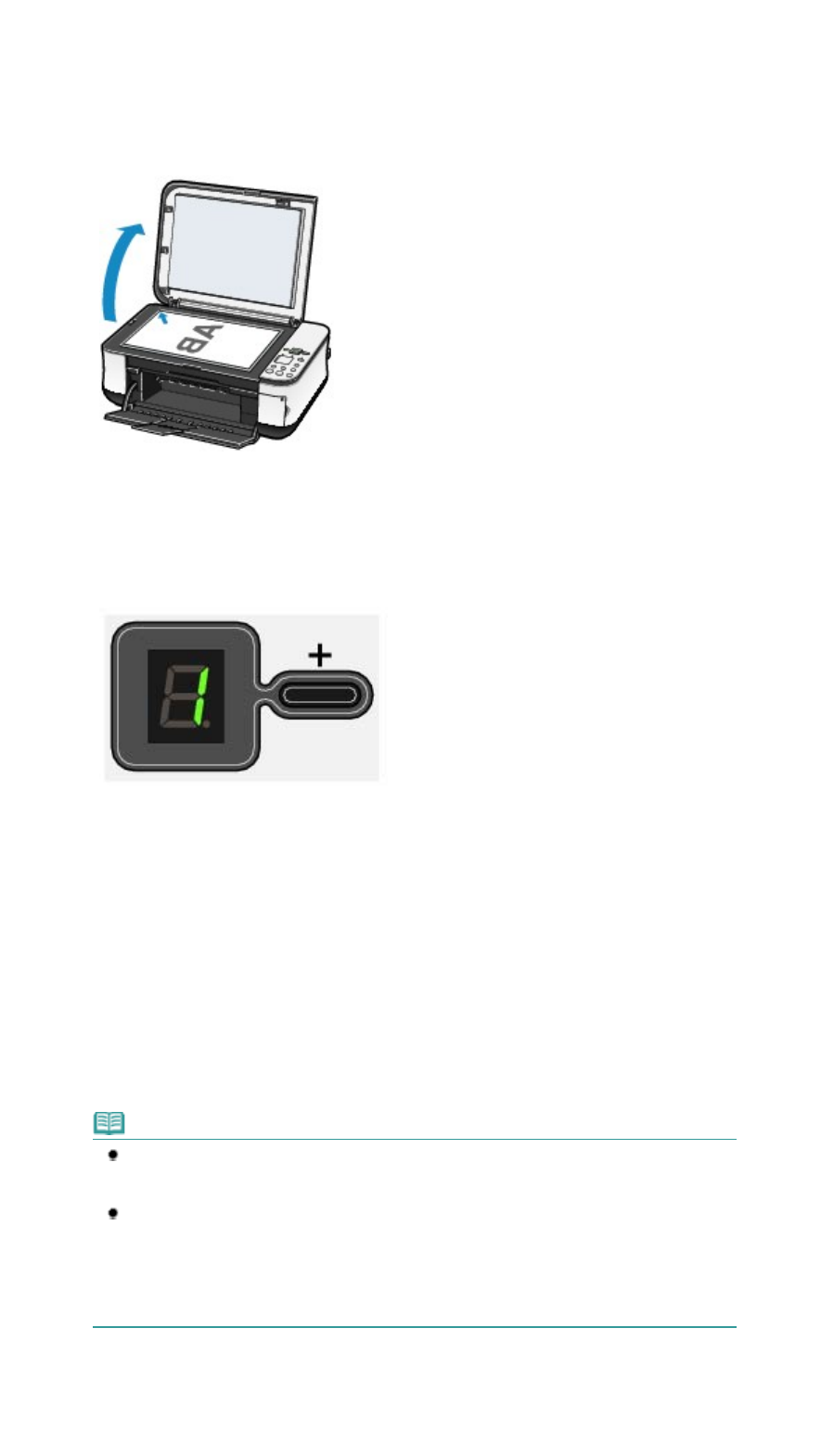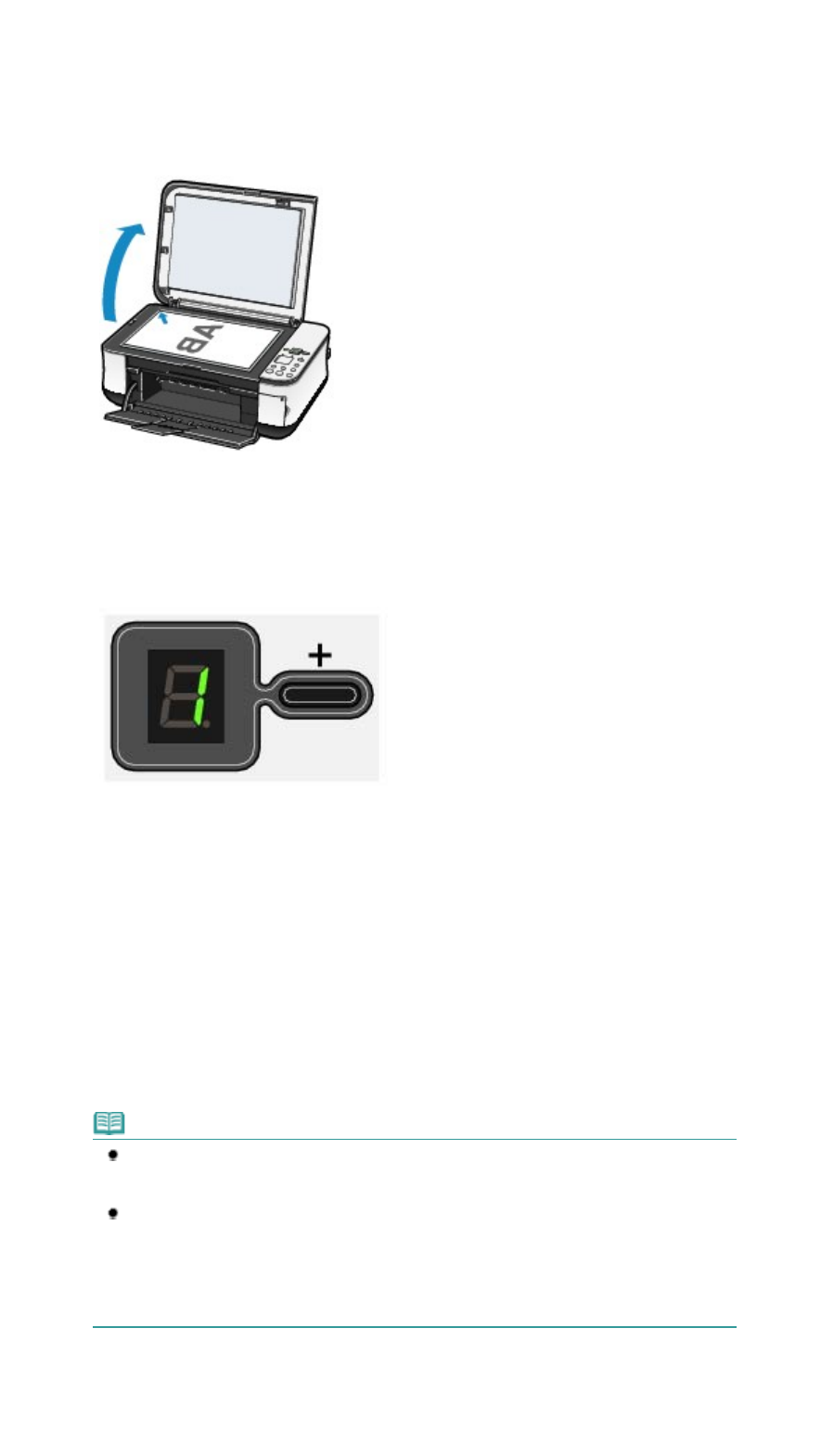
(2)
Load paper.
See
Loading Paper
.
(3)
Open the Paper Output Tray gently, and open the Output Tray Extension.
(4)
Load an original on the Platen Glass.
Load the original with the side to copy facing down and align it with the alignment mark as shown below.
See Loading Originals to Copy or Scan
.
2.
Start copying.
(1)
Press the [
+
] button repeatedly to specify the number of copies (max. 20
copies).
To make 1 to 9 copies or 20 copies
Display the desired number of copies on the LED.
Each time you press the [
+
] button, the number on the LED increases by one. When
F
appears, the number
of copies is set to "20". Press the [
+
] button again to return to "1".
To make 10 to 19 copies
(1)
Display
F
on the LED.
(2)
Load only the desired number of sheets to copy in the Rear Tray.
(2)
Press the
Paper
button repeatedly to specify the page size and media type.
The
Paper
lamp indicates the selected page size and media type.
4 or 8.5" x 11" Plain Paper / A4 or 8.5" x 11" Photo Paper / 4" x 6" Photo Paper
Note
You can switch the size of paper loaded in the Rear Tray between A4 and 8.5" x 11"
(Letter) regardless of the size indicated on the Operation Panel.
See
Switching the Page Size between A4 or 8.5" x 11" (Letter)
.
When the Fit-to-Page copy function is enabled, you can copy an original in the size
automatically enlarged or reduced to fit the selected page size. In this case, the original is
copied with borders on the plain paper and without borders on the photo
paper.
Cancel the Fit-to-Page copy function to copy an original in the same size.
See
Fit-to-Page Copying
.
(3)
Press the
Color
button for color copying, or the
Black
button for black & white
copying.
The machine starts copying.
While copying is in progress, the number on the LED is flashing and reduced by one to indicate the
Page 27 of 628 pagesCopying Documents