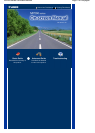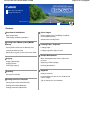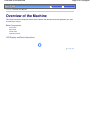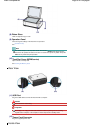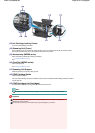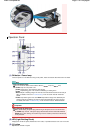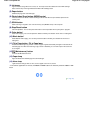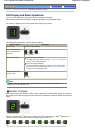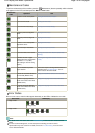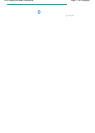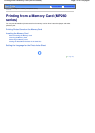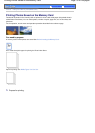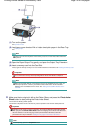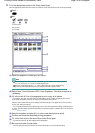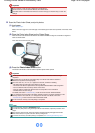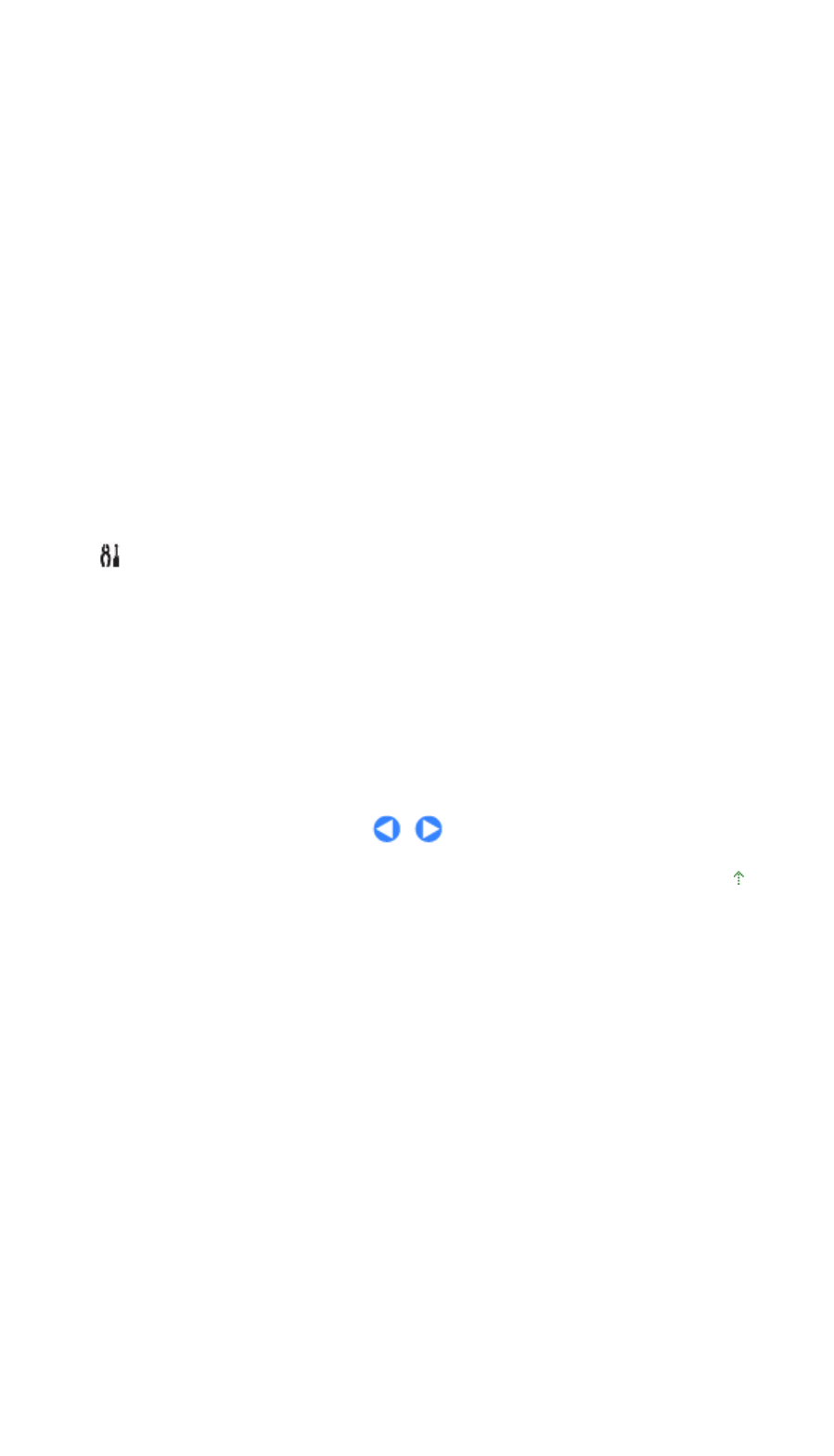
(4)
Ink lamps
Lights or flashes orange when ink runs out, etc. The lamp on the left indicates the Color FINE Cartridge
status and the lamp on the right indicates the Black FINE Cartridge status.
(5)
Paper button
Switches the page size and media type.
(6)
Photo Index Sheet button (MP260 series)
Prints the Photo Index Sheet or starts scanning the Photo Index Sheet to print selected photos on the
memory card.
(7)
SCAN button
Starts scanning an original to save it on the memory card (MP260 series) or the computer.
(8)
Stop/Reset button
Cancels operations. You can also press this button to cancel operation when a print job is in progress.
(9)
Color button
*
Starts color copying. You can also press this button to finalize your selection for the menu or setting item.
(10)
Black button*
Starts black & white copying. You can also press this button to finalize your selection for the menu or
setting item.
(11)
Fit to Page button / Fit to Page lamp
Enables the Fit-to-Page copy function. You can copy an original automatically enlarged or reduced to fit the
selected page size. When the Fit-to-Page copy function is disabled, you can make copies in the same size
as an original.
(12)
(Maintenance) button
A
ccesses the Maintenance menu.
(13)
Paper lamp
Lights to indicate the selected page size and media type.
(14)
Alarm lamp
Lights or flashes orange when an error, such as paper-out or ink-out, occurs.
* In the software applications or manuals, the
Black
and
Color
buttons are collectively called the "
Start
" or "
OK
"
button.
Page top
Page 8 of 628 pagesMain Components