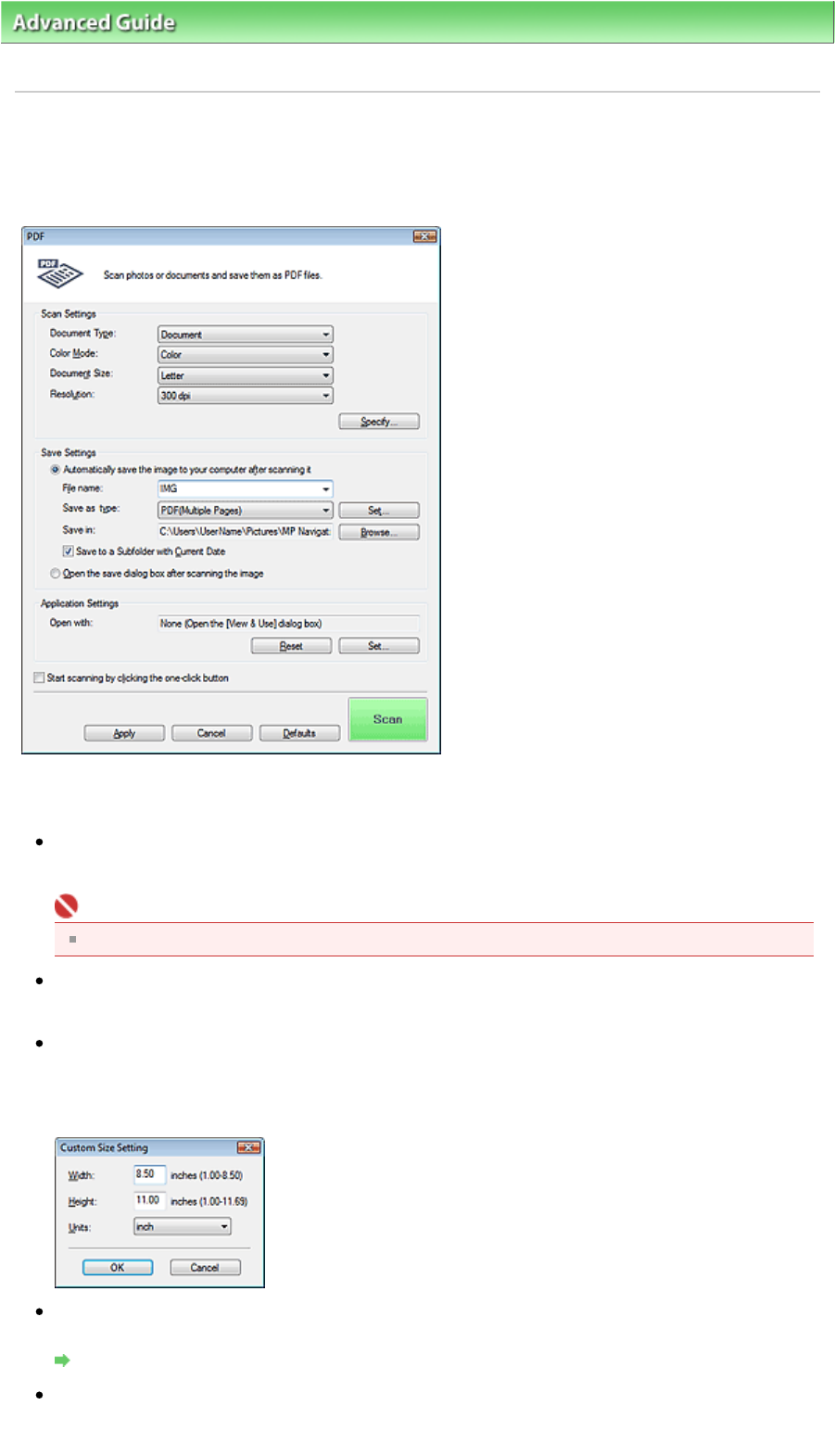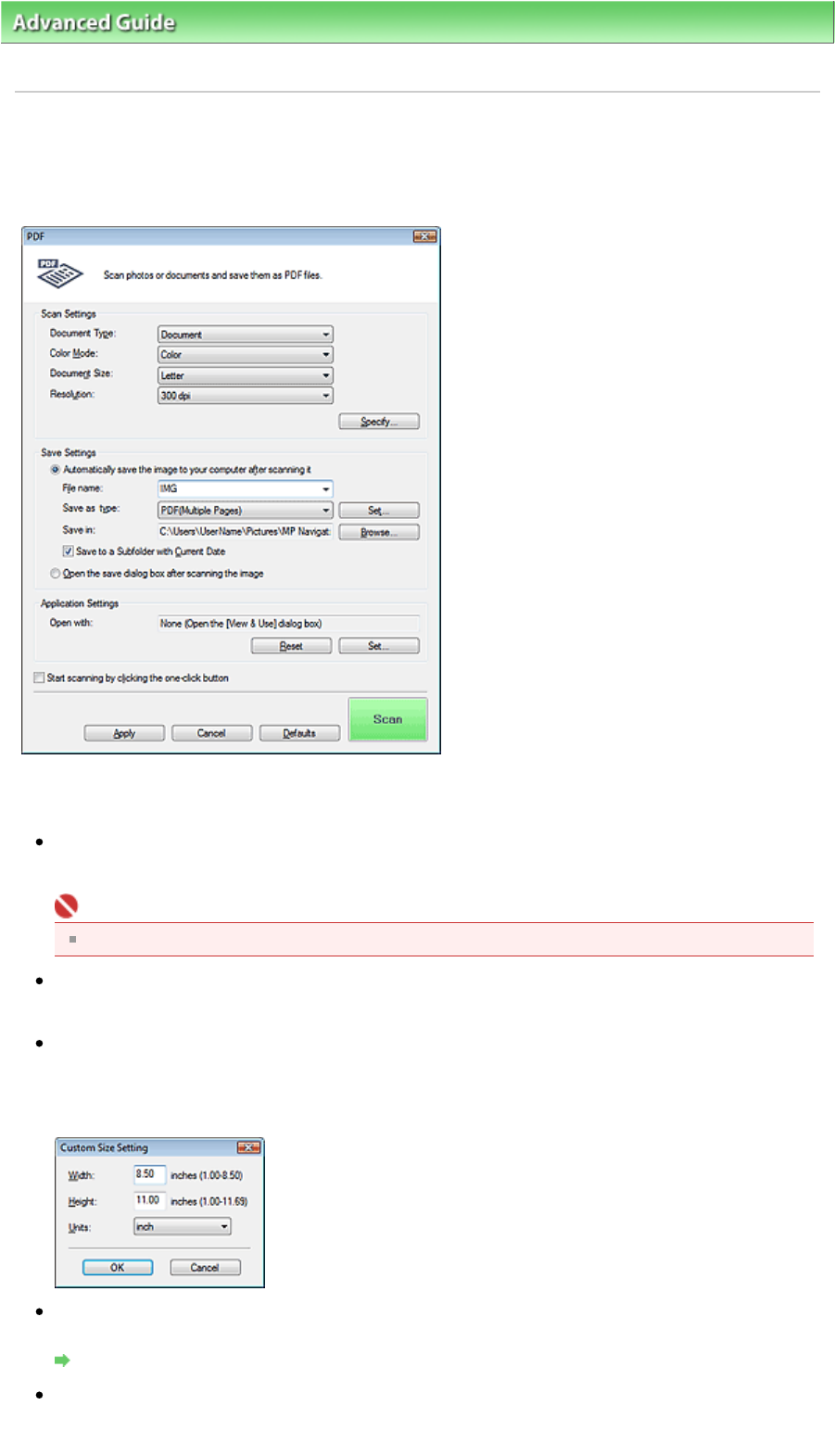
dvanced Guide
>
Scanning
>
Scanning with the Bundled Application Software
> MP Navigator EX Screens
> PDF
Dialog Box
PDF Dialog Box
Click Save as PDF file on the Custom Scan with One-click tab or click PDF in the One-click Mode screen
to open the PDF dialog box.
Scan Settings
Document Type
Select the type of document to be scanned.
Important
To scan correctly, select a document type that matches the document to be scanned.
Color Mode
Select how to scan the document.
Document Size
Select the size of the document to be scanned.
When you select Custom, a dialog box in which you can specify the document size opens. Select a
Units, then enter the Width and Height and click OK.
Resolution
Select the resolution at which to scan documents.
Resolution
Specify...
For Document Type, Color Mode, Document Size and Scanning Resolution, the settings specified in
the PDF dialog box are displayed.
Page 403 of 628 pagesPDF Dialog Box