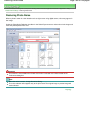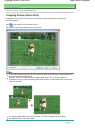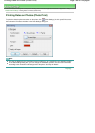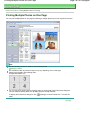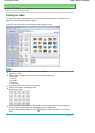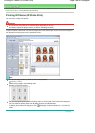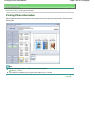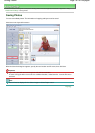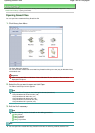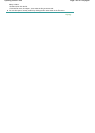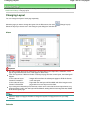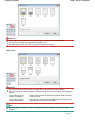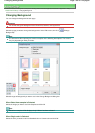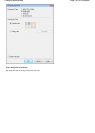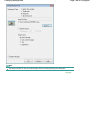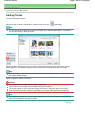A
dvanced Guide
> Printing from a Computer >
Printing with the Bundled Application Software
>
A
ppendix 1: Easy-
PhotoPrint EX Settings
> Opening Saved Files
Opening Saved Files
You can open files created with Easy-PhotoPrint EX.
1.
Click Library from Menu.
The Open dialog box appears.
You can check files created and saved with Easy-PhotoPrint EX by icon view (only for Windows Vista)
or thumbnail view.
Important
When using 64bit Edition of Windows Vista or Windows XP, the contents of files cannot be
displayed on Explorer.
2.
Select the file you want to open and click Open.
The Edit or Select Paper screen appears.
Note
Easy-PhotoPrint EX supports the following file formats (extensions).
- Easy-PhotoPrint EX Photo Print file (.el6)
- Easy-PhotoPrint EX Album file (.el1)
- Easy-PhotoPrint EX Stickers file (.el2)
- Easy-PhotoPrint EX Calendar file (.el4)
- Easy-PhotoPrint EX Layout file (.el5)
3.
Edit the file if necessary.
Note
See the following sections for details on the editing procedures.
Editing Album
Editing Calendar
Editing Stickers
Editing
Layout Print
Note
You can open files created with Easy-PhotoPrint EX with the following methods, besides from
Page 192 of 628 pagesOpening Saved Files