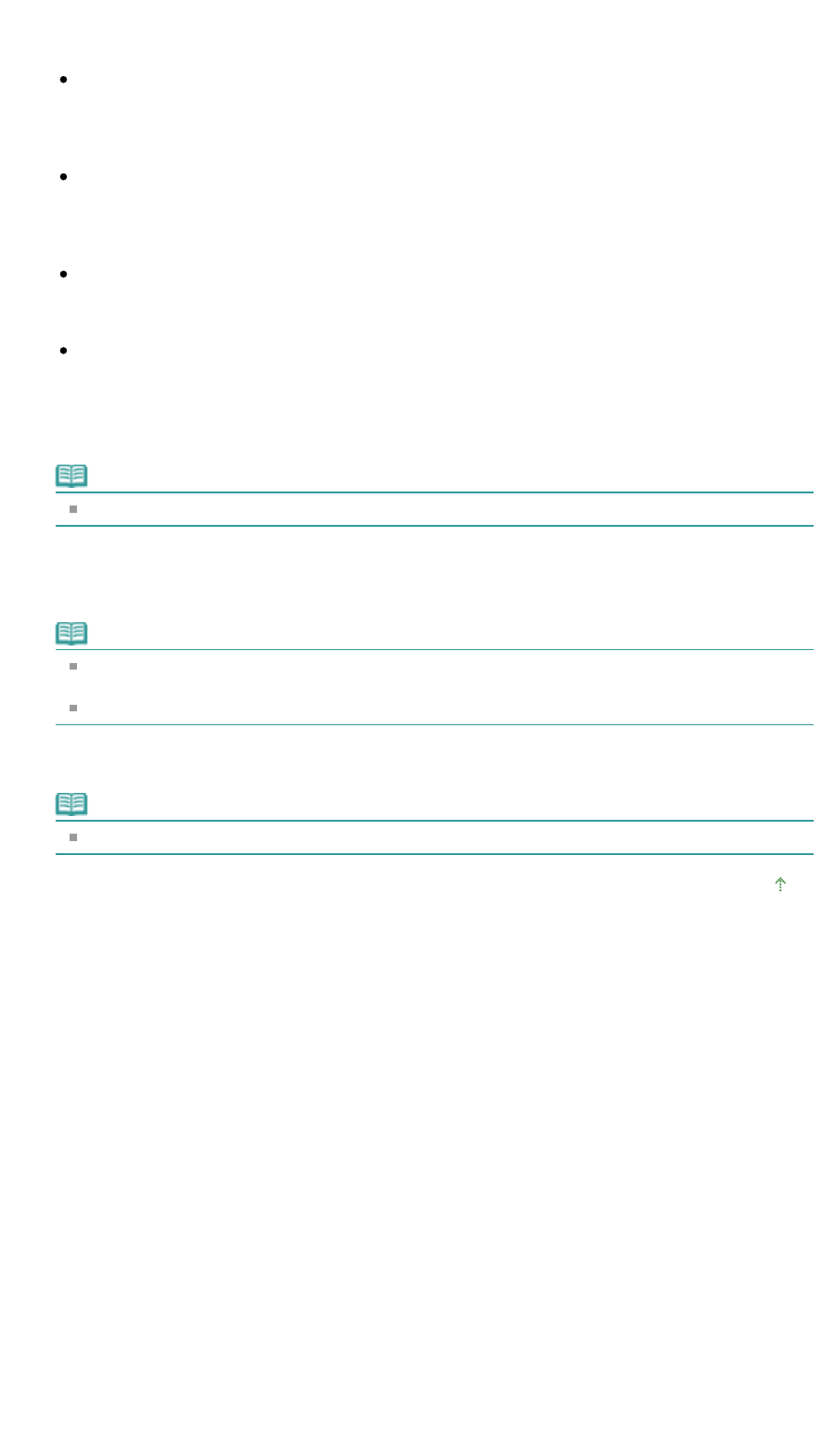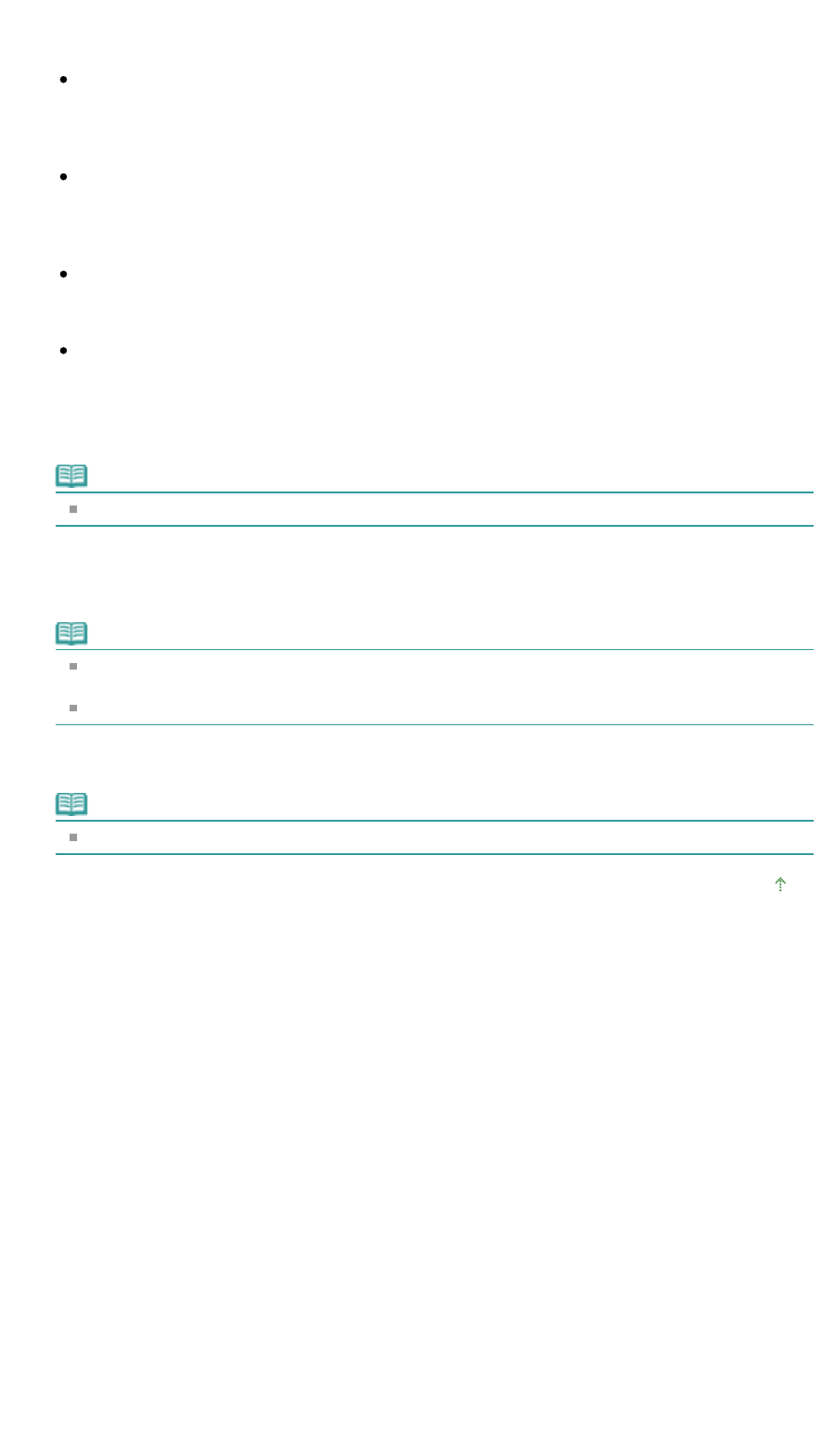
djusts the overall image brightness. Adjust the brightness when the image is too dark or too
bright.
Move the slider to the left to darken and right to brighten the image.
Contrast
djusts the contrast of the image. Adjust the contrast when the image is flat due to lack of
contrast.
Move the slider to the left to decrease and right to increase the contrast of the image.
Sharpness
Emphasizes the outline of the subjects to sharpen the image. Adjust the sharpness when the
photo is out of focus or text is blurred.
Move the slider to the right to sharpen the image.
Blur
Blurs the outline of the subjects to soften the image.
Move the slider to the right to soften the image.
Show-through Removal
Removes show-through of text from the reverse side or removes the base color. Adjust the show-
through level to prevent text on the reverse side of thin document or the base color of the
document from appearing on the image.
Move the slider to the right to increase the show-through removal effect.
Note
Click Defaults to reset all adjustments.
6.
Click Save Selected Image or Save All Corrected Images.
You can save adjusted images as new files.
Note
To save only the images you like, select them and click Save Selected Image. To save all
images, click Save All Corrected Images.
The file format of corrected/enhanced images is JPEG/Exif.
7.
Click Exit.
Note
The adjustments will be lost if you exit before saving adjusted images.
Top of Page
Page 327 of 628 pagesAdjusting Images