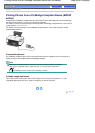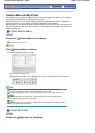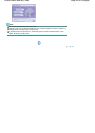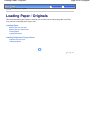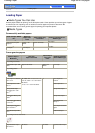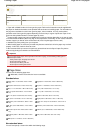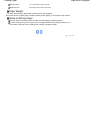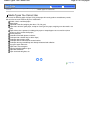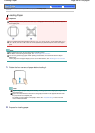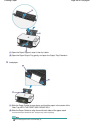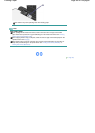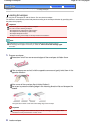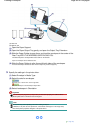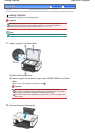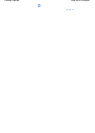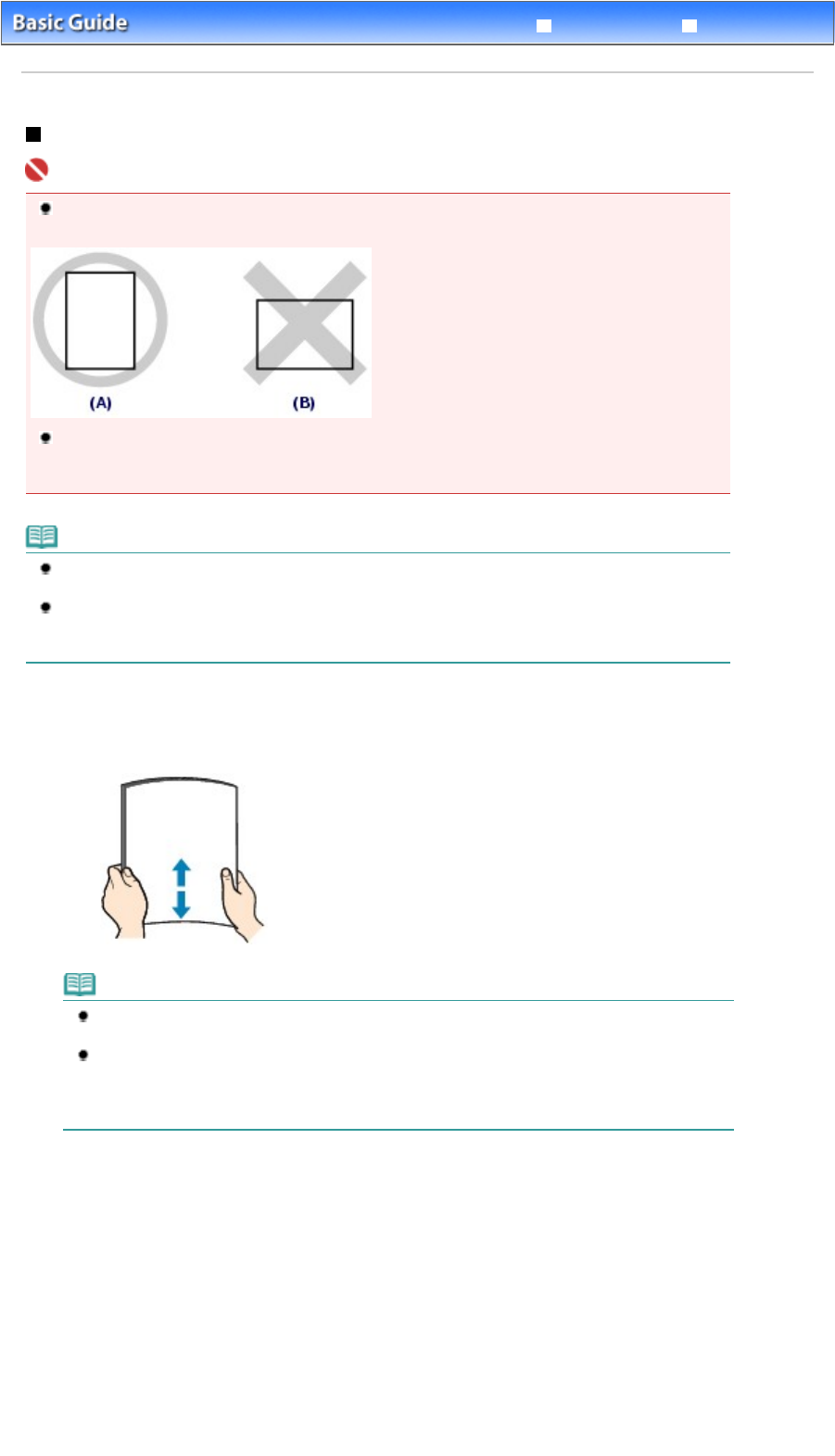
Advanced Guide
Troubleshooting
Contents
> Loading Paper / Originals > Loading Paper > Loading Paper
Loading Paper
Important
Always load paper in the portrait orientation (A). Loading paper in the landscape orientation (B) can
cause paper jams.
If you cut plain paper into small size such as 4" x 6" / 10 x 15 cm, 4" X 8" / 101.6 x 203.2 mm, 5" x 7"
/ 13 x 18 cm, or 2.16" x 3.58" / 55.0 x 91.0 mm (Card size) to perform trial print, it can cause paper
j
ams.
Note
We recommend Canon genuine photo paper for printing photos.
For details on the Canon genuine paper, see Media Types You Can Use
.
You can use general copy paper. When printing on both sides, we recommend Canon's Super
White Paper.
For the page size and paper weight you can use for this machine, see
Media Types You Can Use
.
1.
Flatten the four corners of paper before loading it.
Note
Align the edges of paper neatly before loading. Loading paper without aligning the edges may
cause paper jams.
If paper is curled, hold the curled corners and gently bend them in the opposite direction until
the paper becomes completely flat.
For details on how to flatten curled paper, refer to the "
Troubleshooting
" in the on-screen
manual:
A
dvanced Guide
.
2.
Prepare for loading paper.
Page 58 of 628 pagesLoading Paper