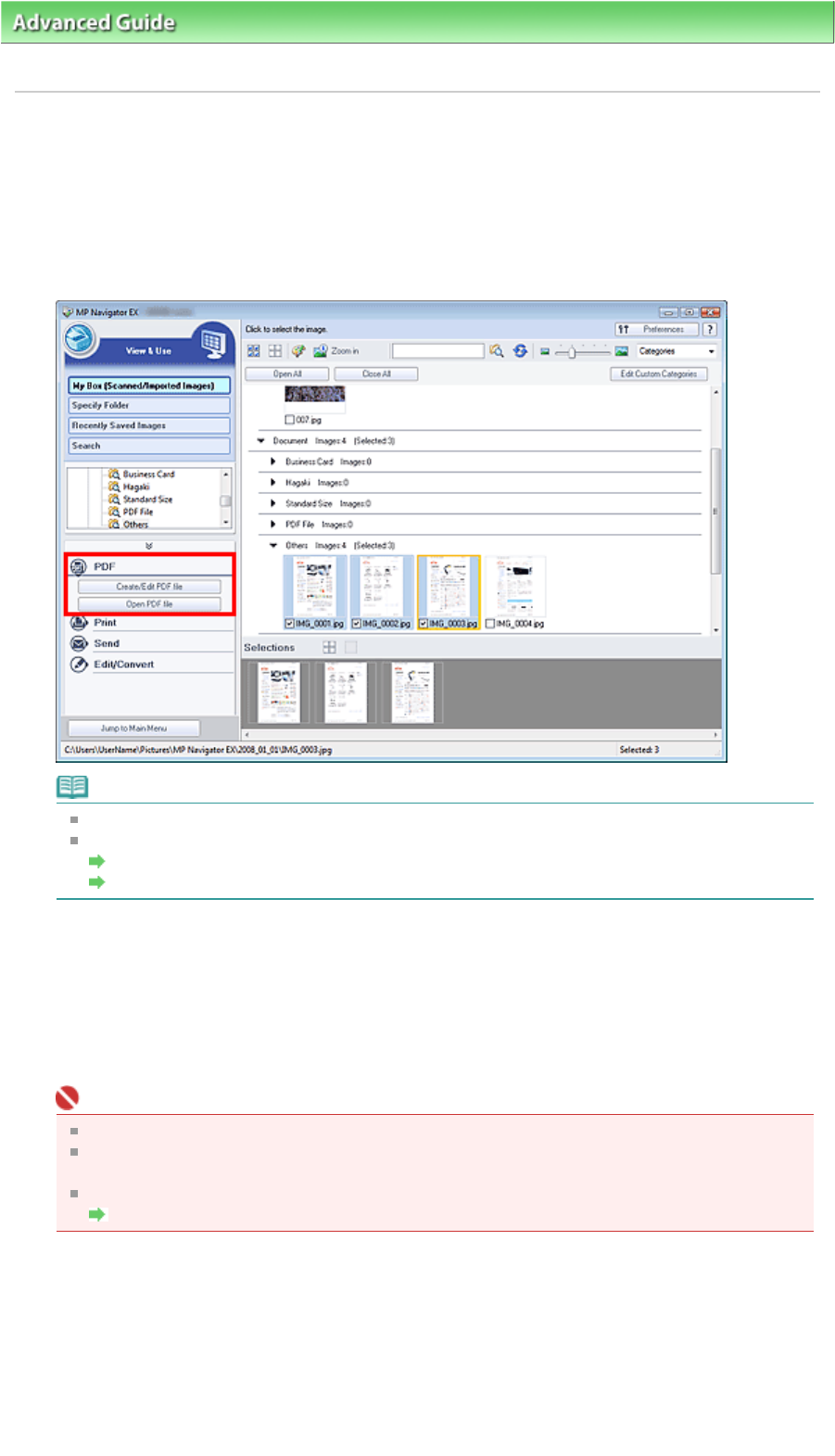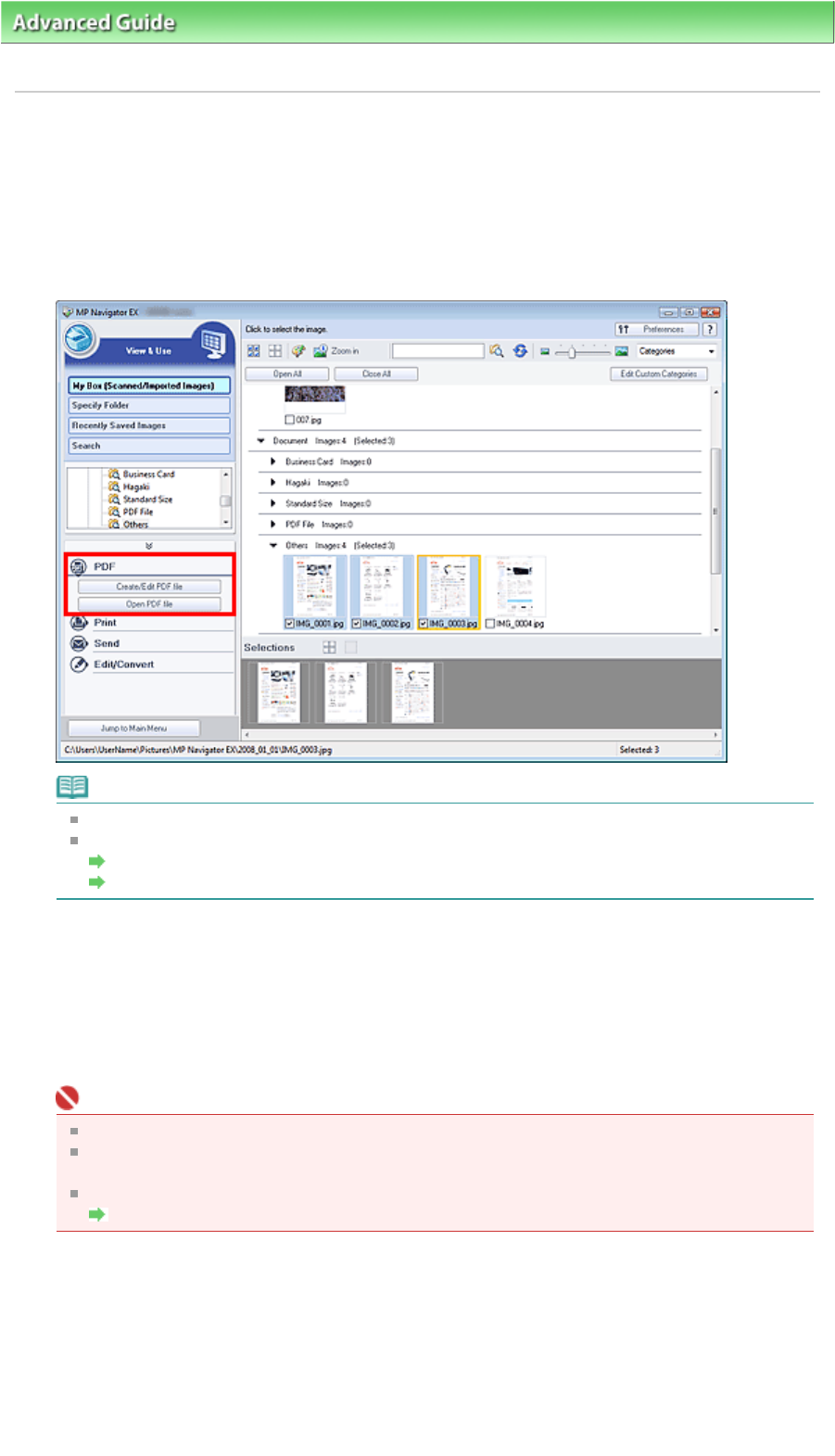
dvanced Guide
>
Scanning
>
Scanning with the Bundled Application Software
>
Utilizing Images in MP Navigator EX
>
Creating/Editing PDF Files
Creating/Editing PDF Files
Create/edit PDF files. You can add/delete pages, rearrange page order, etc.
1.
Scan documents into MP Navigator EX and save them, then open the View & Use
window from the Navigation Mode screen and select what you want to do with the
images.
Note
See "Let's Try Scanning" to scan images into MP Navigator EX.
You can also select images saved on a memory card or computer.
Importing Images Saved on a Memory Card
Opening Images Saved on a Computer
Creating/Editing PDF Files with MP Navigator EX
2.
Select files and click PDF.
3.
Click Create/Edit PDF file on the list.
Important
You can select PDF, JPEG, TIFF and BMP files.
For PDF files, you can only edit those created with MP Navigator EX. You cannot edit PDF files
created with other applications. PDF files edited in other applications cannot be edited as well.
If a password-protected PDF file is selected, you will be prompted to enter the password.
Opening/Editing Password-protected PDF Files
4.
Add/delete pages as required.
To add an existing file, click Add Page and select the file. To delete a page, select it and click Delete
Selected Pages.
Page 338 of 628 pagesCreating/Editing PDF Files