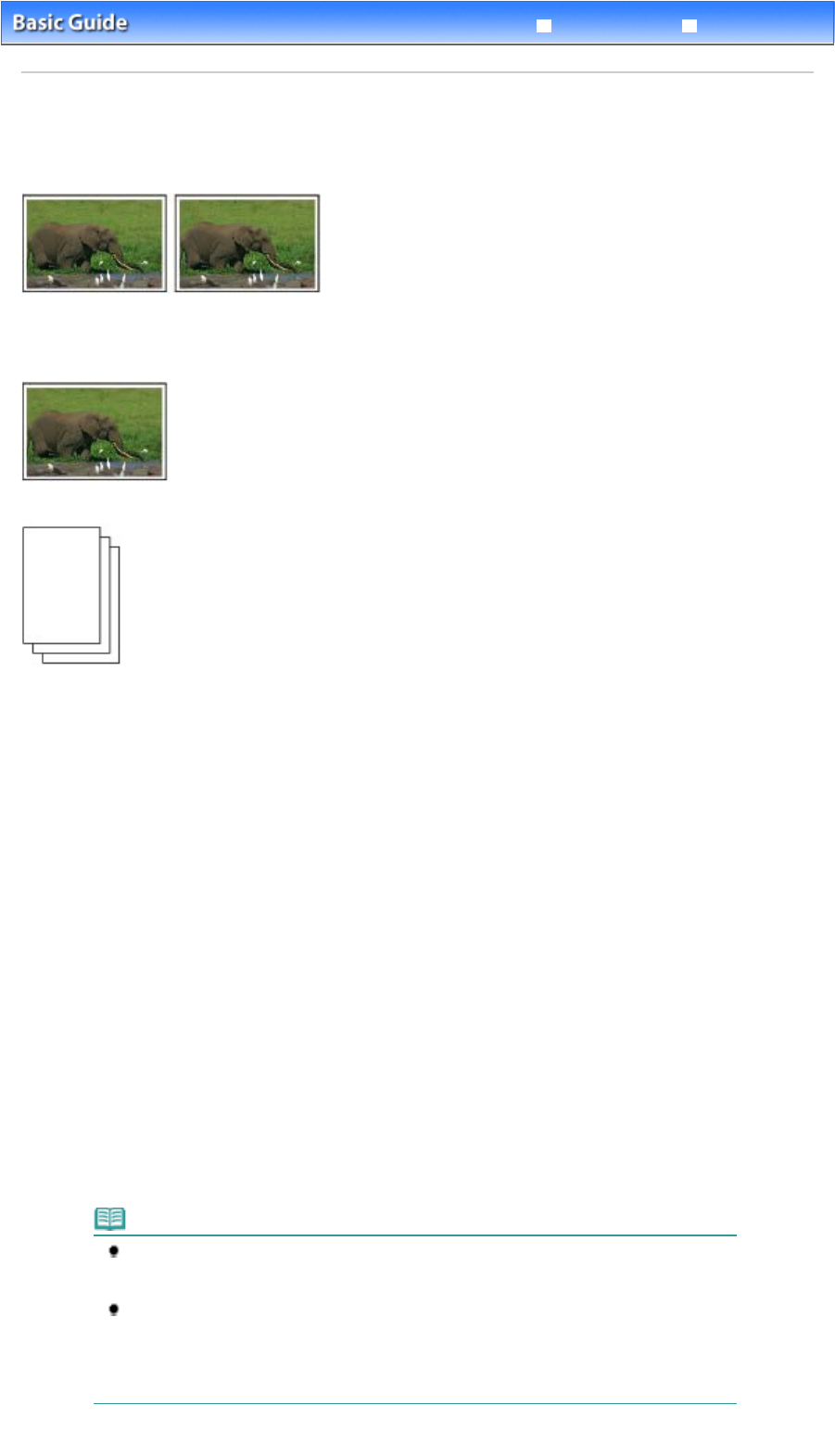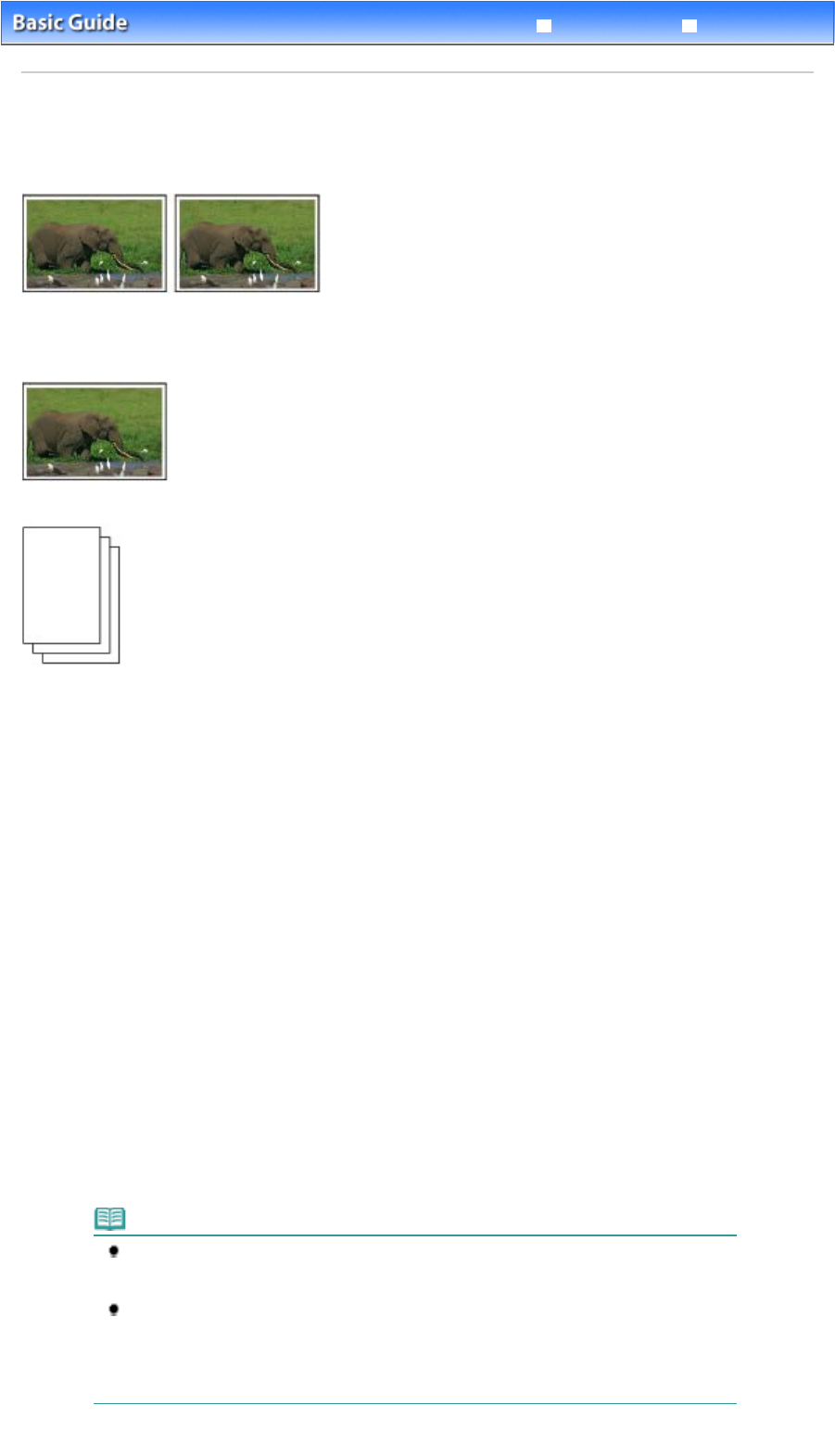
Advanced Guide
Troubleshooting
Contents
>
Copying
> Copying Photos
Copying Photos
This section describes the basic operation to copy photos.
You need to prepare:
Printed photos.
Paper for printing. See Media Types You Can Use
.
1.
Prepare for copying a photo.
(1)
Turn on the power.
See
Operation Panel
.
(2)
Load paper.
See
Loading Paper
.
(3)
Open the Paper Output Tray gently, and open the Output Tray Extension.
(4)
Load a photo on the Platen Glass.
See Loading Originals to Copy or Scan
.
2.
Start copying.
(1)
Press the [
+
] button repeatedly to specify the number of copies.
See
Start copying.
.
(2)
Press the
Paper
button repeatedly to specify the page size and media type.
The
Paper
lamp indicates the selected page size and media type.
4 or 8.5" x 11" Photo Paper / 4" x 6" Photo Paper
Note
You can switch the size of paper loaded in the Rear Tray between A4 and 8.5" x 11"
(Letter) regardless of the size indicated on the Operation Panel.
See
Switching the Page Size between A4 or 8.5" x 11" (Letter)
.
When the Fit-to-Page copy function is enabled, you can copy an original in the size
automatically enlarged or reduced to fit the selected page size. In this case, the original is
copied with borders on the plain paper and without borders on the photo paper.
Cancel the Fit-to-Page copy function to copy an original in the same size.
See
Fit-to-Page Copying
.
(3)
Press the
Color
button for color copying, or the
Black
button for black & white
Page 29 of 628 pagesCopying Photos