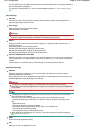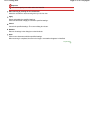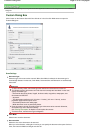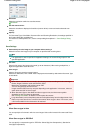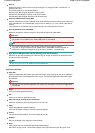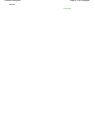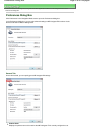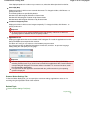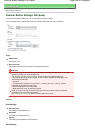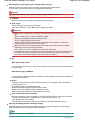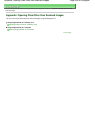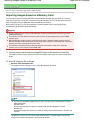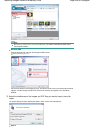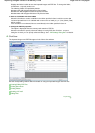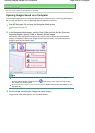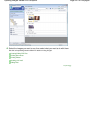A
dvanced Guide
>
Scanning
>
Scanning with the Bundled Application Software
> MP Navigator EX Screens
> Scanner
Button Settings Tab (Save)
Scanner Button Settings Tab (Save)
On the Scanner Button Settings tab, you can specify the following settings.
You can specify how to respond when scanning using the Operation Panel of the machine.
Event
Select Event
Save to PC is set.
Document Type
A
uto Mode is set. The document type is automatically detected.
Important
The following types of documents cannot be scanned correctly with Auto Mode. In that case,
specify Document Type in MP Navigator EX.
See "
Scanning Photos and Documents
" to scan images using MP Navigator EX.
- Documents other than photos, Hagaki, business cards, magazines, newspapers, text
documents and CD/DVD.
- A4 photos.
- Text documents smaller than 2L (5 inches x 7 inches) (127 mm x 178 mm), such as
paperback pages with the spine cut off.
- Documents printed on thin white paper.
- Wide documents such as panoramic photos.
Place documents correctly according to the type of document to be scanned. Otherwise,
documents may not be scanned correctly.
See "
Placing Documents
" for details on how to place documents.
Actions
Scan Settings
Document Size
This setting is automatically set.
Resolution
This setting is automatically set.
Specify...
This setting is not available for this machine.
Save Settings
Page 420 of 628 pagesScanner Button Settings Tab (Save)