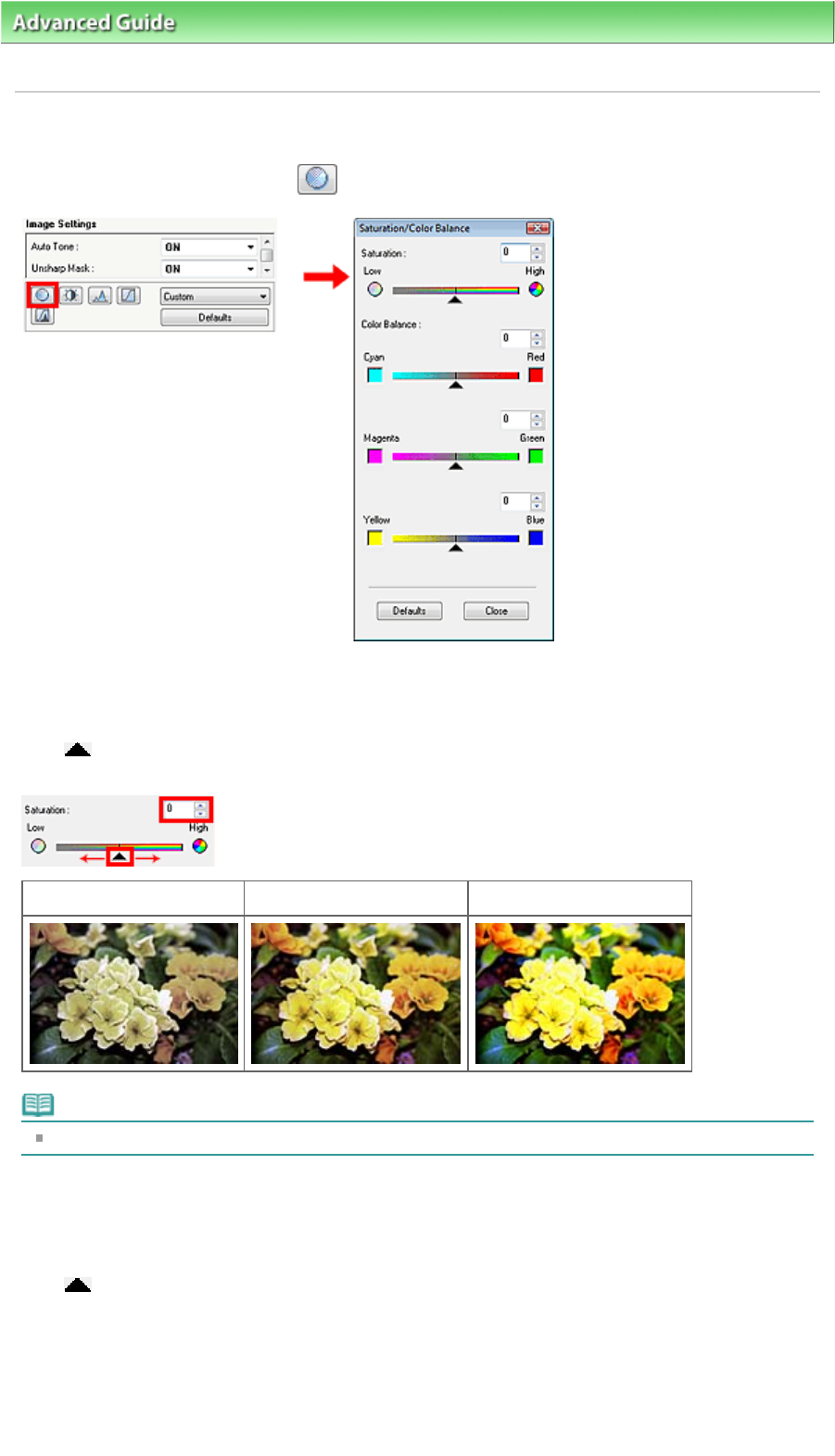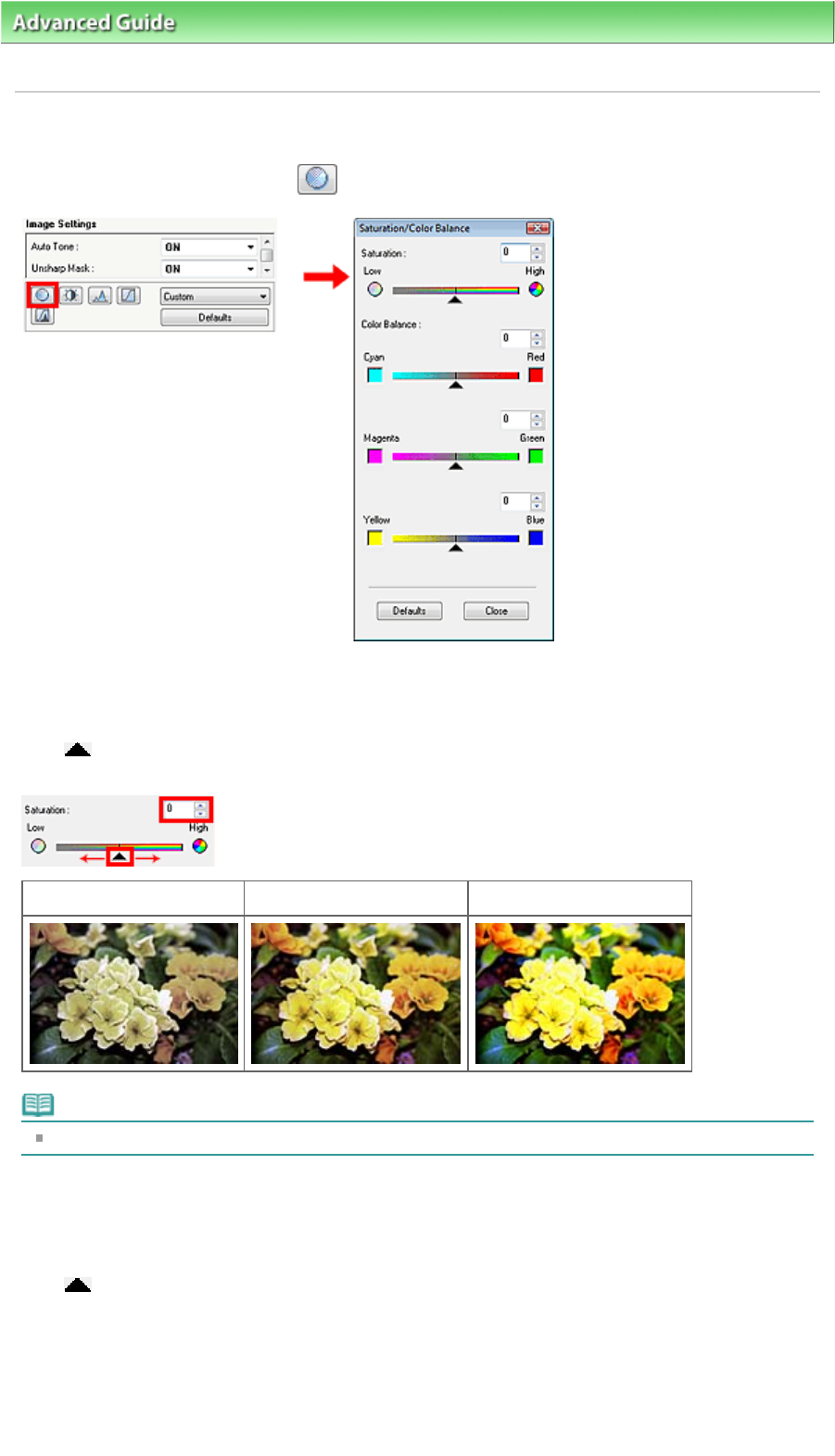
dvanced Guide
>
Scanning
>
Scanning with Other Application Software
>
Correcting Images and Adjusting Colors
>
djusting Saturation and Color Balance
Adjusting Saturation and Color Balance
In ScanGear's Advanced Mode, click
(Saturation/Color Balance).
Saturation
djust the image's saturation (vividness). You can brighten colors that have faded with time, etc.
Move
(slider) under Saturation to the left to reduce the saturation (darken the image), and to the right
to increase the saturation (brighten the image). You can also enter a value (-127 to 127).
Saturation decreased
Original image
Saturation increased
Note
The natural color tone of the original image may be lost if you increase saturation too much.
Color Balance
djust images that have a colorcast. Colorcast is a phenomenon where a specific color affects the entire
picture due to the weather or ambient strong colors.
Move
(slider) under each color pair to the left or right to emphasize the corresponding color.
Cyan & Red
Magenta & Green
Yellow & Blue
These are complementary color pairs (each pair produces a shade of gray when mixed). You can
reproduce the natural colors of the scene by reducing the cast color and increasing the complementary
color.
Page 448 of 628 pagesAdjusting Saturation and Color Balance