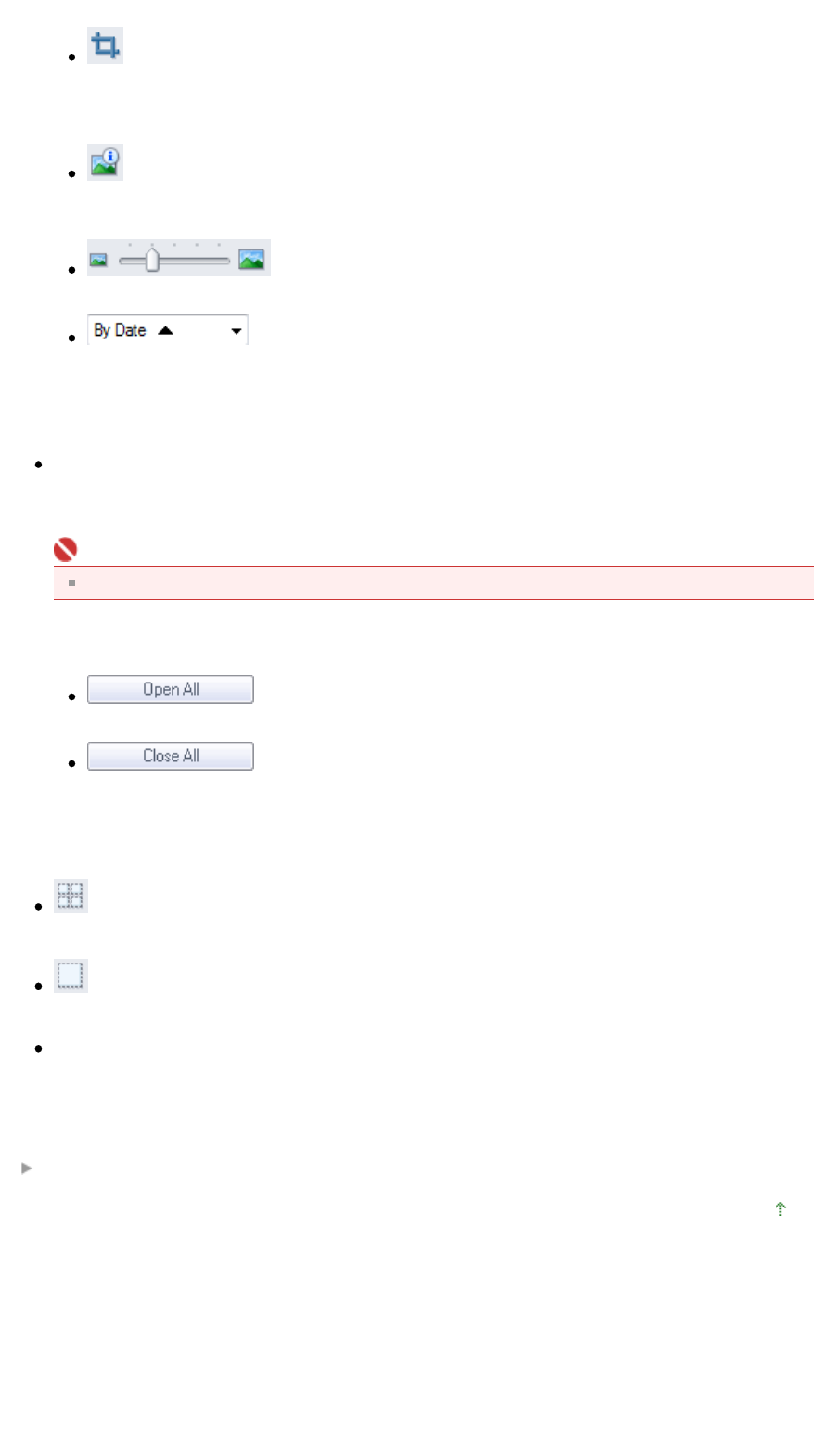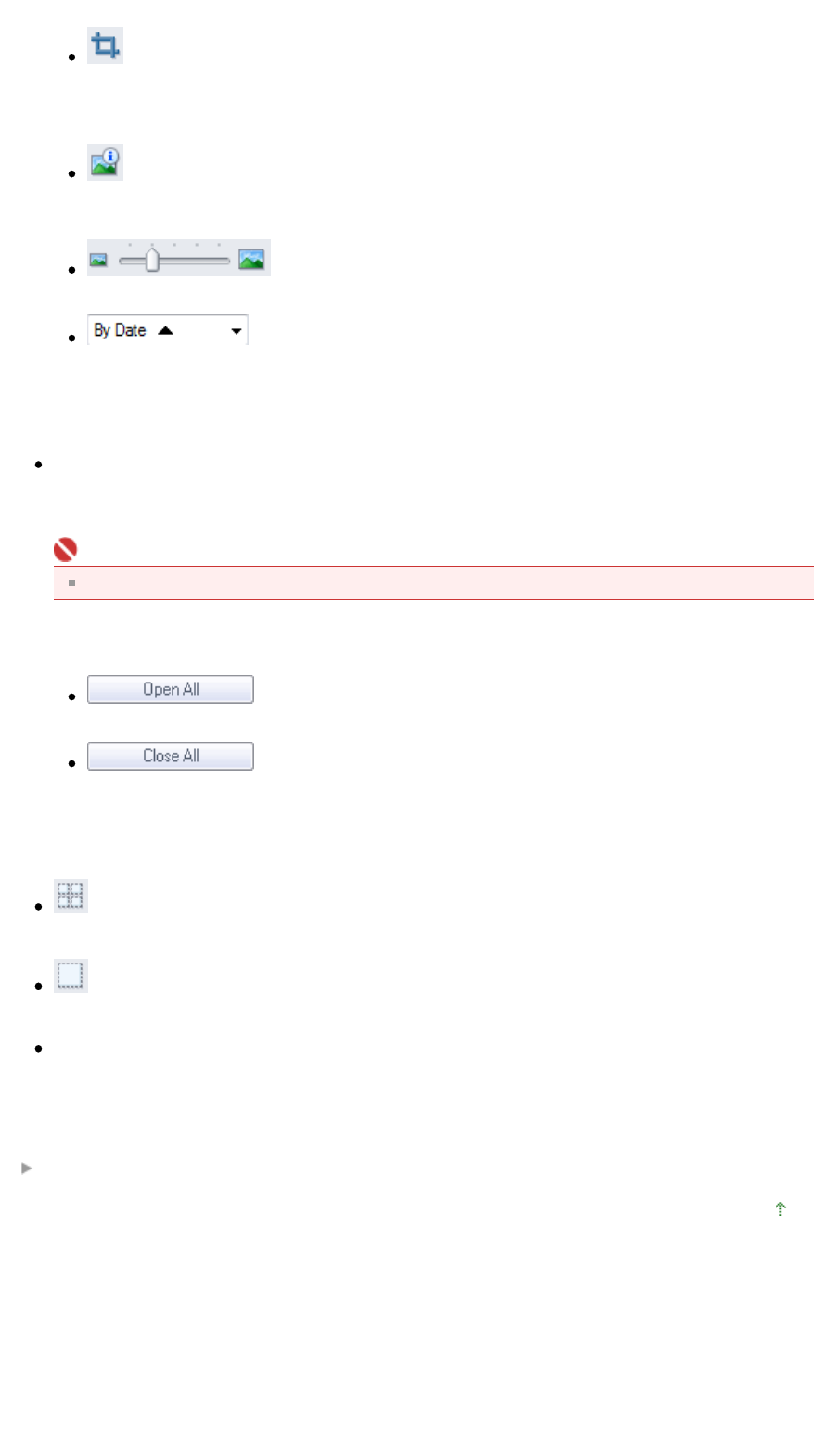
Inverts the target image (outlined in orange) horizontally.
(Trimming)
Trims the target image (outlined in orange) in the Thumbnail window. Trimming is the act of
selecting the area you want to keep in a photo and discarding the rest. Click this button to open
the Crop window and specify the trimming frame.
Zoom in
Enlarges the target image (outlined in orange). You can also enlarge the image by double-
clicking it.
(Display Size)
Changes the size of images in the Thumbnail window.
(Sort by)
Sorts the images in the Thumbnail window by category or by date (ascending or descending).
Thumbnail Window
Thumbnail Window
Images scanned from the Platen are displayed.
When you select the checkbox of an image, the image appears in the Selected Images area.
Important
Thumbnails may appear as "?" when there is not enough memory to display the images.
When Images are Sorted by Categories
Open All
Displays all images.
Close All
Hides all images.
Selected Images Area
(Cancel All)
Cancels the selection of all images in the Selected Images area.
(Cancel Selection)
Cancels the selection of the target image (outlined in orange) in the Selected Images area.
Selected Images Area
Images selected in the Thumbnail window are displayed.
Related Topic
Scanning Photos and Documents
Top of Page
Page 364 of 628 pagesPhotos/Documents (Platen) Screen (Scan/Import Window)