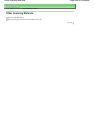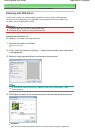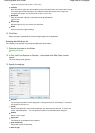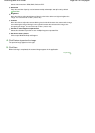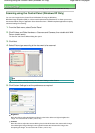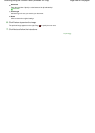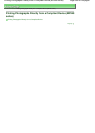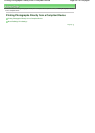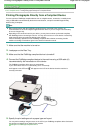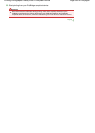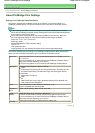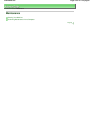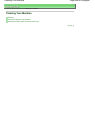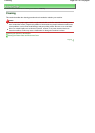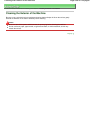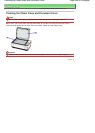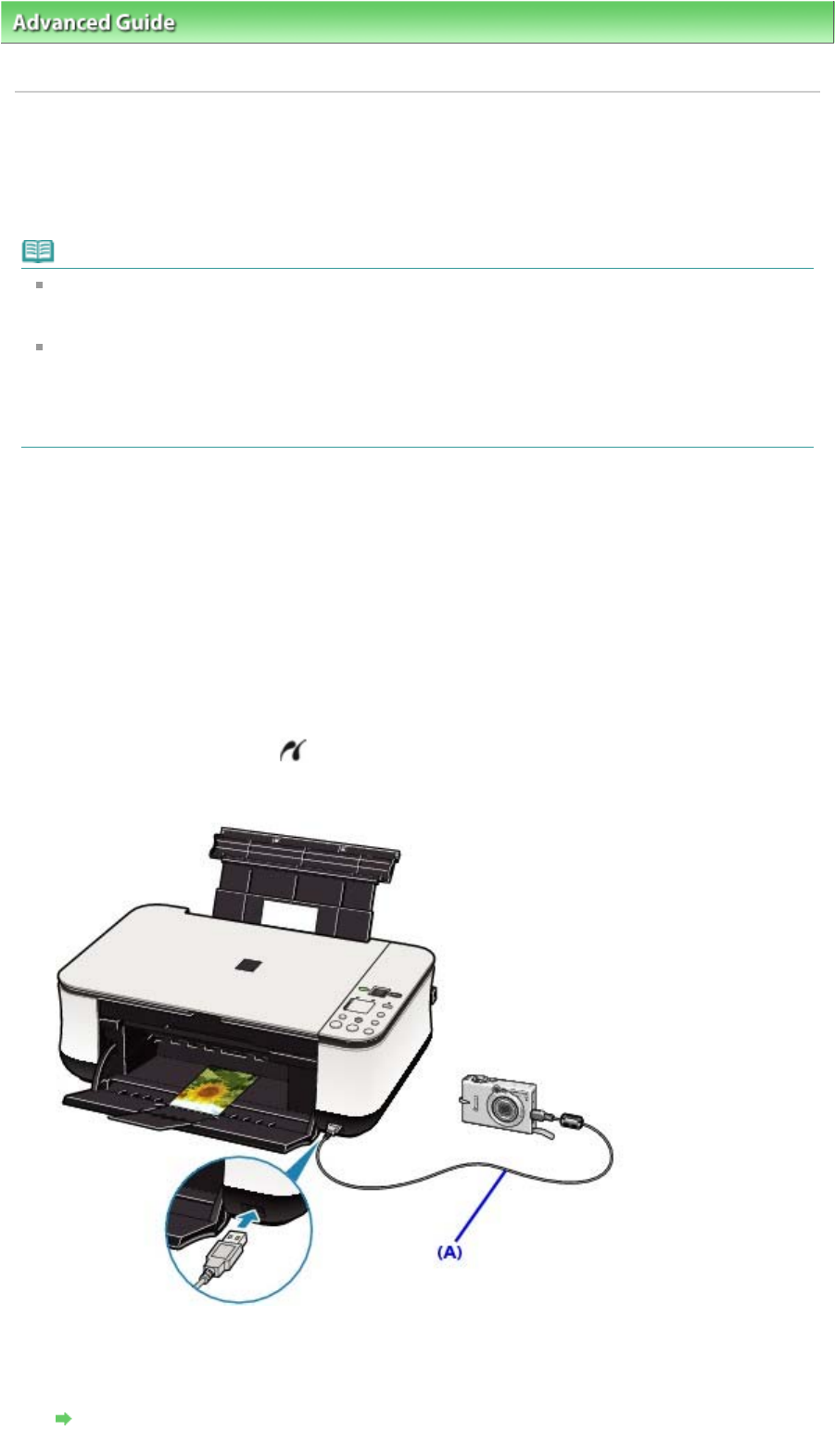
A
dvanced Guide
>
Printing Photographs Directly from a Compliant Device (MP240 series)
>
Printing Photographs Directly
from a Compliant Device > Printing Photographs Directly from a Compliant Device
Printing Photographs Directly from a Compliant Device
You can connect a PictBridge compliant device such as a digital camera, camcorder, or mobile phone
using a USB cable recommended by the device's manufacturer, and print recorded images directly
without using a computer.
Note
When printing photos with the PictBridge compliant device connected to the machine, we
recommend the use of the AC adapter supplied with the device. If you are using the device battery,
be sure to charge it fully.
Depending on the model or brand of your device, you may have to select a print mode compliant
with PictBridge before connecting the device. You may also have to turn on the device or select Pla
y
mode manually after connecting the device to the machine.
Perform necessary operations on the PictBridge compliant device before connecting it to this
machine according to instructions given in the device's instruction manual.
1.
Make sure that the machine is turned on.
2.
Load paper on the Rear Tray.
3.
Make sure that the PictBridge compliant device is turned off.
4.
Connect the PictBridge compliant device to the machine using a USB cable (A)
recommended by the manufacturer of the device.
The PictBridge compliant device turns on automatically.
If your device does not turn on automatically, turn it on manually.
c
will appear on the LED and will appear on the LCD of the device when the machine is
correctly connected.
5.
Specify the print settings such as paper type and layout.
You can perform settings using the menu on the LCD of your PictBridge compliant device. Select the
size and type of paper that you loaded in the machine.
Settings on a PictBridge Compliant Device
Page 502 of 628 pagesPrinting Photographs Directly from a Compliant Device