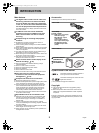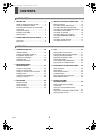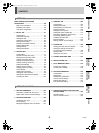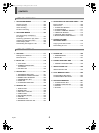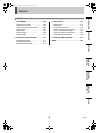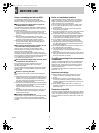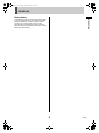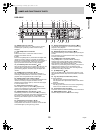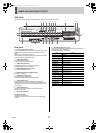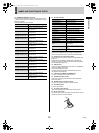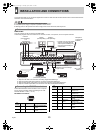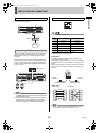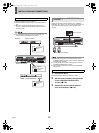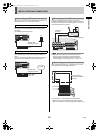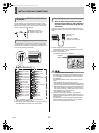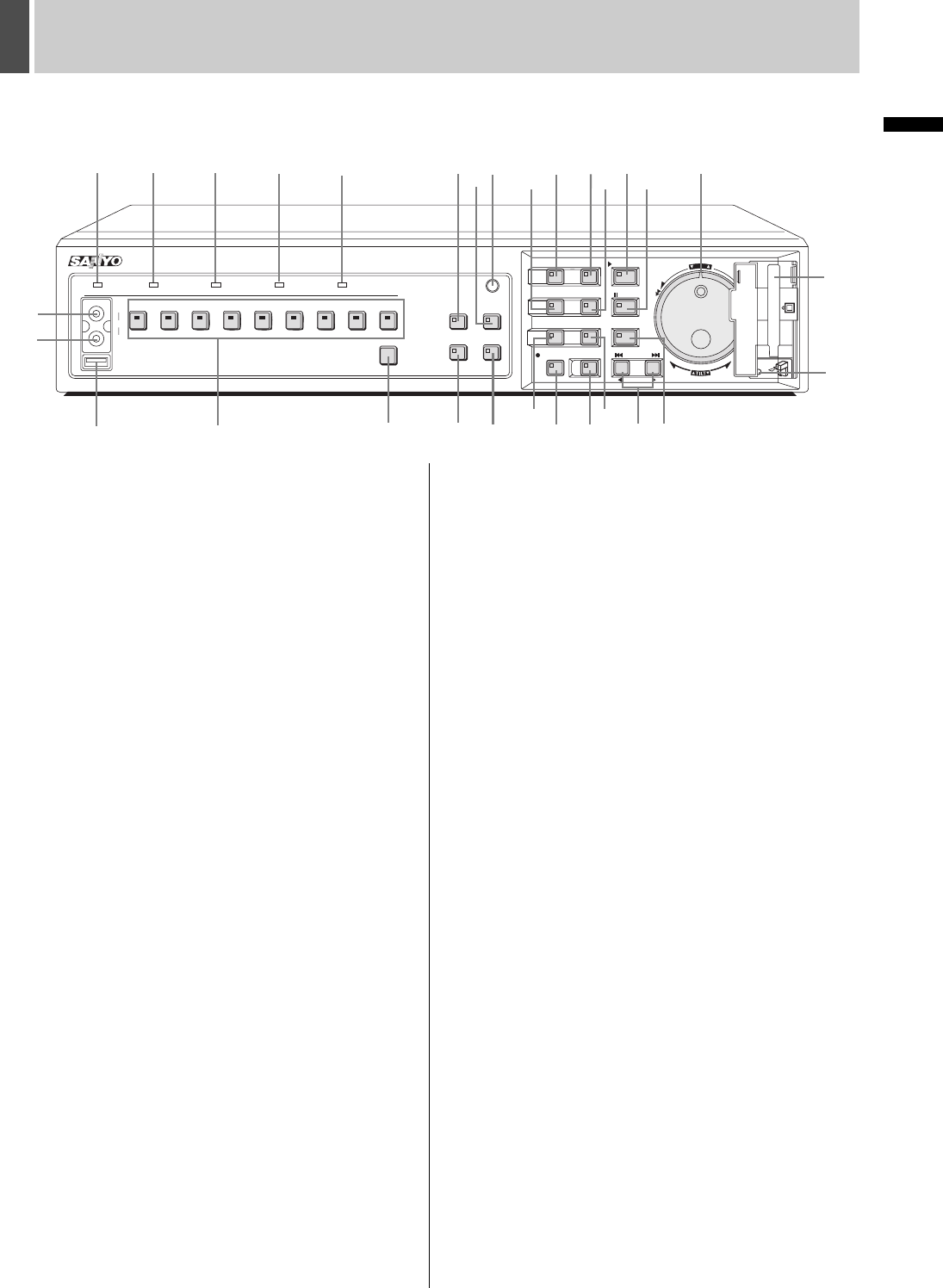
NAMES AND FUNCTIONS OF PARTS2
10 English
INTRODUCTION SETTINGS NETWORK
CONTROL
NETWORK
OPERATION
NETWORK
SETTINGS
OTHEROPERATION
16. [MENU] button and indicator
Displays the menu screens (i.e., setting screens), and the
indicator lights up while any of these screens is being
displayed.
17. [EXIT/OSD] button and indicator
z EXIT:
Exits the main menu or a sub-menu. When a menu is
displayed, the indicator turns off.
z OSD:
Each time the [OSD] button is pressed while the digital video
recorder is recording, playing, or stopped, the operation
display area changes position between the top and bottom of
the screen or becomes hidden; furthermore, the indicator
lights up whenever this information is being displayed.
18. [PLAY/STOP] button and indicator (JP.31)
When the [PLAY/STOP] button is pressed, the video from the
recording area is played and the indicator lights up. When
pressed during playback, this button stops the digital video
recorder.
19. [ZOOM] button and indicator (JP.32)
When the [ZOOM] button is pressed during playback or
monitoring of camera video on a full screen, a portion of the
playback video is magnified and the indicator lights.
20. [SEARCH] button and indicator (JP.36)
When the [SEARCH] button is pressed while the digital video
recorder is recording or stopped, the search menu is
displayed and the indicator lights up. Press this button again
to close the search menu.
21. [STILL] button and indicator (JP.33)
When the [STILL] button is pressed during playback, the
current frame is displayed as a still image and the indicator
lights up. Press this button again to cancel.
22. [SEQUENCE] button and indicator (JP.25)
Automatically switches the camera video during monitoring.
When this button is pressed, the indicator begins flashing and
the display is changed automatically. The [CAMERA
SELECT] button indicator lights in accordance with screen
changes.
23. [COPY] button and indicator (JP.50)
Copies recorded video to the HDD’s archive area,
CompactFlash card, Microdrive, CD-R/RW, or DVD+R/+RW.
The indicator lights up during the copy process.
24. [SHUTTLE HOLD] button and indicator (JP.31)
Locks shuttle dial operation for a constant speed during
playback or slow playback.
The indicator lights up while the shuttle dial is locked.
25. [REC/STOP] button and indicator (JP.29)
Starts normal recording, and the indicator lights up during this
process.
Press this button for at least three seconds to stop recording
and turn off the indicator.
26. [TIMER] button and indicator (JP.29)
If the [TIMER] button is pressed while the recording is
stopped, timer recording standby mode is selected and
recording starts automatically at the set time. The indicator
lights up while in timer recording standby mode.
If the button is pressed during timer recording, this process is
stopped and the indicator turns off. Furthermore, if the
[TIMER] button is pressed when in timer recording standby
mode, timer recording is cancelled.
27. [ALARM] button (JP.40)
When an [ALARM] button is pressed during playback or still,
the digital video recorder skips to the next earlier or next later
alarm.
28. Jog dial (inside) and shuttle dial (outside)
z During playback:
Use the jog dial to change the playback speed.
Use the shuttle dial to perform fast-forward or fast-reverse
playback.
z During menu display:
Use the jog dial to move the cursor and to change setting
values. Use the shuttle dial to confirm settings.
29. CompactFlash card slot (JP.51)
This slot is used to house a CompactFlash card or Microdrive.
30. [MENU RESET] button (JP.59)
Restores displayed menus to default menu settings.
SEARCH
678 9123
45
MENU
MENU
EXIT/OSD
ZOOM
SEQUENCE
COPY
SHUTTLE HOLD
TIMER
ALARM
PLAY/STOP
ENTER AF
IRIS
FOCUS
STILL
REC/STOP
POWER FULL ERROR LOCK ALARM
AUDIO
MULTI
FUNC.
TOUR
SEQUENCE
AUTO PAN
AUDIO
VIDEO
OUT
USB
PLUSMON 2
QUAD
PRESET
JOG
SHUTTLE
C
L
E
A
R
E
N
T
E
R
PAN
ZOOM/I/FO
CARDCARD
MENU
RESET
EJECT
1 2 3 4 5
9
12 11
14 15
16 17 18
2019 21
28
22
25
26 27 24
23
29
30
6
7
8 10
13
DSR-5009P
e00_l8hbd_xe_7.book Page 10 Tuesday, April 5, 2005 11:41 AM