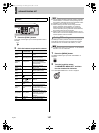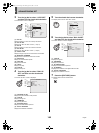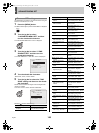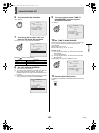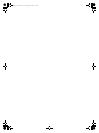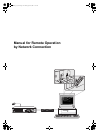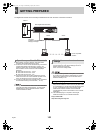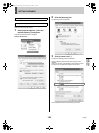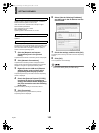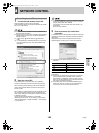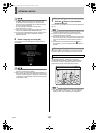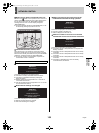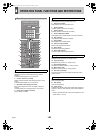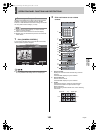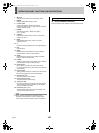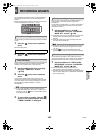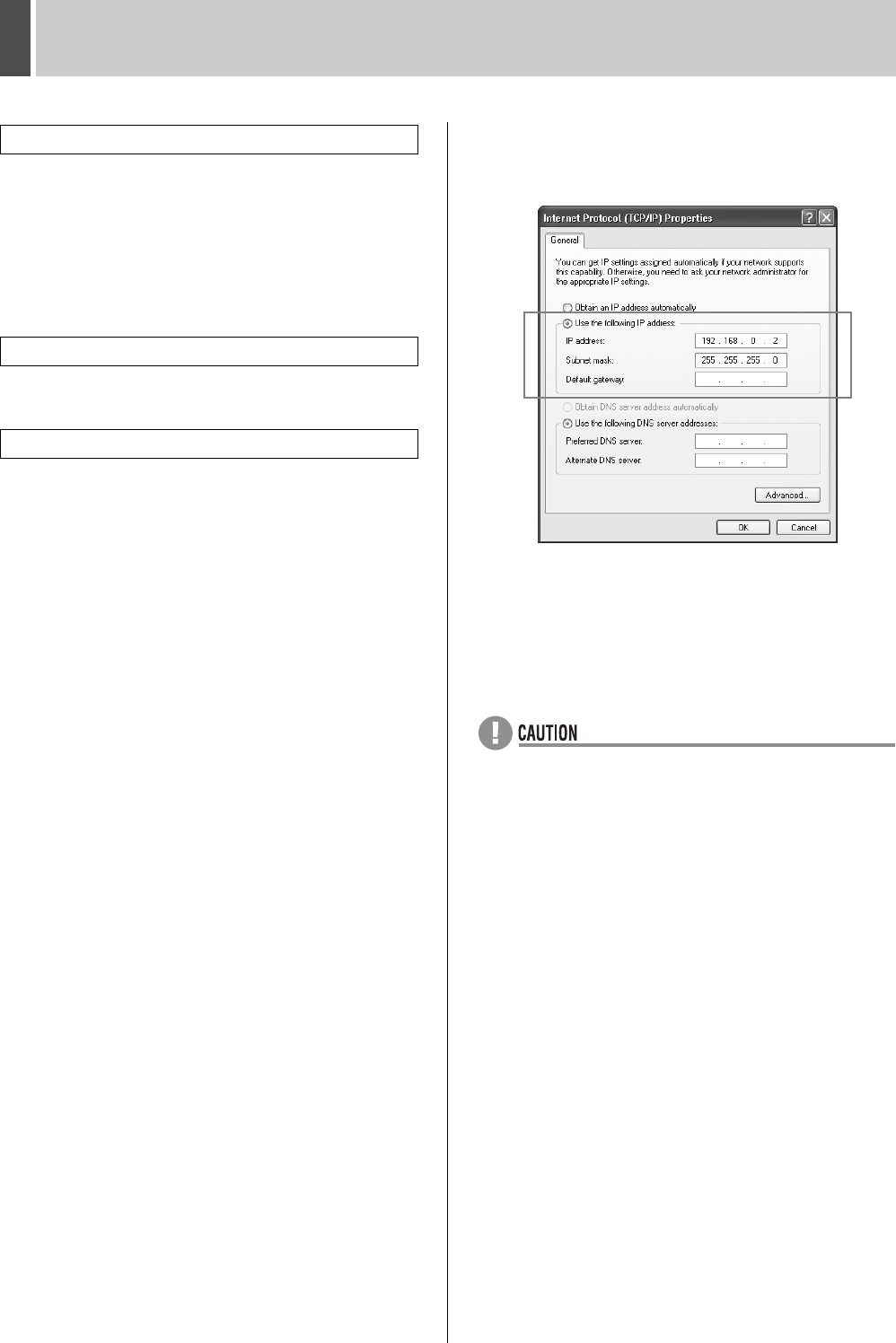
GETTING PREPARED1
English 155
Computer: PC/AT compatible machine
Operating system: Windows 98/98 SE/Me/NT 4.0/2000/XP
Browser: Internet Explorer 5.5 SP2 or later
Video: 65,000 colors, resolution 800 x 600 dpi or higher
Recommended specifications
CPU: Pentium® 4 (2 GHz) or better
RAM: 256 MB minimum
Operating system: Windows 2000, XP, or later
DirectX and compatible sound card
Speakers
The following example applies to Windows XP.
Transmission control protocol/Internet protocol (TCP/IP) is the
standard protocol used for the Internet and intranets. If this
unit is to be used while connected to a network, specify a
TCP/IP to suit each operating system.
1 Click the [Network and Internet
Connections] icon in the [Control
Panel].
The [Network and Internet Connections] window is displayed.
2 Click [Network Connections].
The [Network Connections] window is displayed, and the
settings for the LAN card (Ethernet adapter) being used are
displayed in the [LAN or High-Speed Internet] column.
3 Right-click on the LAN card (Ethernet
adapter) being used and then select
[Properties] from the pop-up menu.
The [General] tab in the [Local Area Connection Properties]
window is displayed.
4 Check that [Internet Protocol (TCP/IP)]
is selected in the list of components
used by the Ethernet board displayed in
the [This connection uses the following
items:] box.
If [Internet Protocol (TCP/IP)] is not selected, select it.
5 Click [Properties].
The [General] tab in the [Internet Protocol (TCP/IP)
Properties] window is displayed.
6 Select [Use the following IP address:]
and then type in the IP address and the
subnet mask.
7 Check the settings, and then click [OK].
The display returns to the [Local Area Connection Properties]
window.
8 Click [OK].
This completes the TCP/IP settings.
z Ask the network administrator for details on the IP address,
subnet mask, default gateway and DNS settings.
Minimum system requirements
Audio playback requirements
TCP/IP settings
e00_l8hbd_xe_7.book Page 155 Tuesday, April 5, 2005 11:41 AM