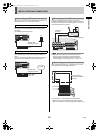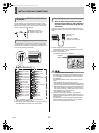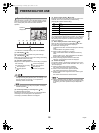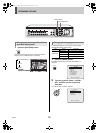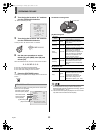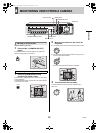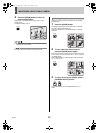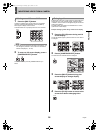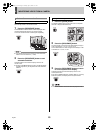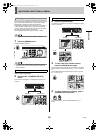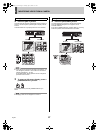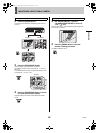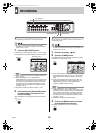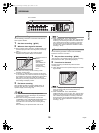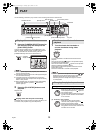24 English
MONITORING VIDEO FROM A CAMERA2
INTRODUCTION SETTINGS NETWORK
CONTROL
NETWORK
OPERATION
NETWORK
SETTINGS
OTHEROPERATION
1 Press the [MULTI] button.
The MULTI indicator lights up and video from 16 separate
cameras is displayed simultaneously. Press the [MULTI]
button again to display multi 9 screens.
The DSR-5009P can only display video from nine cameras.
z In the case of both quad and multi 9/16 screen display, you
can change the positions in which video from the various
cameras is displayed. (JP.126)
2 To return to full screen display, press a
[CAMERA SELECT] button.
-
On the DSR-5009P, press the [CAMERA SELECT] 1-9
button.
Enlarges the video from a single camera to quad screen size
during multi 9 or multi 16 screen display. (enlarged video)
In addition, video can also be enlarged during full screen and
quad screen displays.
For DSR-5009P, this operation is available when in multi 9,
quad and full screen display.
Example: Enlarging video during multi 9 screen display
1 Press the [PLUS] button during multi 9
screen display.
The PLUS indicator lights up and the video from one camera
is enlarged.
2 Press a [CAMERA SELECT] button.
The video from the selected camera is enlarged.
3 Press the [MULTI] button during plus
screen display to change display.
4 Press the [PLUS] button to return to the
screen from before enlarging video.
Viewing on multi 9 or multi 16 screens
07 08 09
0302
05
06
01
04
07
04
03
08
09 11 12
13 14 15
10
16
02
05 06
01
MULTI
MULTI
Enlarging video
PLUS
0302
05
06
01
04
09
0302
05
06
01
04
0707 090808
03
02
0303
09
0808
0707
06
0302
05
06
01
04
07 08 09
03
02
06
07 08 09
MULTI
03
02
0303
09
0808
0707
06
07
02
04
03
08
09 11 12
13 14 15
10
16
PLUS
e00_l8hbd_xe_7.book Page 24 Tuesday, April 5, 2005 11:41 AM