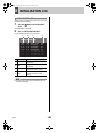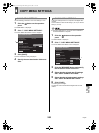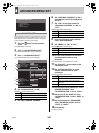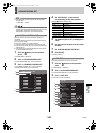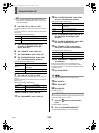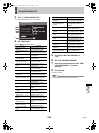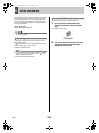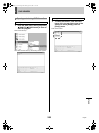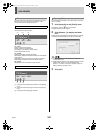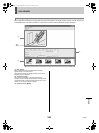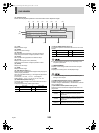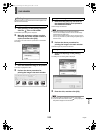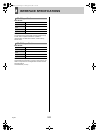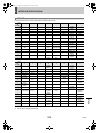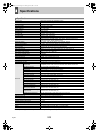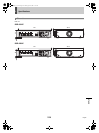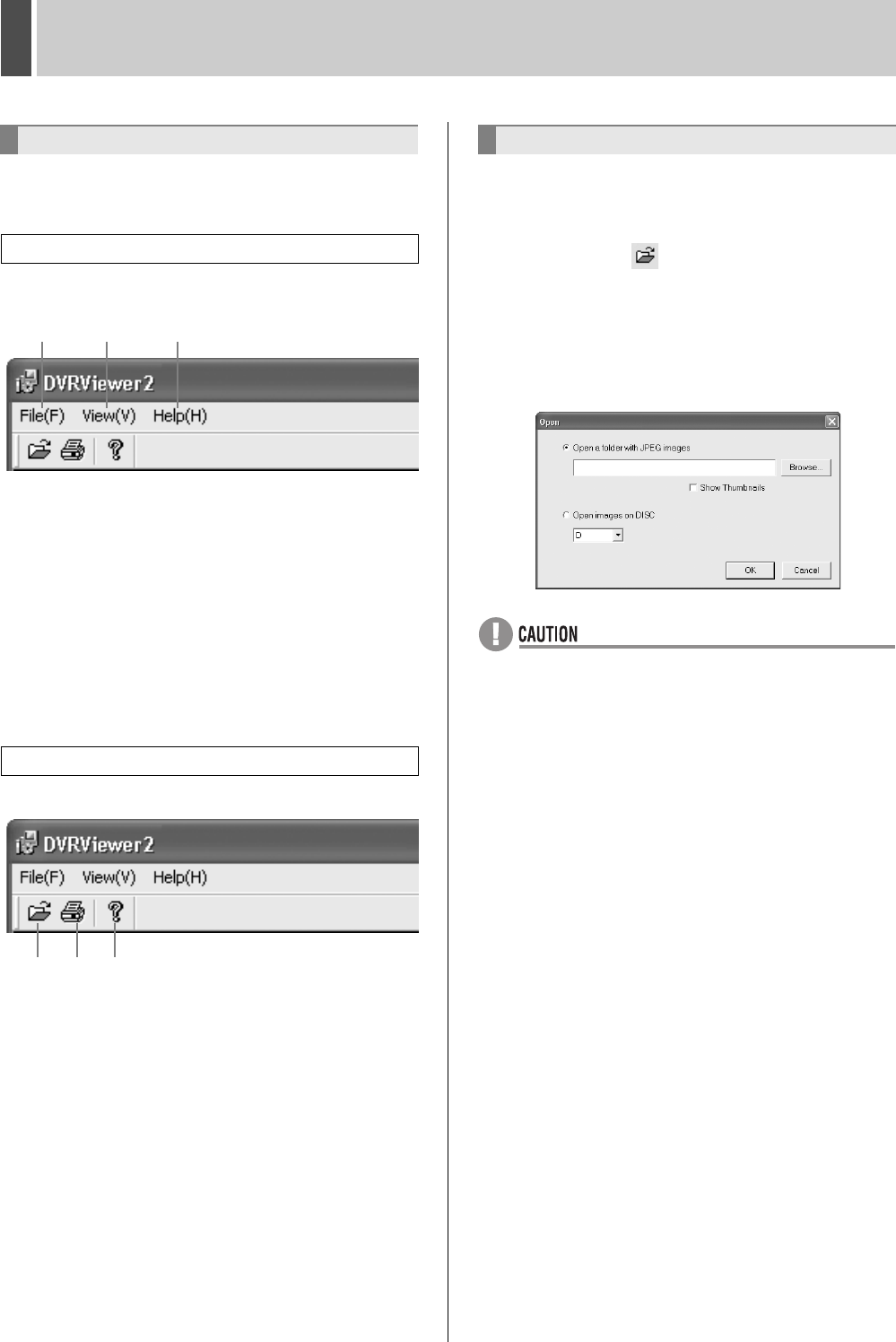
DVR VIEWER21
English 207
The basic menus for DVR Viewer2 are located on the menu
bar and tool bar in the upper-left of the window. Click a
command to open the corresponding menu.
This is the basic menu for DVR Viewer2. Click a command to
view the details for that command.
(1) File(F)
Open(O): Opens saved images.
Print(P): Prints the specified image.
Title Input(T): Enter titles for printed images.
Exit(X): Closes DVR Viewer2.
(2) View(V)
Toolbar(T): Displays and hides the toolbar.
Status bar(S): Displays and hides the status bar at the bottom
of the window.
Separate(P): Allows the border to be moved up and down.
Date Display Format(D): Sets the date display format.
(3) Help(H)
Displays the version information of DVR Viewer2.
This contains commands that are most often used.
(1) Corresponds to the [Open(O)] command on the [File(F)]
menu.
(2) Corresponds to the [Print(P)] command on the [File(F)]
menu.
(3) Corresponds to the [Help(H)] command.
Use the following procedure to open files saved on the hard
disk or on a disk.
1 Click [Open(O)] on the [File(F)] menu.
Alternatively, click the icon on the toolbar.
The [Open] dialog box is displayed.
2 Click [Browse...] to display the folder
tree.
Specify the drive and folder to be viewed and then click [OK].
To display thumbnail images, check [Show Thumbnails].
z To play back audio, be sure to specify a folder that
contains “MP3” files.
z When data was saved on a CD-R using a previous model
SANYO DVR, folders may not be displayed when
[Browse…] is clicked. In this case, set [Open images on
DISC] to ON and specify the drive.
3 Click [OK].
Menu structure
Menu bar
Toolbar
(3)(2)(1)
(3)(2)(1)
Opening files
e00_l8hbd_xe_7.book Page 207 Tuesday, April 5, 2005 11:41 AM