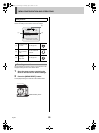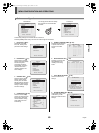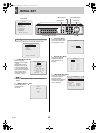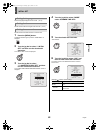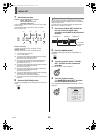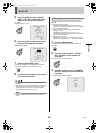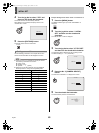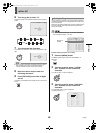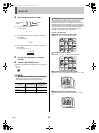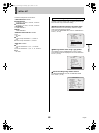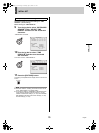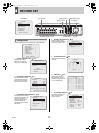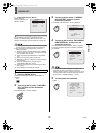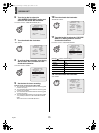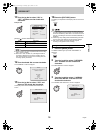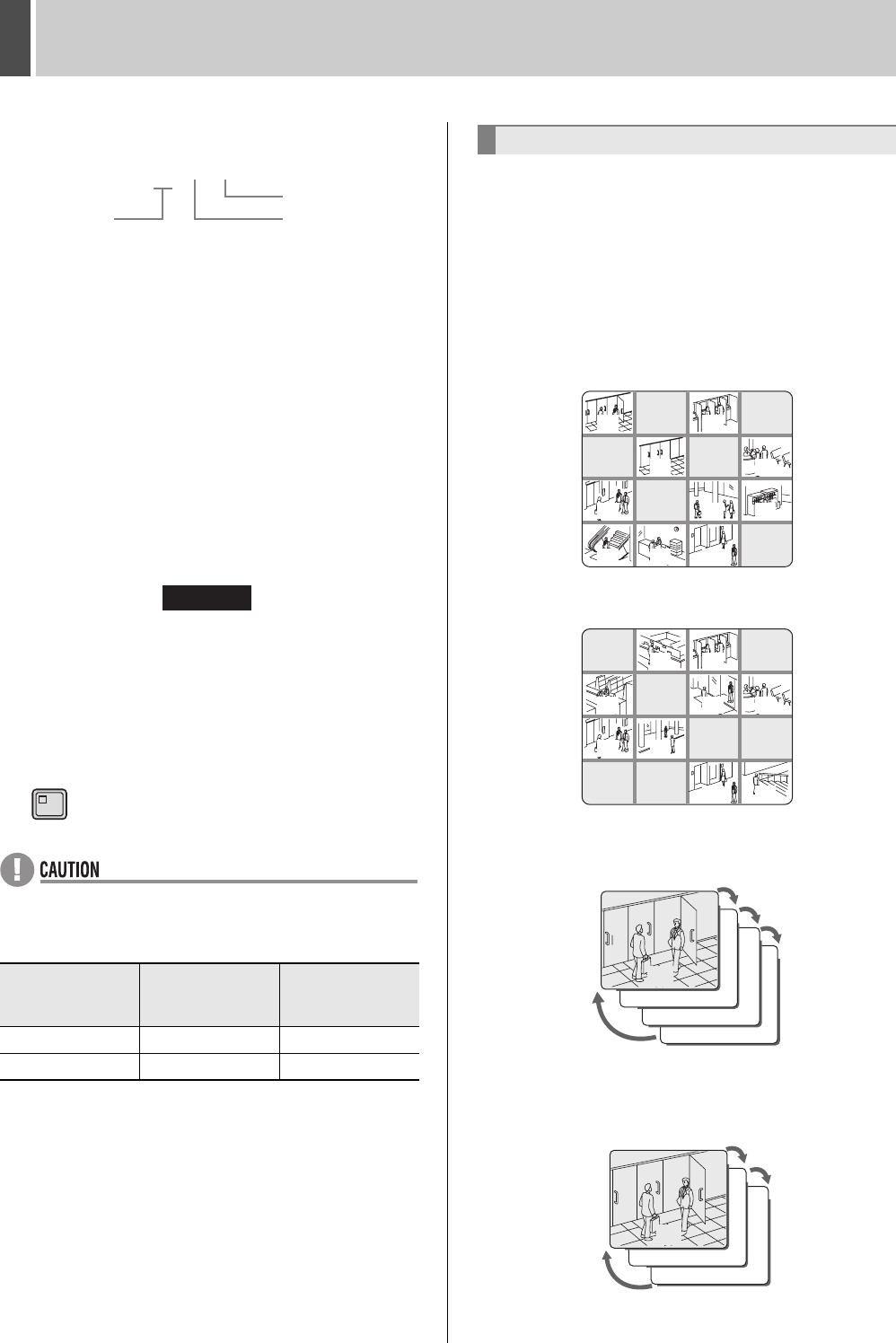
INITIAL SET1
English 67
4 Set the day and month for item 1.
(1) Turn the shuttle dial clockwise.
“--” (day) flashes.
(2) Turn the jog dial to select “26” and then turn the shuttle
dial clockwise.
“--” (month) flashes.
(3) Turn the jog dial to select “10” and then turn the shuttle
dial clockwise.
The cursor moves to “2”.
5 Use the same procedure to set other
holidays.
6 Press the [EXIT/OSD] button.
The setting is completed and the display returns to the normal
screen.
z If a day is selected in February, April, June, September or
November that does not exist (see table below), this is
changed automatically to the last day of the month.
Use the following procedure to specify four different time
periods per day (for instance, early morning, morning,
lunchtime and evening) to set up automatic screen selection,
masking and motion sensor operations, and other operations.
Use TIME PERIOD A and TIME PERIOD B to make operation
settings. For example, it is possible to set TIME PERIOD A for
automatic screen selection and TIME PERIOD B for the
masking of monitor video using a gray pattern.
Example: For DSR-5016P
Morning to lunchtime: 6:00 to 11:00
Cameras No. 2, 4, 5, 7, 10 and 16 are masked.
Lunchtime: 11:00 to 13:00
Cameras No. 1, 4, 6, 11, 12, 13 and 14 are masked.
Lunchtime to evening: 13:00 to 20:00
Automatic selection is performed for Cameras No. 1, 5, 9 and
12.
Evening to morning: 20:00 to 6:00
Automatic selection is performed for Cameras No. 1, 8 and
16.
Month Non-existent day
Day changed to
(last day of the
month)
2 30, 31 28 (29 on leap year)
4, 6, 9, 11 31 30
1. -----
Holiday setting
number
Day
Month
1. -----
1. 26---
1. 26-10
2. -----
EXIT/OSD
Setting time periods
01 02 03 04
13 14 15 16
05 06 07 08
09 10 11 12
16
01 02 03 04
13 14 15 16
05 06 07 08
09 10 11 12
12
01
05
09
01
08
16
e00_l8hbd_xe_7.book Page 67 Tuesday, April 5, 2005 11:41 AM