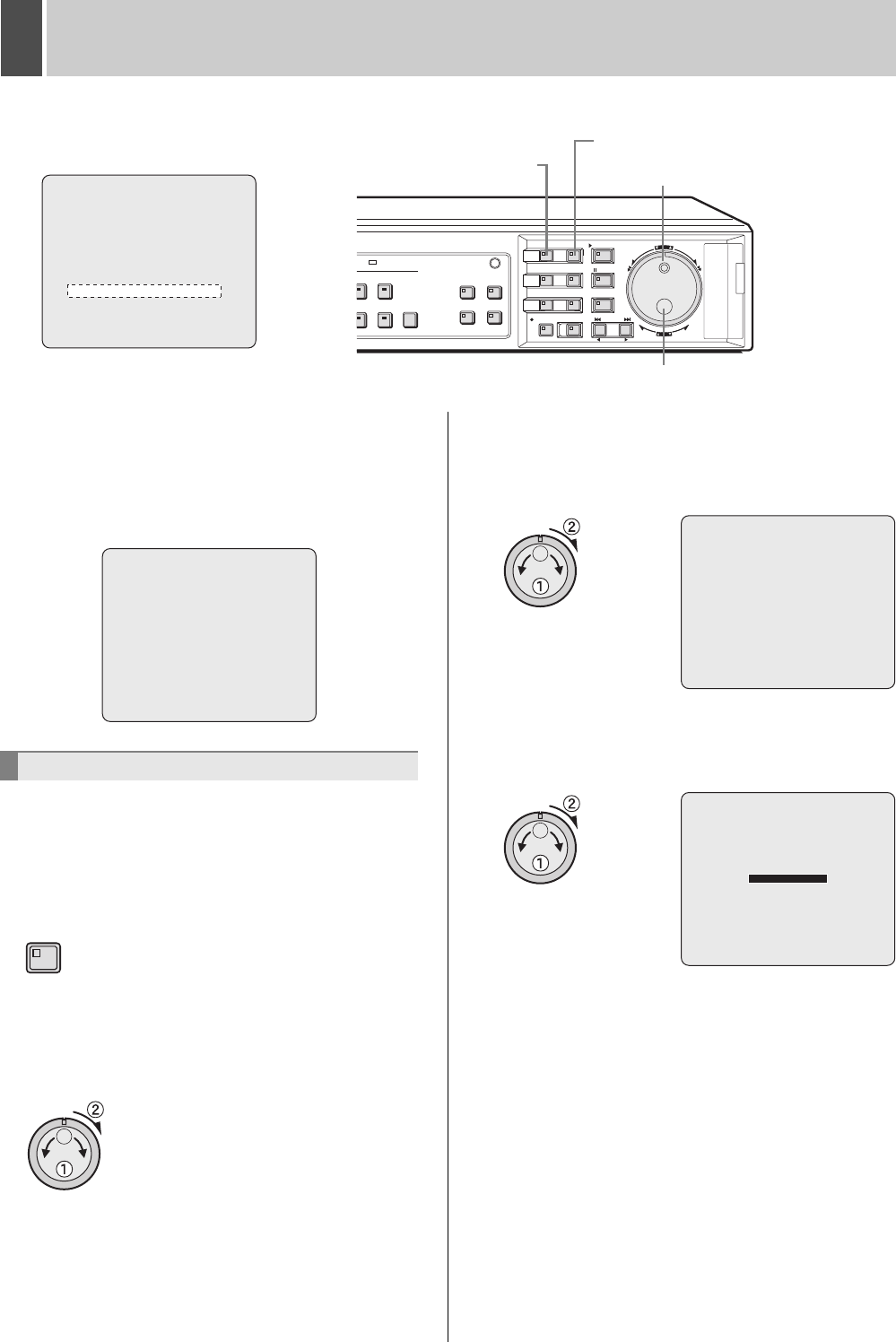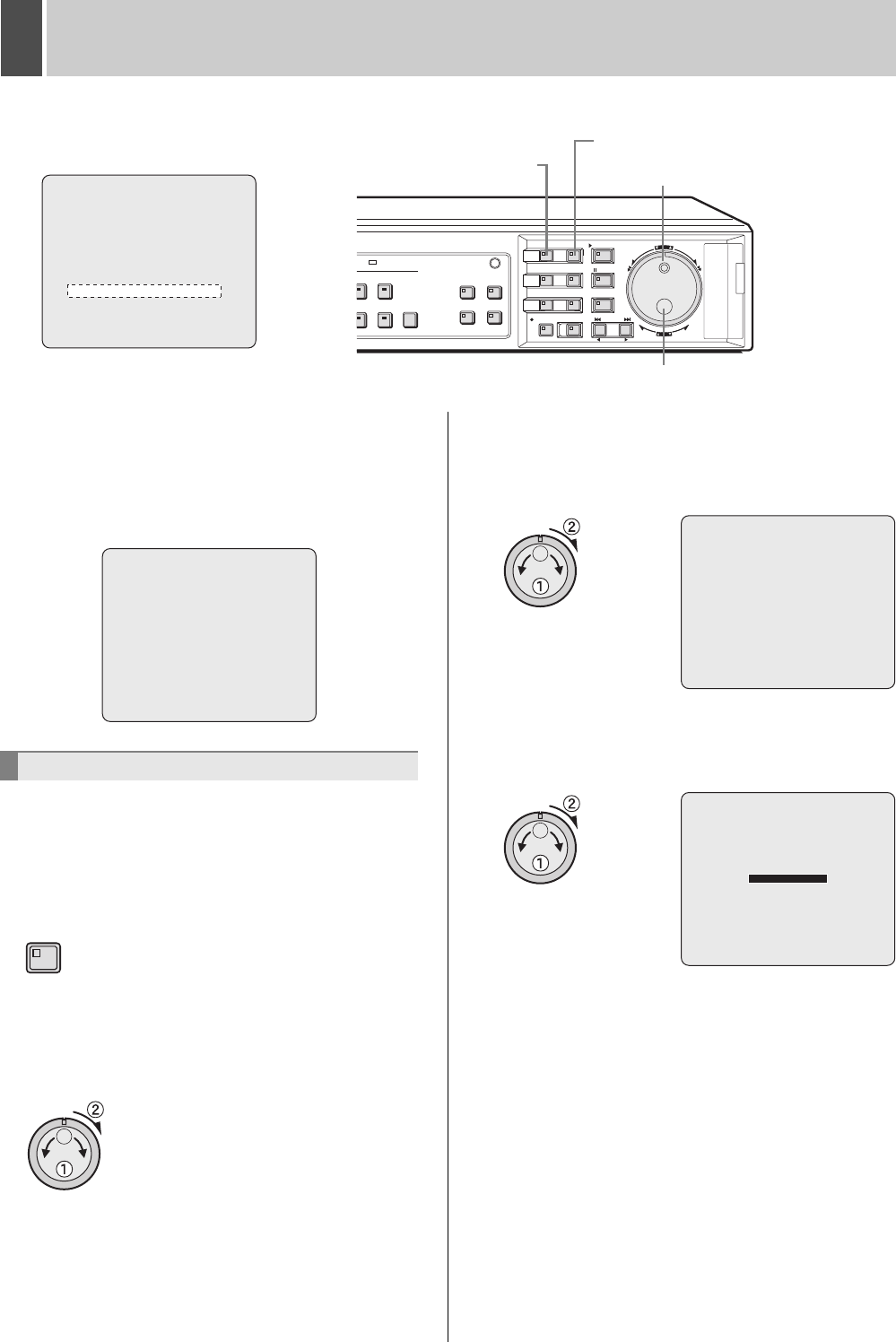
English 135
7 COPY MENU SETTINGS
Use the following procedure to save menu settings or user ID
settings on a CompactFlash card or to load settings from a
CompactFlash card back onto the digital video recorder.
These functions make it easy to share the same settings on a
number of different digital video recorders.
Also connect to a network via a PC and load from or save to
the hard disk.
Use the following procedure to save menu settings to a
CompactFlash card.
Insert a CompactFlash card into the CompactFlash card slot.
1 Press the [MENU] button.
The MENU indicator lights up and the <MAIN MENU> is
displayed.
2 Turn the jog dial to select “7.COPY
MENU SETTINGS” and then turn the
shuttle dial clockwise.
The <COPY MENU SETTINGS> screen is displayed.
3 Turn the jog dial to select “SAVE
MENUS TO CF” and then turn the
shuttle dial clockwise.
The <WARNING> screen is displayed.
4 Turn the jog dial to select “YES” and
then turn the shuttle dial clockwise.
The saving process begins.
When this is completed, “SAVING FINISHED!” is displayed. A
file named “MENUCOPY.BIN” is created in the CompactFlash
directory.
<MAIN MENU>
1.INITIAL SET ->
2.RECORD SET ->
3.GENERAL SET ->
4.SCREEN SET ->
5.POWER LOSS/USED TIME ->
6.INITIALIZATION LOG ->
7.COPY MENU SETTINGS ->
8.ADVANCED MENU SET ->
MOVE:JOG SELECT:SHUTTLE
Main Menu
[EXIT/OSD] button
Jog dial
[MENU] button
Shuttle dial
Saving menu settings
<COPY MENU SETTINGS>
DVR TYPE VER. SA16-04.00
SAVE MENUS TO CF ->
LOAD MENUS FROM CF ->
COPY USER ID SETTINGS : NO
COPY RECORDING AREA SETTINGS : NO
*IF YOU CHOOSE ^YES^ FOR ^AREA SETTINGS^,
HARD DISK WILL BE INITIALIZED !
MENU
<WARNING>
SAVE MENUS TO CF !!
CONTINUE?
NO
SAVING TO CF!!
e00_l8hbd_xe_7.book Page 135 Tuesday, April 5, 2005 11:41 AM