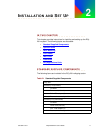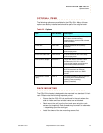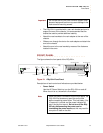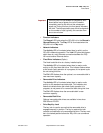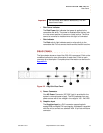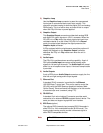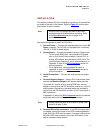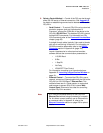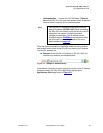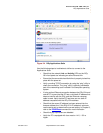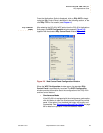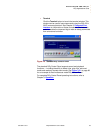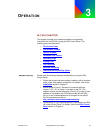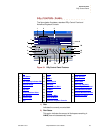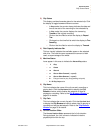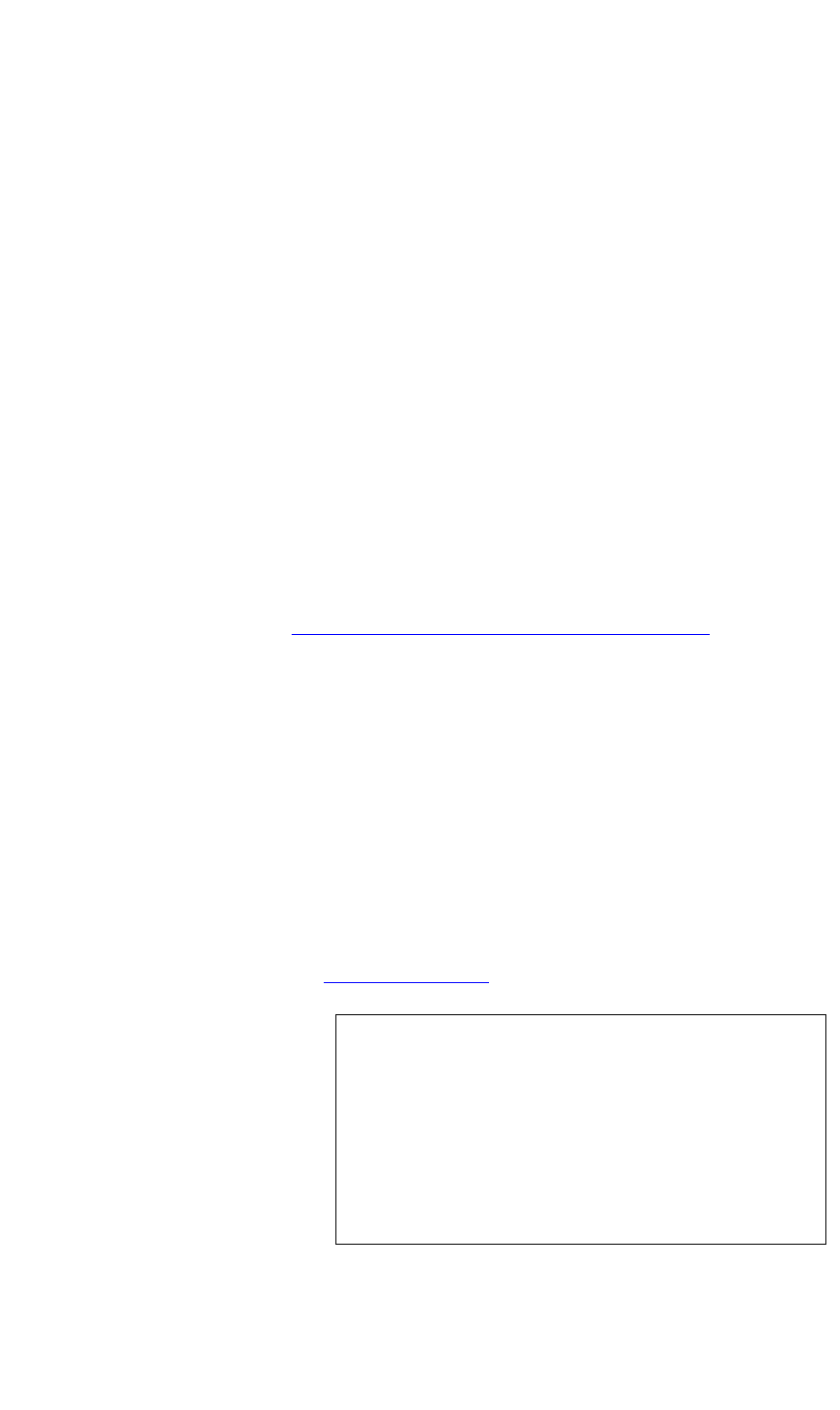
INSTALLATION AND SET UP
DGy Applications Suite
350-9047 v3.0.1 DGy Model 201x User’s Guide 19
. . . . .
. . . . . . . . . . . . . . . . . . . . . . . . . . . . .
DGy APPLICATIONS SUITE
The DGy Applications Suite provides a graphic alternative to
command-line control. This method uses the DGy 201x recorder’s
internal web GUI application, allowing set-up and operation from a
standard browser.
To use the Applications Suite:
• The Microsoft Internet Explorer web browser is recommended.
• Changes to the DGy 201x default IP address should be made
before putting the DGy 201x on the network.
• Disable any pop-up blockers before launching the DGy
Applications Suite.
• Ensure a copy of Java™ Runtime Environment software,
version 1.4.2, 1.5.0 or higher, is installed on the PC. (The
software version may be referred to 4.2 and 5.0.) A copy of Java
software is included on the CD ROM provided with the DGy
201x or it can be downloaded free of charge from the official
Sun Microsystems web site at
http://www.java.com/en/download/manual.jsp
• The DGy 201x on a LAN (Local Area Network) must have a
static IP address compatible with the LAN.
CONNECTING TO
THE DGY
APPLICATIONS
. . . . . . . . .
SUITE
The DGy 201x is configured use a static IP address. The default IP
address is 192.168.1.200, but can be changed as required by the
network.
Connect to the DGy 201x Applications Suite in one of the following
ways:
• Direct connection — connect the Ethernet port on a computer
equipped with a standard web browser to the 100/1000 Base-T
Ethernet Port of the DGy 201x. An Ethernet crossover cable
must be used for this connection method. In
Appendix A, refer to
the Crossover Cables section (page 129) for details.
Note Computers that are set up to communicate on the
network are typically configured to have a dynamic IP
address. In this configuration, the computer is
provided with a suitable IP address by a network
DHCP server. When connecting directly to the DGy
201x a server will not be available; a static IP address
must be set manually on the computer. Refer to the
network settings help of the computer operating
system for assistance with this.