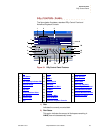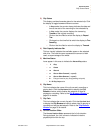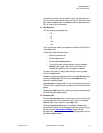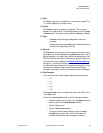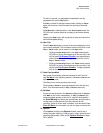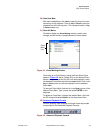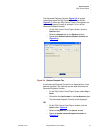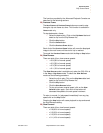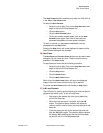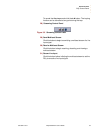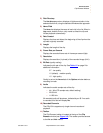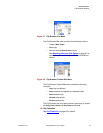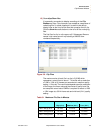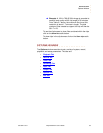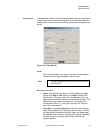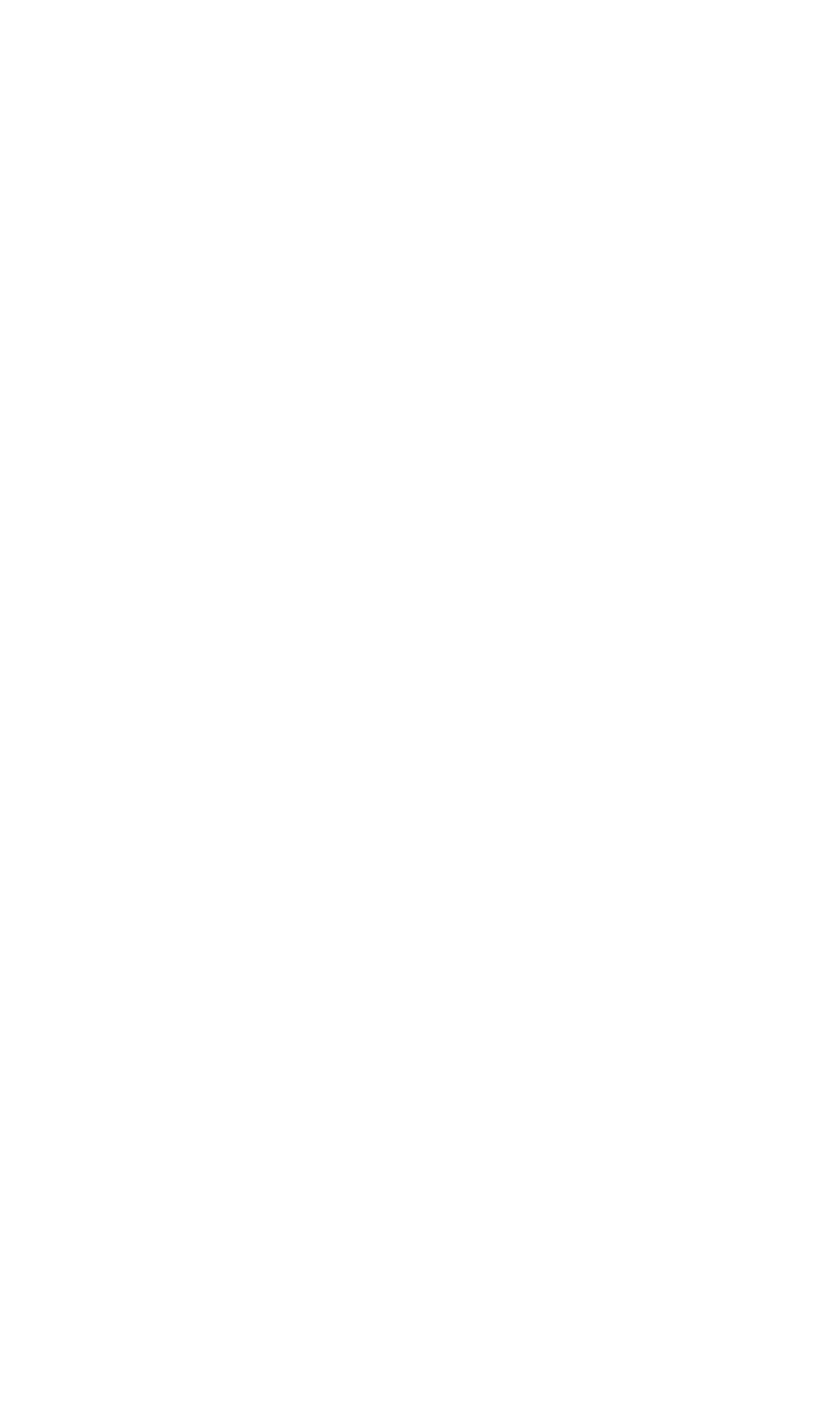
OPERATION
DGy Control Panel
350-9047 v3.0.1 DGy Model 201x User’s Guide 33
. . . . .
The Slow Forward mode is available only when the DGy 201x is
in the
Play or Play-Pause mode.
To select the
Slow Forward:
~ Select the clip to play. Click on the Clip Name label and
select a clip from the Clip Browser list.
~ Click the Play button.
~ Click the Slow Forward button.
~ To play at a slower forward speed, click on the Slow
Forward
button again. Each click of the button will
decrease the speed to the next speed increment.
To return to normal (1x) playspeed immediately from any
playspeed click the
Play button.
Pressing the
Stop button will cause playback to cease and the
Slow Forward setting will be canceled.
26) Next Frame
The Next Frame and Previous Frame buttons can be used to step
through a clip one frame at a time. These functions are only
available in the
Pause mode.
To step forward a frame use the following procedure:
~ Select the clip to play. Click on the Clip Name label and
select a clip from the Clip Browser list.
~ Click the Play button.
~ Click the Pause button.
~ Click the Next Frame button.
Each click of the Next Frame button will move the displayed
image to the next frame until the end of clip is reached.
To cancel the
Next Frame mode click the Play or Stop button.
27) A-B Loop Playback
The A-B button is used to set the beginning (A) and end (B) of a
playback loop within a clip. To set up a play loop:
~ Start playing the desired clip from a point before the
point of the loop start.
~ When the loop start point is reached, click the A-B
button. The machine status indicator will display
A-
(without the B) to confirm that a play loop start point has
been set.
~ Continue playing the clip to the desired loop end and
click the
A-B button again. The machine status indicator
will display
A-B indicating that the end point has been
set and the unit is in the
Play Loop mode.