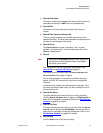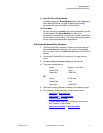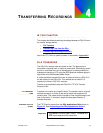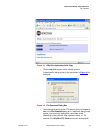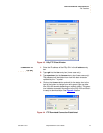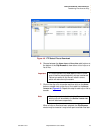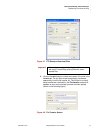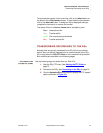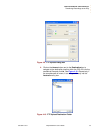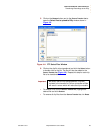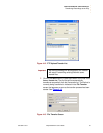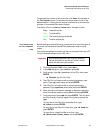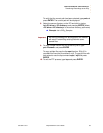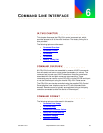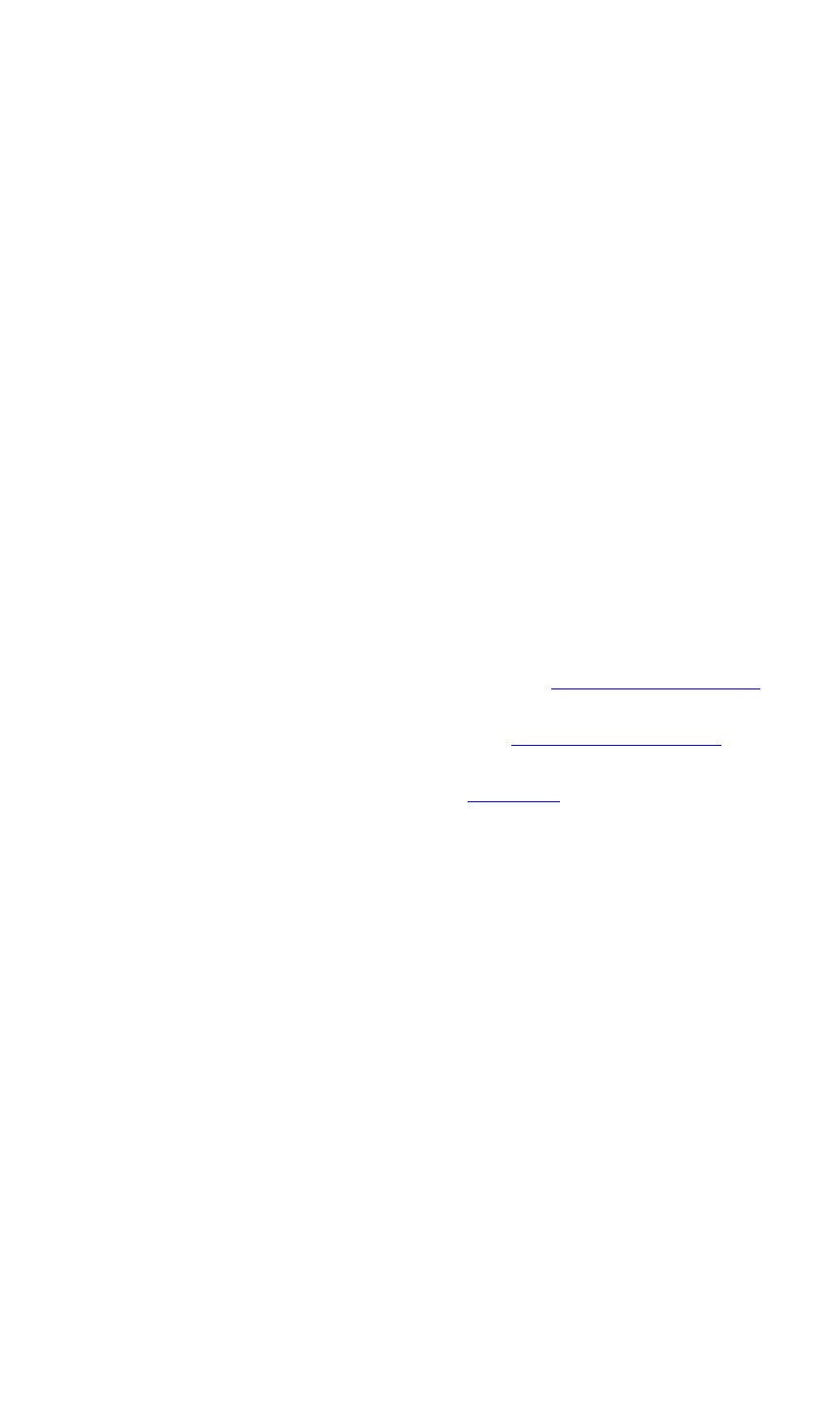
TRANSFERRING RECORDINGS
Transferring Recordings to the DGy
350-9047 v3.0.1 DGy Model 201x User’s Guide 78
. . . . .
To terminate the transfer of the current file, click on the Abort button at
the bottom of the File transfer window. To terminate the whole session
click on the Abort All button. A dialog box will be displayed asking to
complete the termination or resume the transfer.
The status of files in the Source Transfer list is indicated by color:
Black Untransferred file
Gray Transferred file
Green File currently being transferred
Red Transfer aborted file
. . . . . . . . . . . . . . . . . . . . . . . . . . . . .
TRANSFERRING RECORDINGS TO THE DGy
Although files are typically transferred from DGy 201x to an external
device, they can also be imported from an external device to the DGy
201x using either the DGy FTP Client or the command line ftp method.
Both methods are described in the following pages.
UPLOADING FILES
. . . . . . . . .
VIA THE FTP CLIENT
Use the following steps to transfer files to a DGy 201x.
1. Start the DGy FTP client. See Starting the FTP Client on
page 72.
2. Connect to the DGy. See Connecting to the DGy on page 74.
3. Click the Upload to DGy radio button to display the FTP upload
options as shown in
Figure 4-9.