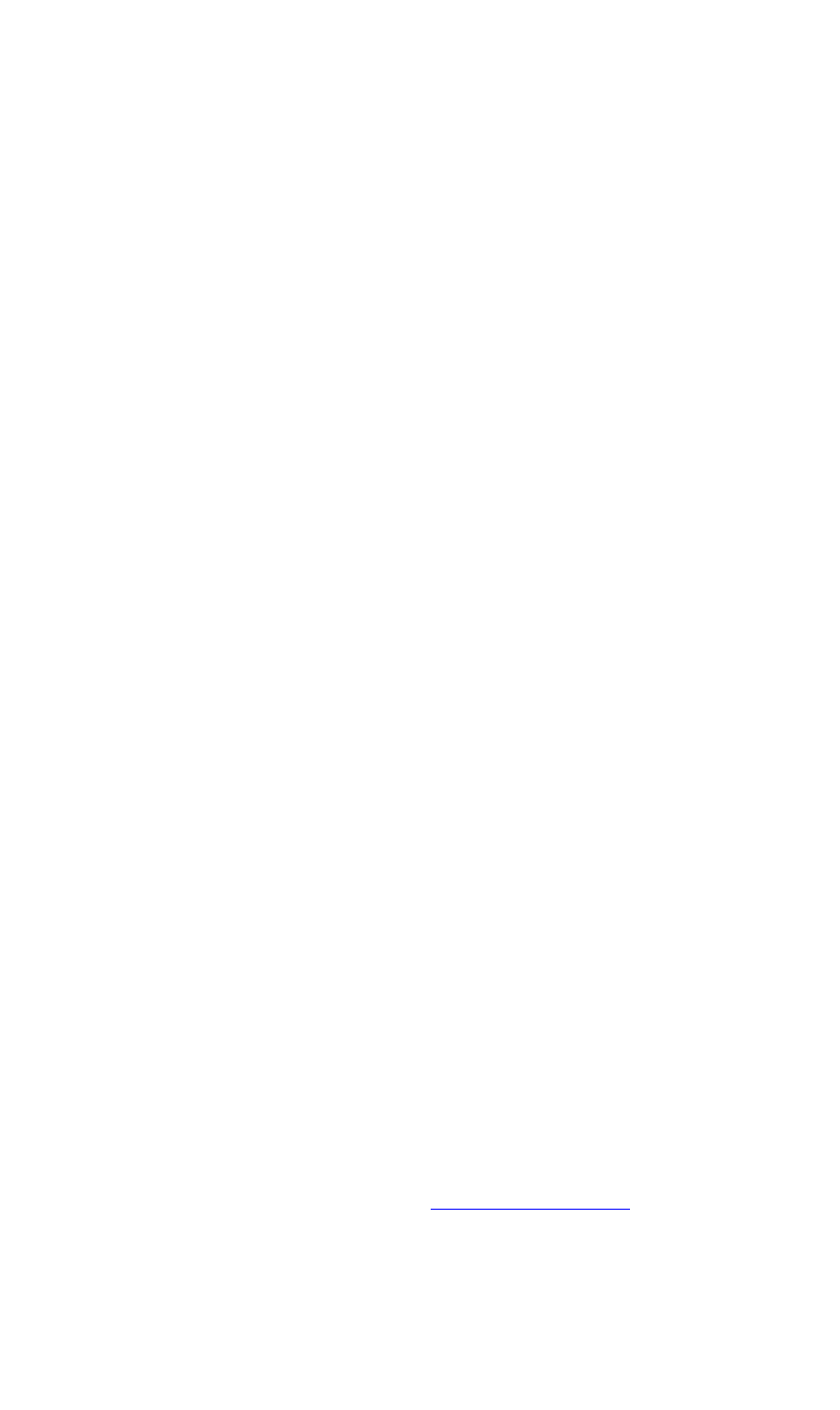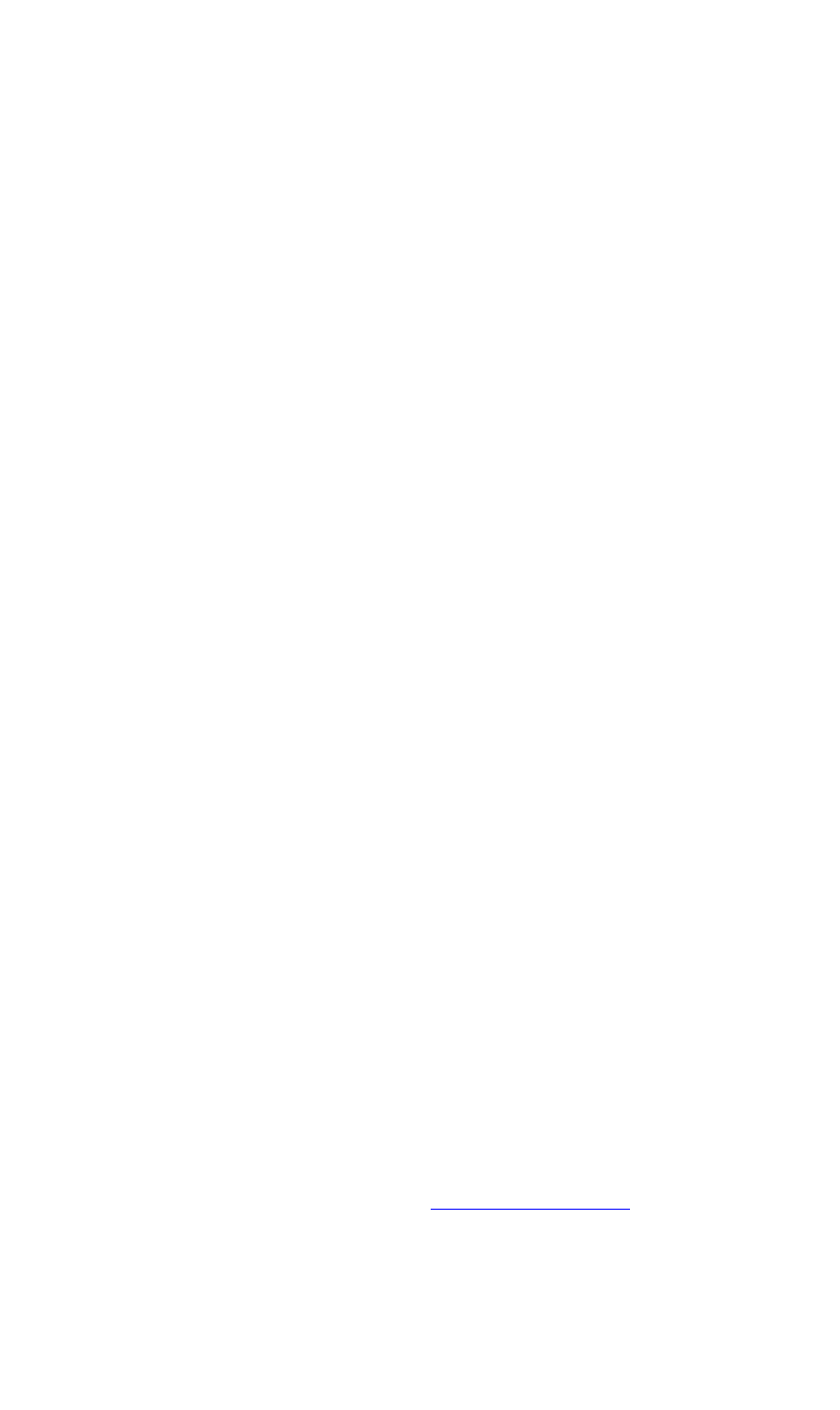
OPERATION
DGy Control Panel
350-9047 v3.0.1 DGy Model 201x User’s Guide 27
. . . . .
To randomly access any point within a clip, click and drag the
“dot” to cue to a new position within the clip; the DGy 201x must
be in
Play or Pause mode. The Pause mode is enabled and the
DGy is cued to this new position.
9) Fast Reverse
The five reverse play speeds are:
~ -x 2
~ -x 4
~ -x 8
~ -x 16
~ -x 32
The Fast Reverse mode is available only when the DGy 201x is
in the
Play mode.
To select the Fast Reverse mode:
~ Select the desired clip.
~ Click the Play button.
~ Click the Fast Reverse button.
~ To play at a faster reverse speed, click on the Fast
Reverse
button again. Each click of the button will
increase the speed to the next speed increment.
To return to normal (1x) play speed directly from any speed,
click on the
Play button.
If
Pause is used during playback while in the Fast Reverse mode,
clicking on
Pause again will continue in Fast Reverse at the
previously selected speed.
If
Fast Forward is selected while in the Fast Reverse mode, the
DGy 201x will change direction and play at the first fast forward
speed.
Pressing the
Stop button will cause play to stop and also cancel
the Fast Reverse speed setting.
10) Previous Clip
Click the Previous Clip button to move to the clip prior to the clip
currently selected. This command is active only in the
Play or
Pause modes, and is inactive in the Stop mode.
Clicking the
Previous Clip button in the Play or Pause mode
causes DGy 201x to cue to the beginning of the previous clip in
the clip list (see Clip Browser Window
, page 35) and
automatically enter the
Pause mode. To begin playback click on
the
Play or Pause buttons.