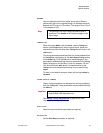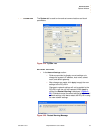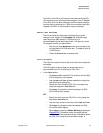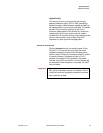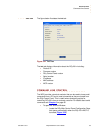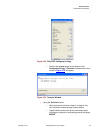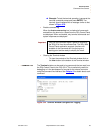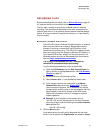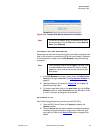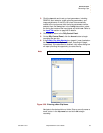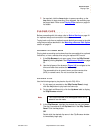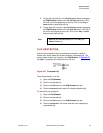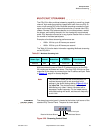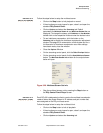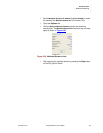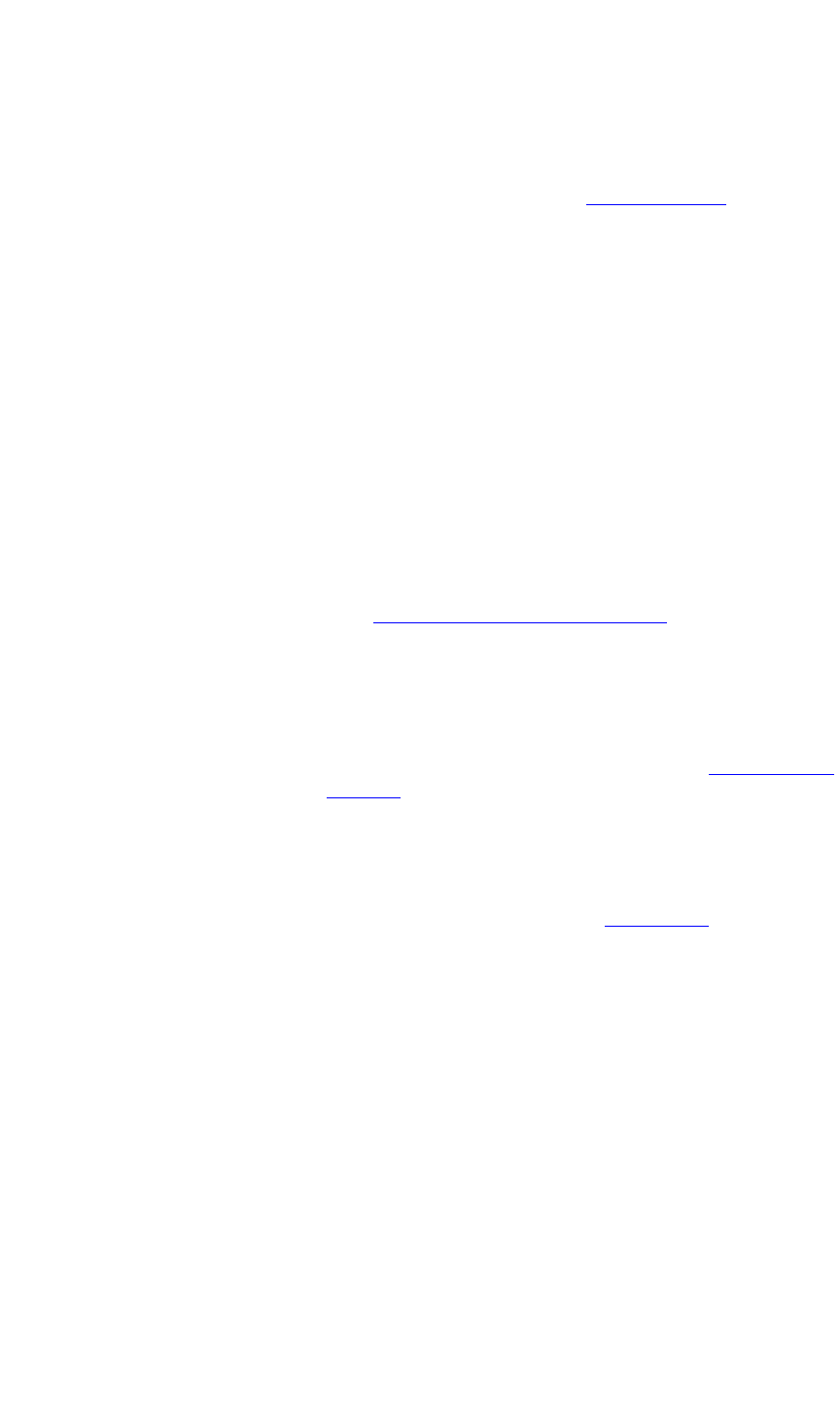
OPERATION
Recording Clips
350-9047 v3.0.1 DGy Model 201x User’s Guide 61
. . . . .
. . . . . . . . . . . . . . . . . . . . . . . . . . . . .
RECORDING CLIPS
Before proceeding with this setup, refer to Before Starting on page 24
for important setup and connection information.
The first step in making a recording is to decide where to store the
recording. The recording can be stored on the local removable drive,
optional fixed drive or on an optional remote network attached storage
device. A file may be stored in a particular directory or a new directory
may be created.
MOUNTING A REMOTE DISK OPTION
If the DGy 201x has the Remote Disk Mount option, an external
disk can be mounted over a network. Before beginning the
process of mounting a remote disk, the NFS server on the
remote device must be set up. The DGy 201x supports remote
disk mount activity only with Allegro for Windows PC platform, or
Linux based NFS servers. Allegro is a low cost server for the
Windows platform and can be downloaded from the following
web site: http://nfsforwindows.com/home
It is strongly recommended that the IT manager be
consulted for assistance before proceeding.
Use the following procedure to mount a remote disk.
1) Open the Clip Browser from the DGy Control Panel win-
dow by clicking in the Clip Path section. See Clip Browser
Window on page 35.
2) Click on File in the Clip Browser tool bar.
3) Select Network Drive ... from the File drop down menu.
4) Enter the path name to the remote disk in the Mount
Network Drive pop-up window (
Figure 3-25). The path
name consists of two parts, the IP address of the remote
storage device, and the name of the shared space that has
been created on the device (known as the NFS name).
Obtain this information from the IT manager or network
support specialist.
S Example: If the IP address of the network drive is
192.168.1.59, and the storage area on the drive has been
set up as usr/dgy, enter the following into the
Mount Network
Drive
address line:
192.168.1.59:/usr/dgy
5. Click the Mount button.
If the remote drive is found it will be displayed with the other
drives in the left pane of the Clip Browser and listed as \remot\.