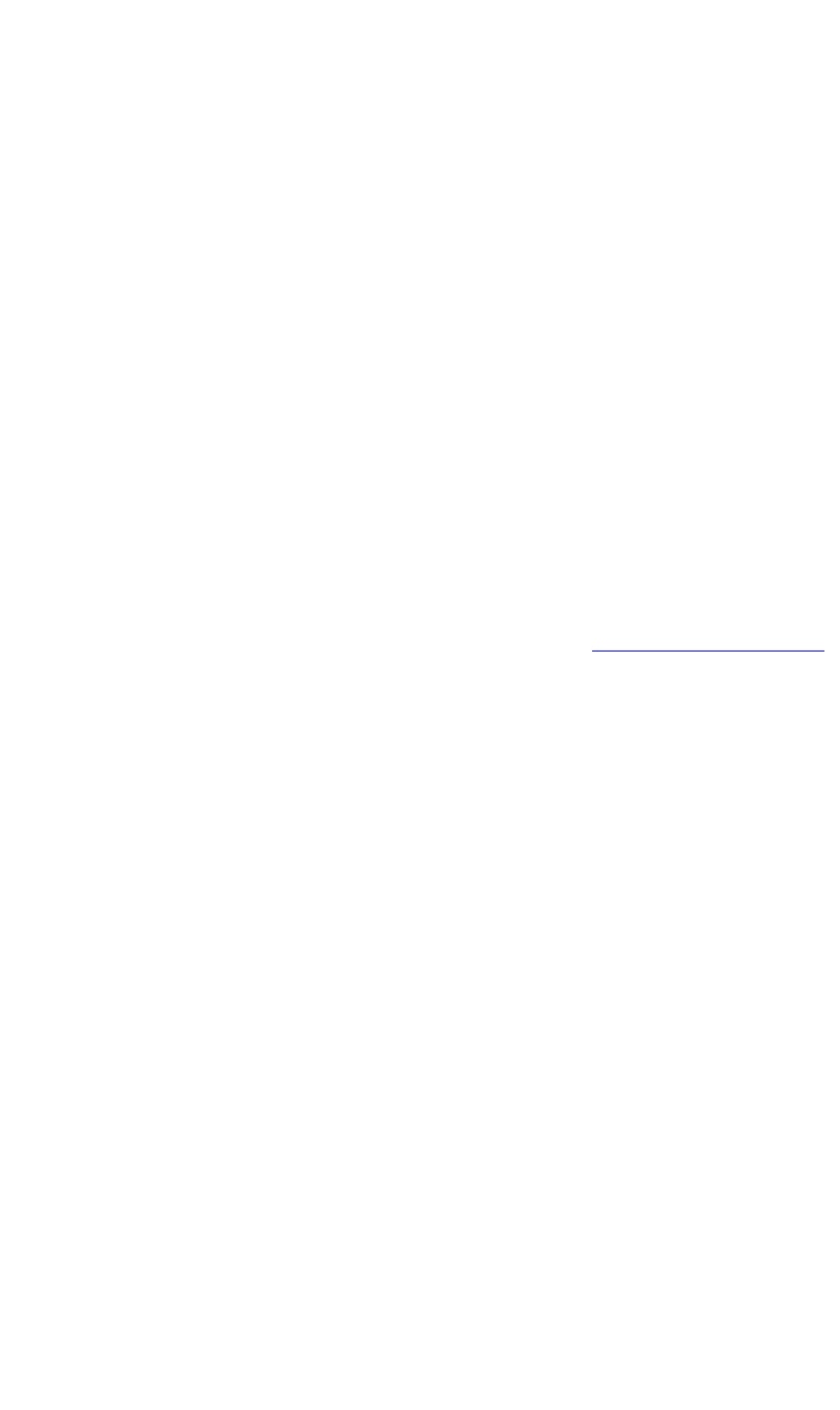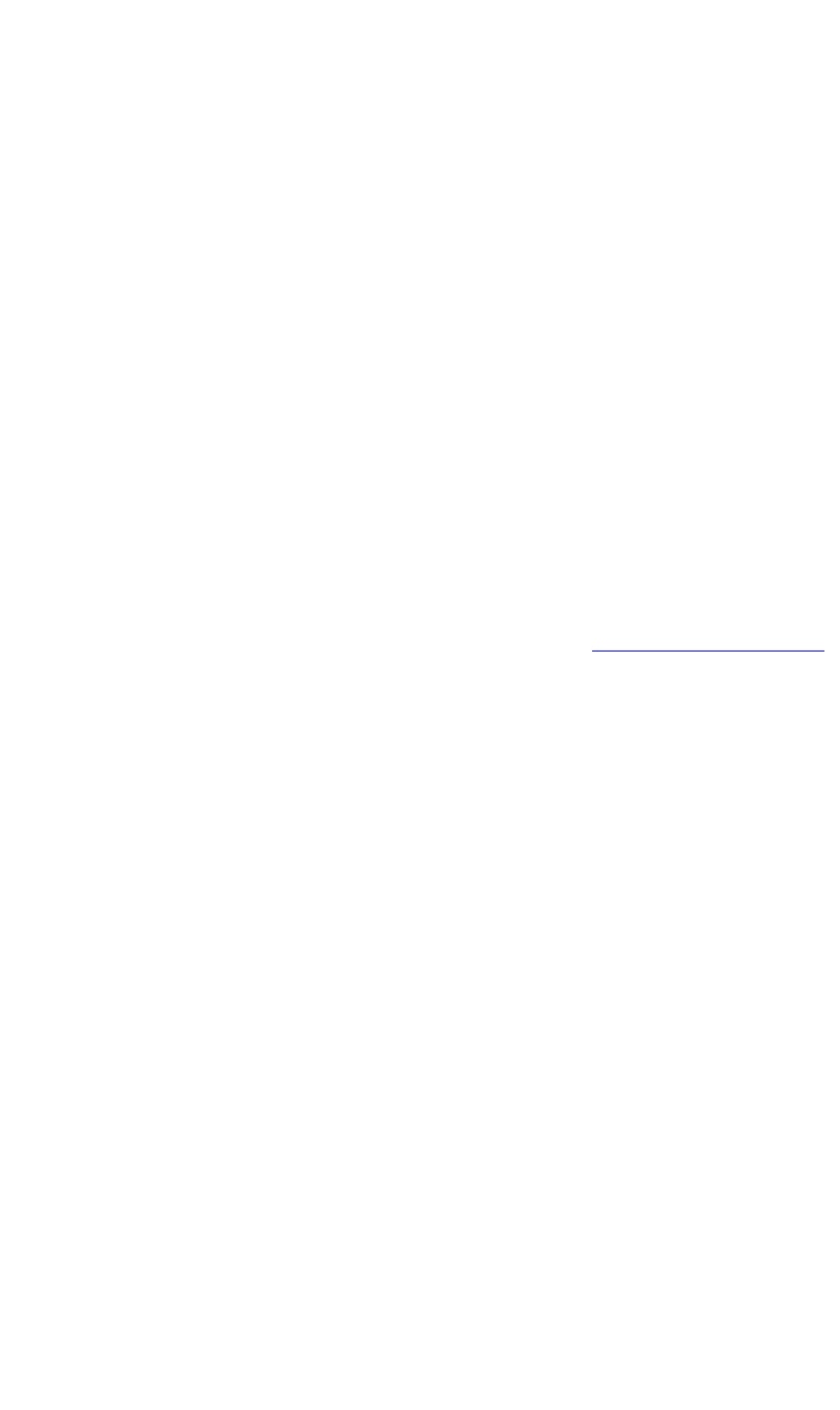
OPERATION
DGy Control Panel
350-9047 v3.0.1 DGy Model 201x User’s Guide 28
. . . . .
11) Play
Click Play to play the clip forward at 1x normal play speed. The
symbol appears in the status area.
12) Pause
Click Pause to pause recording or playback. The symbol
appears in the status area. To resume playback click on the
Play
or
Pause button; to resume recording click on Record or Pause.
13) Stop
~ In Record mode clicking the Stop button halts the
recording.
~ In Play mode clicking the Stop button halts playback and
re-cues to the beginning of the clip.
14) Record
Click Record to record to the current clip name and path, using
parameters set on the
Record tab in the Options window. The
symbol appears in the status area. When recording begins, the
DGy 201x records the video coming into the graphics input port.
If clip auto-naming is enabled (see Enable Clip Auto Naming
on page 41), recording will begin immediately upon clicking the
record button. If auto-naming is not enabled, a prompt for a new
clip name is displayed. If the named clip has already been
recorded, a prompt to confirm to overwrite the clip is displayed.
15) Fast Forward
There are a total of five fast forward speeds as shown below:
~ x 2
~ x 4
~ x 8
~ x 16
~ x 32
The Fast Forward mode is available only when the DGy 201x is
in the
Play mode.
To select the
Fast Forward mode use the following procedure:
~ Select the desired clip. Click on the Clip Name label and
select a clip from the Clip Browser window.
~ Click the Play button.
~ Click the Fast Forward button.
~ To play at a faster forward speed, click on the Fast
Forward
button again. Each click of the button will
increase the speed to the next speed increment.