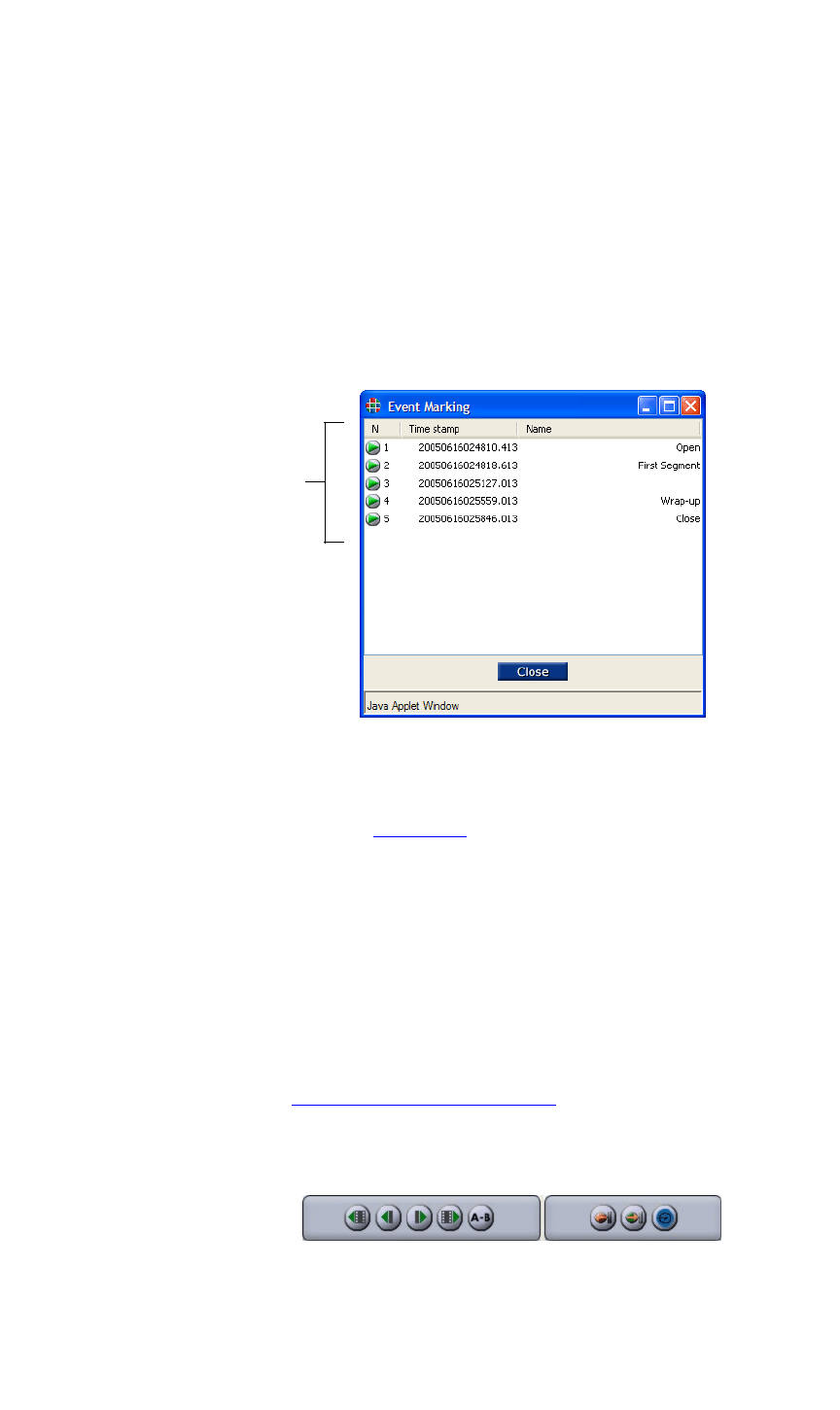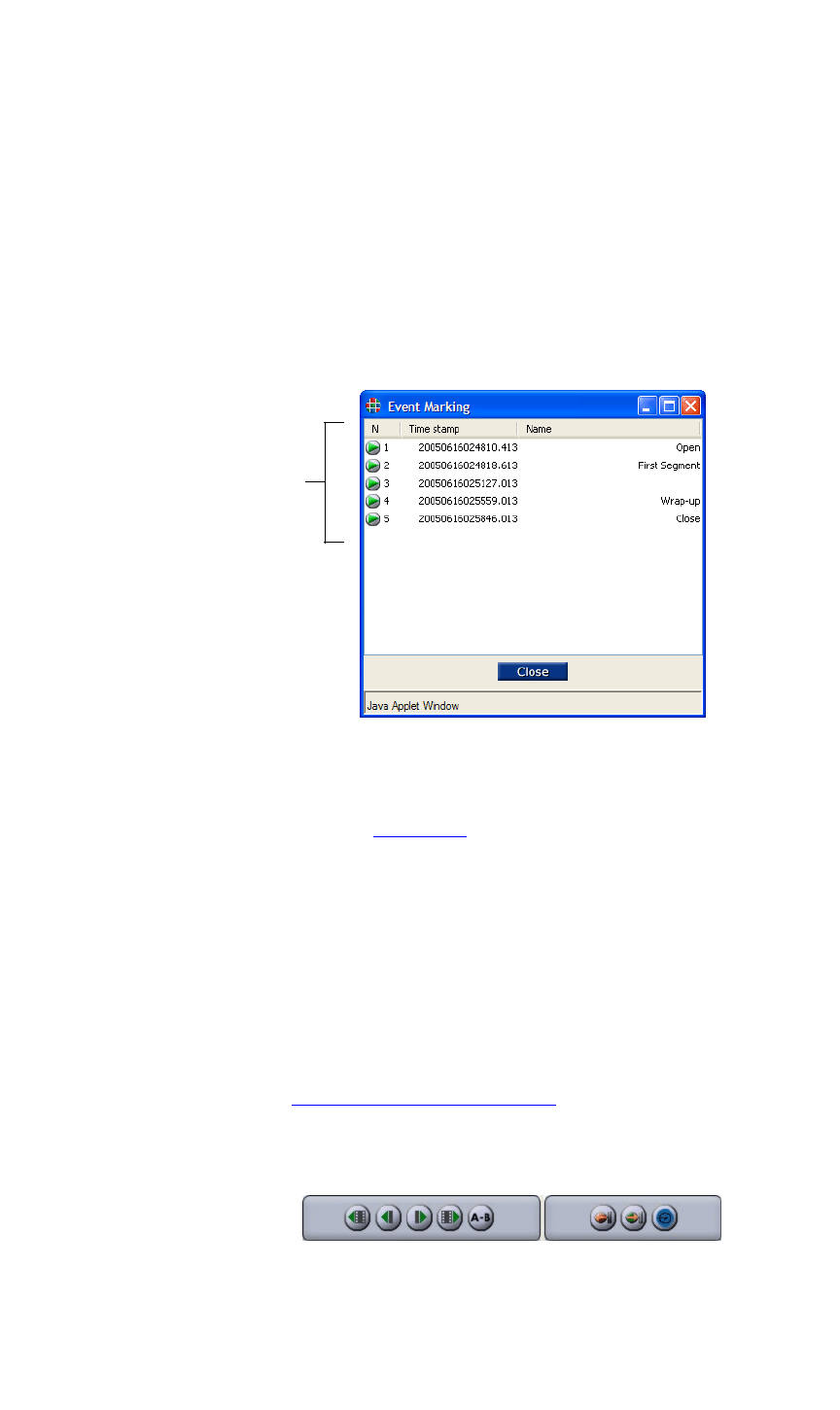
OPERATION
DGy Control Panel
350-9047 v3.0.1 DGy Model 201x User’s Guide 30
. . . . .
20) Goto Next Mark
With marks established, click Next to instantly jump to the next
mark and cue clip playback. Click on
Play or Pause to continue
playback from the new cue point. This command works in
Play
or
Pause modes only.
21) Show All Marks
Click All to display the Event Marking window, used to view,
manage and edit marks. A sample window is shown below.
Figure 3-2 Event Marking Window
Go directly to an Event Mark by using the Event Mark List as
shown in Figure 3-2
above. Double click on the desired Event
Mark’s time stamp and the DGy 201x will stop playback, cue to
the selected Event Mark and enter the
Pause mode. Click on the
Play or Pause button to continue playback from the selected
Event Mark.
To name an Event Mark, double click in the Name column of the
desired Event Mark. Type a name and press ENTER on the
keyboard.
To delete an Event Mark, highlight the desired Mark, right click
the PC mouse and select
Delete from the drop down menu.
22) Advanced Playback Console
Controls enabling slow playback and single frame step modes
are provided in the Advanced Playback Console.
Figure 3-3 Advanced Playback Console
Event
Mark
List