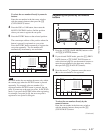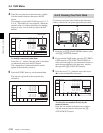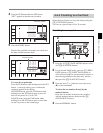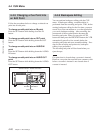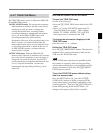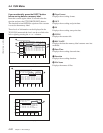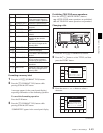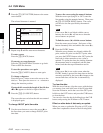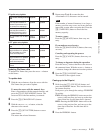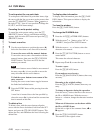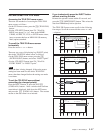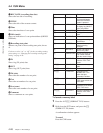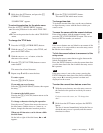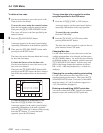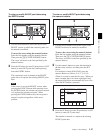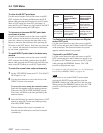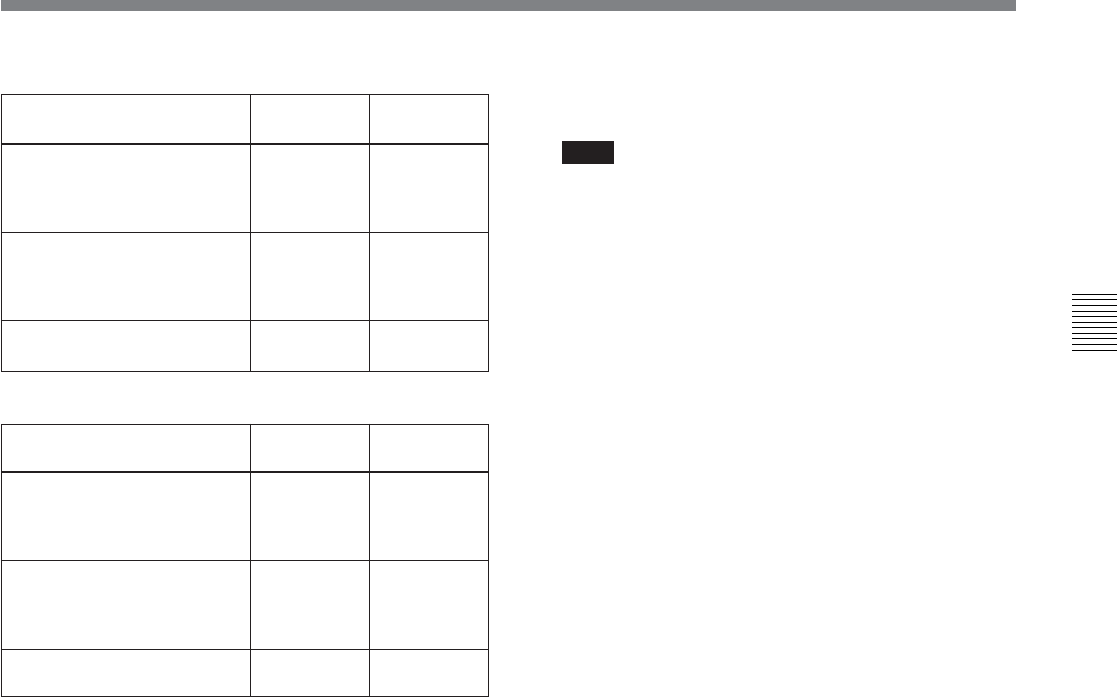
Chapter 4 Menu Settings 4-45
Chapter 4 Menu Settings
IN point entry/update:
OUT point entry/update:
Updating File Name data
To update File Name data, press the cursor t button
several times.
To update data
1 With the cursor buttons, align the cursor with the
File Name data you want to update.
To move the cursor with the numeric keys
Enter a line number with the numeric buttons, and
press the [F9] (CUENUM POINT) button. The
cursor moves to the line number you entered.
2 Press the [F4] (CHANGE DATA) button.
3 With the cursor T or t button, select the
character to be entered.
4 Press the [F7] (SET LETTER) button or cursor
center button.
This enters the selected character.
5 Repeat steps 3 and 4, to enter the data.
A maximum of 15 characters can be entered.
Note
If the number of entered characters is too large, a
memory overflow may occur, and it may become
impossible to enter other cue point data. Press the
[F8] (TAPE INFO) button to check the free
memory capacity.
To enter a space
Press the [F5] (SPACE) button, then carry out
entry.
If you make an error in entry
Press the [F6] (BACK SPACE) button, then carry
out entry.
Canceling and repeating the process
Press the [F9] (CANCEL) button, then carry out
entry.
To change a character during the operation
Press the cursor R button, then move the cursor to
the comment frame. With the cursor T button or
t button, change the character insertion position.
6 Press the [F10] (SAVE/EXT) button.
This returns to the original screen.
Cueing up to the IN point
1 Hold down the [F1] (CUE SCAN) button, and
press the PREROLL button. This sets the cursor
movement direction.
Each press cycles through the settings FWD/REW/
No setting.
FWD: Pressing the PREROLL button moves the
cursor to the next line, and cues up to the time
data of that line. Invalid time data is ignored.
REW: Pressing the PREROLL button moves the
cursor to the previous line, and cues up to the
time data of that line. Invalid time data is
ignored.
2 Press the PREROLL button.
State of the already-entered
data
State of the already-entered
data
IN point
OUT point
The already-entered OUT
point data and entered or
updated IN point data are in
the correct time sequence
Data is
updated
Data is not
updated
The already-entered OUT
point data and entered or
updated IN point are not in
the correct time sequence
Data is
updated
Data is
deleted
OUT point data has not been
entered
Data is
updated
Data is not
updated
IN point
OUT point
The already-entered IN point
data and entered or updated
OUT point data are in the
correct time sequence
Data is not
updated
Data is
updated
The already-entered IN point
data and entered or updated
OUT point are not in the
correct time sequence
Data is not
updated
Data is not
updated
IN point data has not been
entered
Data is not
updated
Data is
updated