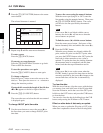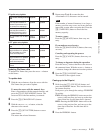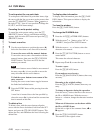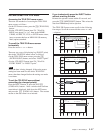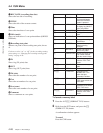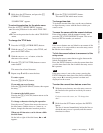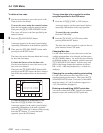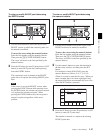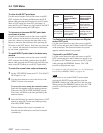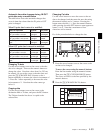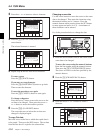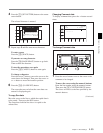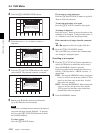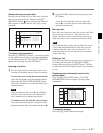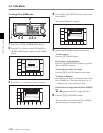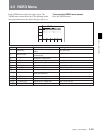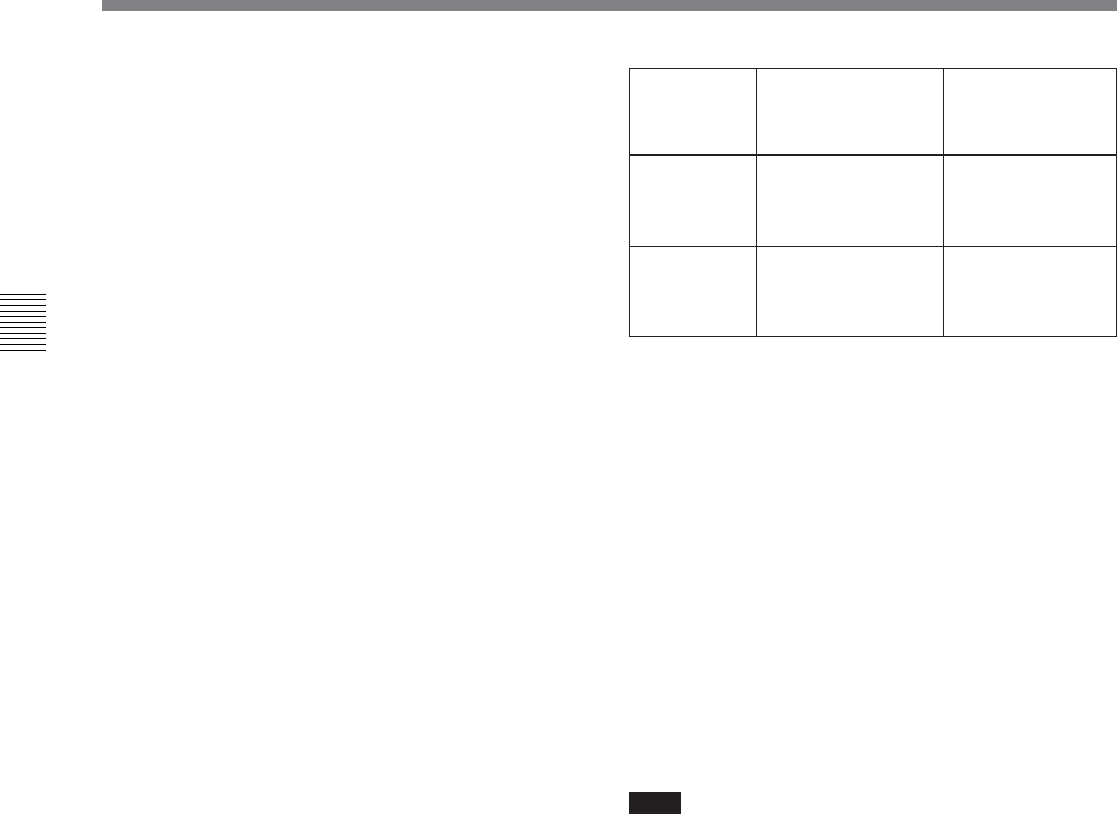
4-4 CUE Menu
4-52 Chapter 4 Menu Settings
Chapter 4 Menu Settings
To clear the IN/OUT point data
Use the cursor buttons to move the cursor to the IN/
OUT section to be cleared, and then press the CLR
button while pressing the IN button (to clear IN point
data) or OUT button (to clear OUT point data), or
press the IN or OUT button (to clear both IN and OUT
point data) while pressing the CLR button.
To increase or decrease IN/OUT point data
one frame at a time
Use the cursor buttons to move the cursor to the IN/
OUT section to be increased or decreased, and then
press the + button (to increase the time data) or the –
button (to decrease the time data) while pressing the
IN button or the OUT button. Each time you press the
+ or – button, the time data is increased or decreased
by one frame, respectively.
To recall IN/OUT point data to the data entry
window
Use the cursor buttons to move the cursor to the IN/
OUT section to be recalled, and then press the RCL
button while pressing the IN button (to recall IN point
data) or the OUT button (to recall OUT point data).
To enter the current time code continuously
1 Set the VTR SETUP menu item 127 “Tele-File IN
OUT Input” to “on”.
2 Use the cursor buttons to move the cursor to the
IN/OUT section to be entered.
To move the cursor using the numeric buttons
Enter the line number using the numeric buttons.
Then press the [F9] (CUENUM POINT) button.
The cursor will move to the line specified by the
numeric buttons.
3 Press the IN button (to enter IN point data) or OUT
button (to enter OUT point data) while pressing
down the ENTRY button.
The movement of the cursor is automatic (as
described in the table below) and data is entered
continuously.
Input
condition
When the
IN
button is
pressed while
pressing the ENTRY
button
When the
OUT
button is pressed
while pressing the
ENTRY button
Only IN point
data has been
entered
IN point data is
modified and the
cursor stays on the
IN point data.
OUT point data is
entered and the
cursor moves to the
next IN point.
Only OUT
point data has
been entered
IN point data is
entered and the
cursor moves to the
next IN point.
OUT point data is
modified and the
cursor stays on the
OUT point.
To display the duration between an IN point
and an OUT point
Use the cursor buttons to move the cursor to the IN/
OUT section and press the IN button and OUT button
at the same time. The duration between two points
appears while the buttons are pressed.
To preroll to an IN/OUT point
Use the cursor buttons to move the cursor to the IN/
OUT section and press the IN button (to preroll to an
IN point) or OUT button (to preroll to an OUT point)
while pressing the PREROLL button. The VTR
prerolls to the point and stops.
For details on setting the preroll time, see “4-2-6 Setting the
Preroll Time (PREROLL TIME)” on page 4-18.
Note
If the cursor is not on the IN/OUT section when
pressing the IN/OUT button while pressing the
PREROLL button, the VTR prerolls to the cue point.
When pressing the PREROLL button only, the VTR
prerolls to the cue point regardless of the cursor
position.