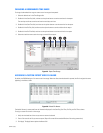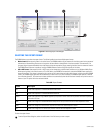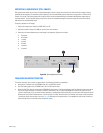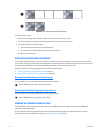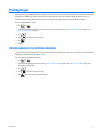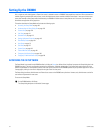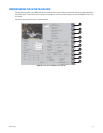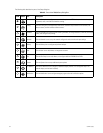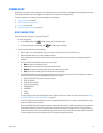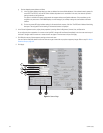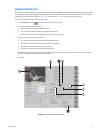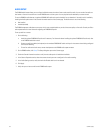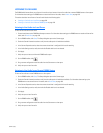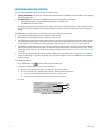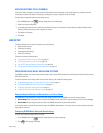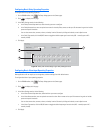C624M-C (5/06) 105
CAMERA SETUP
Depending on your system’s current configuration, up to 16 video cameras can be connected to a single DX8000. The following section illustrates
basic camera configuration. You must be logged in as an Administrator or Power User to configure cameras.
This section describes how to setup the camera and includes the following topics:
• Basic Camera Setup on page 105
• Motion Detection Setup on page 107
• Audio Setup on page 108
• Applying Settings to all Cameras on page 111
BASIC CAMERA SETUP
To set up camera picture and pan, tilt, and zoom (PTZ) options:
1. Do one of the following:
• On the DX8000 toolbar, click . The Setup dialog opens to the Camera page.
• If the Setup dialog box is already open, click . The Camera page is displayed.
2. In the Camera Properties section, do the following:
a. Select a camera from the drop-down box. (You can also select a camera from the Site tree by clicking on it.)
b. Select the Disable check box if you want to disable the camera.
c. Enter an optional new name for the camera. Camera names can be up to 32 characters long and can include spaces and special
characters.
d. Set camera security level. Available security levels are as follows:
• None: Camera can be viewed by all users.
• Low: Camera can be viewed by all users except the Guest account.
• Medium: Camera can be viewed by users with Standard User access and higher.
• High: Camera can be viewed by users with Power User access and higher.
e. In the Protocol drop-down box, select the appropriate PTZ protocol for the camera, or select No PTZ if the selected camera does not
support PTZ functions. Some of the supported protocol options are as follows:
• NO PTZ: Disables all PTZ functions for the current camera
• PELCO-C: Coaxitron
• PELCO-D: Pelco proprietary
• PELCO-P: Pelco proprietary
• SAMSUNG (V2.0)
• PANASONIC
•VICON
•KALATEL
You must configure one of the RS-422/RS-485 PTZ ports for Spectra for Coaxitron to function. For more information, refer to Setting
Up RS-422/RS-485 Communication Port Properties on page 150.
f. In the PTZ Locking Auto-timeout drop-down box, select an appropriate timeout value. Time out values can be set between 5 and 60
seconds. The default value is 10 seconds.
Because the DX8000 Series DVR is designed to operate in a networked environment, it is possible that multiple users may attempt to
simultaneously control the PTZ features of a single camera. To minimize potential conflicts, only one user at a time is allowed to
control the PTZ features of a camera. PTZ control is made available on a first-come, first-served basis. Once a user gains control of a
camera’s PTZ features, all other users are locked out and must wait until the controls for that device have been left idle for the amount
of time configured for that camera as specified in the PTZ Locking Auto-timeout drop-down box.