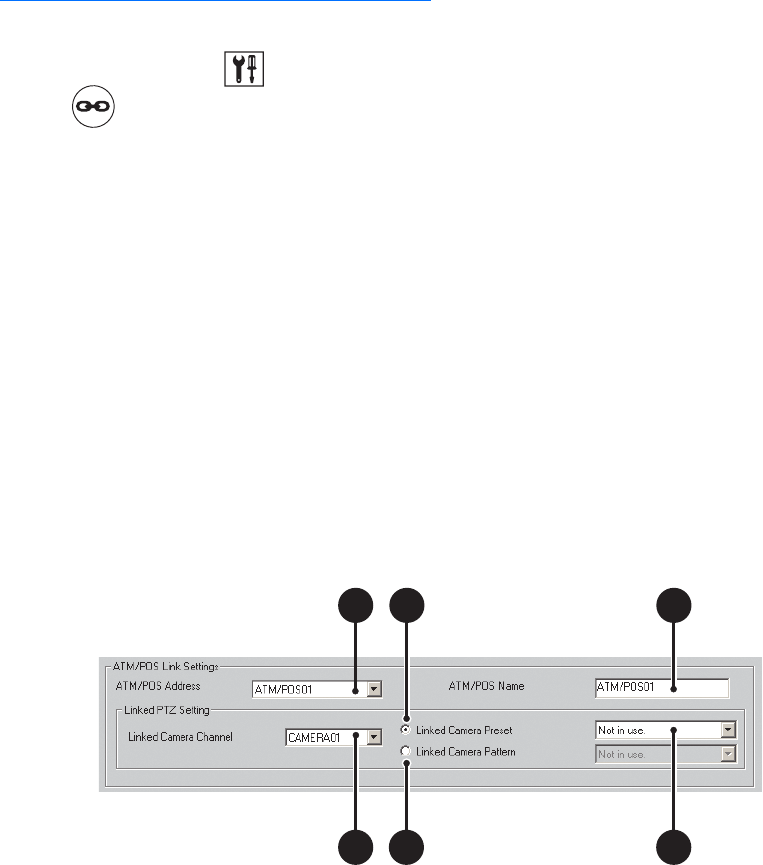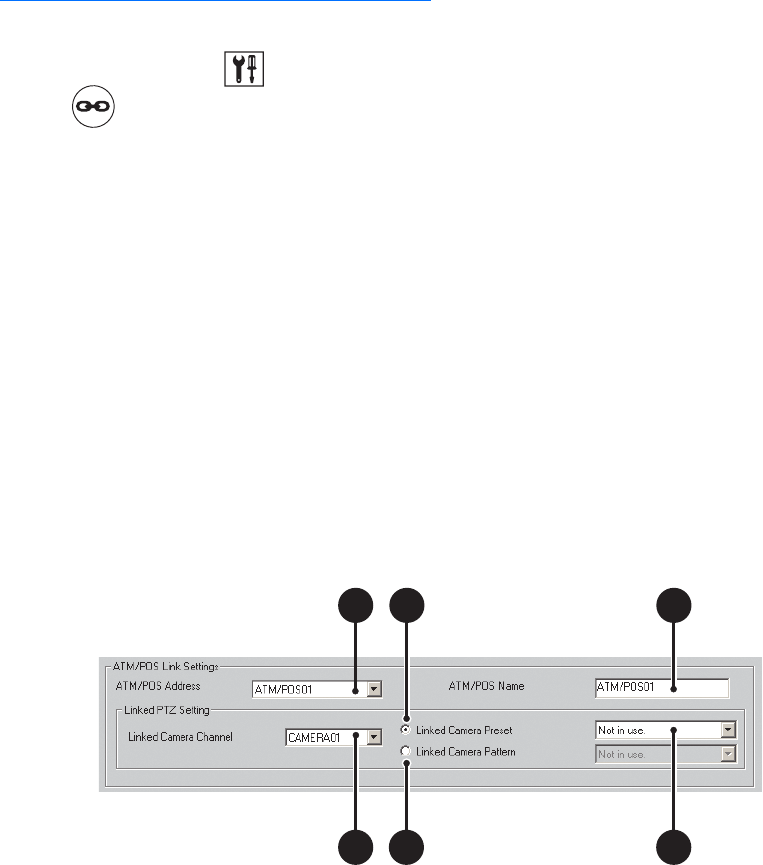
120 C624M-C (5/06)
Linking Presets and Patterns to ATM/POS Events
To link an ATM/POS input to a camera so that the detected ATM/POS event results in a repositioning of that camera:
1. On the DX8000 toolbar, click . The Setup dialog box opens to the Camera page.
2. Click . The Linking page is displayed.
3. Click the Event-PTZ Link Settings tab.
4. In the ATM/POS Link Settings section, do the following:
a. Select an ATM/POS address from the ATM/POS Address drop-down box.
b. In the Linked PTZ Setting section, select a camera to be linked from the Linked Camera Channel drop-down box. (This camera will
change PTZ position in response to an ATM/POS input detected by the source ATM/POS device.)
5. To select a PTZ preset or pattern for the linked camera, in the Linked PTZ Setting section, do the one of the following:
• To force the linked camera to move to a PTZ preset in response to an ATM/POS input detected by the source camera:
(1) Click the Linked Camera Preset radio button to select this option.
(2) In the Preset drop-down box, select a PTZ preset (1–150) for the camera to move to.
• To force a PTZ pattern to be activated in response to ATM/POS input detected by the source camera:
(1) Click the Linked Camera Pattern radio button to select this option.
(2) In the Pattern drop-down box, select a PTZ pattern (1-4) to be activated on the camera.
The selected camera must support PTZ functions and at least one PTZ preset/pattern must be defined for this function to work.
6. Click Apply.
Figure 86. Event-PTZ Link Settings: Linking Presets and Patterns to ATM/POS Events
4a
5a
5a