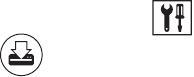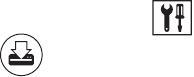
170 C624M-C (5/06)
SELECTING A BACKUP MEDIA DEVICE
You can back up video to a local or remote networked device. Depending on your system configuration, backup devices may include an optical
drive, such as a CD-R or a DVD-R; an external drive; or a network drive. The DX8000 does not support exporting or backing up to CD-RW and DVD-
RW disks, but it does support exporting or backing up to CD-R and DVD-R disks.
To select the type of backup device you want to use:
1. On the DX8000 toolbar, click . The Setup dialog box opens to the Camera page.
2. Click . The backup configuration screen opens.
3. Click the plus (+) sign next to a backup device in the device list.
4. Select the check box of the device you want to use.
5. Make sure that the backup media selected is inserted in the drive and that the drive is ready.
If your DX8000 is connected to a network that supports shared folders and drives, you can map a network drive by right-clicking the
Network Drive icon in the device list. To map a network drive, select Add Network Drive from the quick-menu and follow the on-screen
directions. To remove a drive mapping, right-click the Network Drive icon and select Remove Network Drive.
VIEWING BACKED-UP VIDEO
You must use the DX8000 Client application to view backed-up video. For more information about viewing backed-up video, refer to the section
titled Viewing and Searching Backed-Up Video in the Client online Help or Client Applications manual.