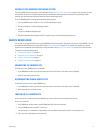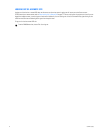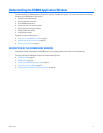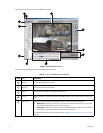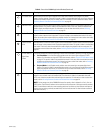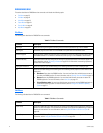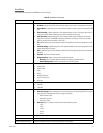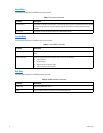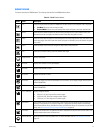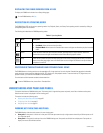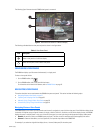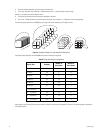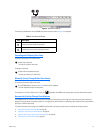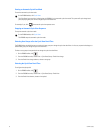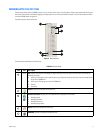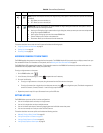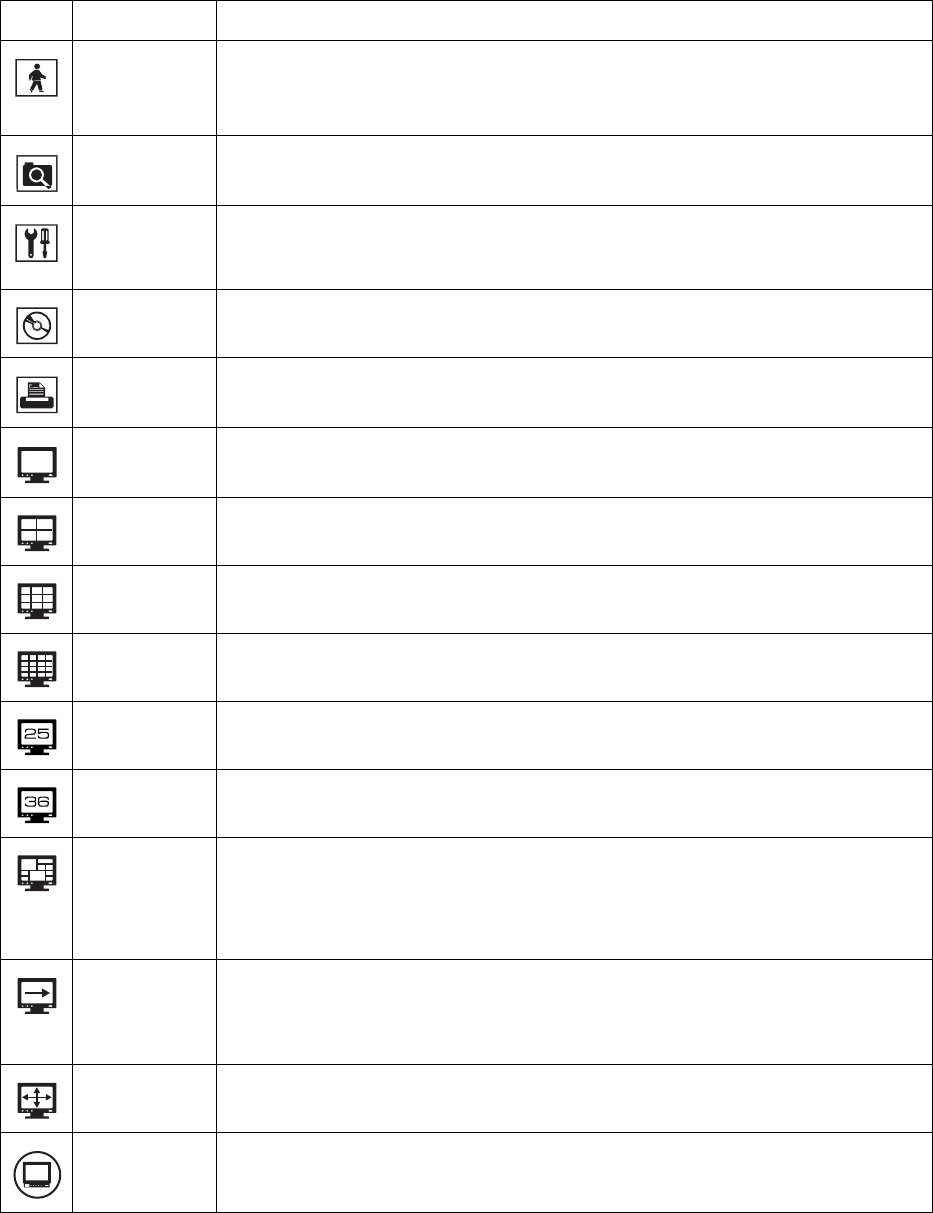
C624M-C (5/06) 25
DX8000 TOOLBAR
This section describes the DX8000 toolbar. The following table describes the DX8000 toolbar buttons.
Table H. DX8000 Toolbar Buttons
Button Name Description
Live Enters the display mode and opens the DX8000 main window, where live and playback video is displayed:
• Live Mode: Allows all users to view live video.
• Playback Mode: Allows users with Standard User access and higher to play back recorded video.
Search Enters the Search mode and opens the search window, providing access to search features. Users with
Standard User access and higher are allowed to search video data using specific criteria.
Setup Enters the setup mode and opens the Setup dialog box to the Camera page (default view), and allows access
to the other pages. Users with Power User access and higher are allowed to set up the features and options
for the DVR.
Export Enters the export mode, where you configure the export options and parameters.
Print Enters the print mode, where you print the selected video image.
Single Division Displays one camera.
4 Division Displays four cameras at a time (quad display).
9 Division Displays nine cameras at a time.
16 Division Displays 16 cameras at a time.
25 Division Displays 25 images. Each DVR accommodates up to 16 cameras. You can display images from the local and
remote DX8000 DVRs.
36 Division Displays 36 images. Each DVR accommodates up to 16 cameras. You can display images from the local and
remote DX8000 DVRs.
6, 10, 13 Division Displays images as follows:
• 6 Division (1+5): One larger and five smaller images
• 10 Division (2+8): Two larger and eight smaller images
• 13 Division (1+12: One larger and 12 smaller images
Cycle Views Turns window cycling on and off. Automatically cycles through each view panel ensuring all cameras get
displayed. Group permission to change the dwell time is assigned by the Administrator to the following
groups: Restricted User Group, Standard User Group, and Power User Group. For information on cycle views
setup, refer to Automatically Cycling Through View Windows on page 29.
Full Screen Selects a full-window view. The application window is expanded to occupy the entire monitor screen. Click
the right mouse button to exit full-screen view.
External Monitor Opens the external monitor drop-down menu. For more information, refer to External Monitor Setup on
page 191.