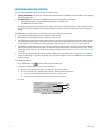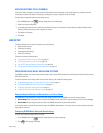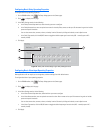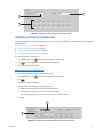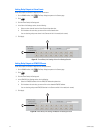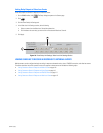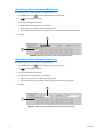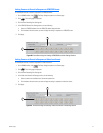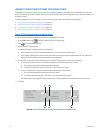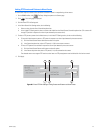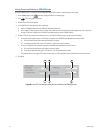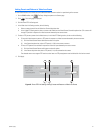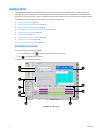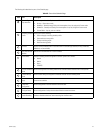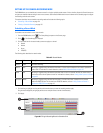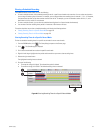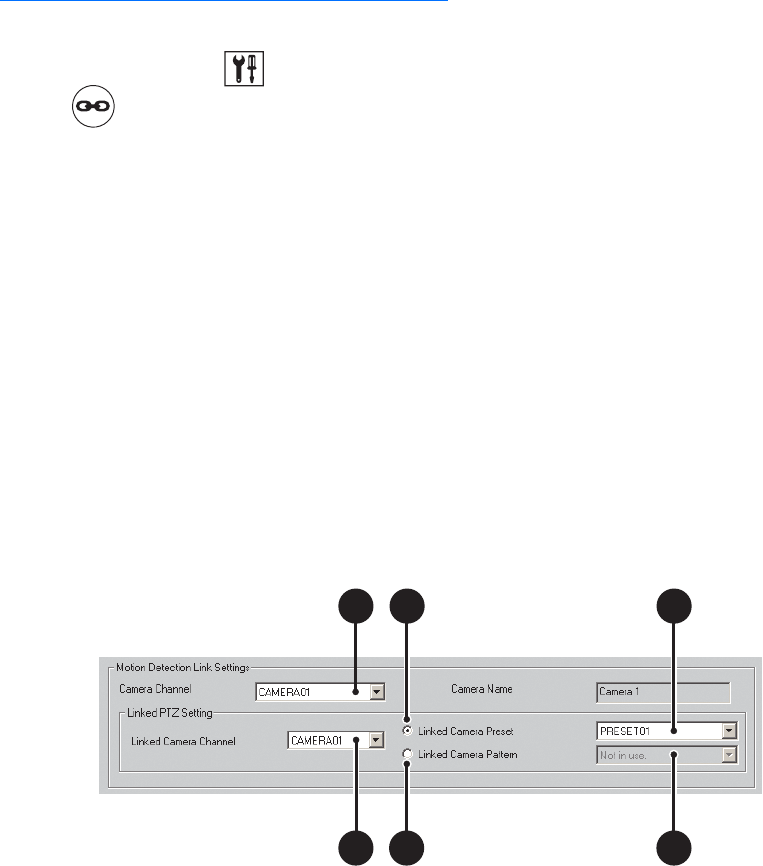
118 C624M-C (5/06)
LINKING PTZ PRESETS AND PATTERNS TO EXTERNAL EVENTS
The DX8000 can be configured in such a way that motion, alarms, ATM/POS transactions, and video loss events detected by one camera will
result in the repositioning of another. Similarly, alarm inputs can be set to trigger camera-positioning presets. Only a single preset or pattern can
be linked to a camera.
This section describes how to link PTZ presets and patterns to motion and alarm events and includes the following topics:
• Linking PTZ Presets and Patterns to Motion Events on page 118
• Linking PTZ Presets and Patterns to Alarm Events on page 119
• Linking Presets and Patterns to ATM/POS Events on page 120
• Linking Presets and Patterns to Video Loss Events on page 121
Linking PTZ Presets and Patterns to Motion Events
To link two cameras so that motion detected on one results in the repositioning of another:
1. On the DX8000 toolbar, click . The Setup dialog box opens to the Camera page.
2. Click . The Linking page is displayed.
3. Click the Event-PTZ Link Settings tab.
4. In the Motion Detection Link Settings section, do the following:
a. Select a camera from the Camera Channel drop-down box. (This camera will be the motion source.)
b. In the Linked PTZ Setting section, select a camera to be linked from the Linked Camera Channel drop-down box. (This camera will
change PTZ position in response to motion detected by the source camera.)
5. To select a PTZ preset or pattern for the linked camera, in the Linked PTZ Setting section, do the one of the following:
• To force the linked camera to move to a PTZ preset in response to motion detected by the source camera:
(1) Click the Linked Camera Preset radio button to select this option.
(2) In the Preset drop-down box, select a PTZ preset (1–150) for the camera to move to.
• To force a PTZ pattern to be activated in response to motion detected by the source camera:
(1) Click the Linked Camera Pattern radio button to select this option.
(2) In the Pattern drop-down box, select a PTZ pattern (1-4) to be activated on the camera.
The selected camera must support PTZ functions and at least one PTZ preset/pattern must be defined for this function to work.
6. Click Apply.
Figure 84. Event-PTZ Link Settings: Linking Presets and Patterns to Motion Events
4a
4a
5a
5a
5a
5a
5
b
4
b
5
b