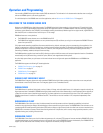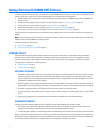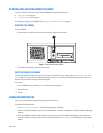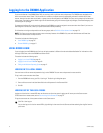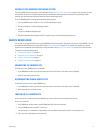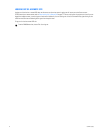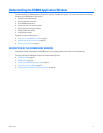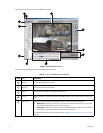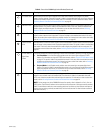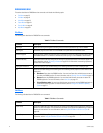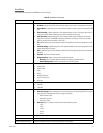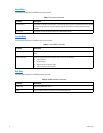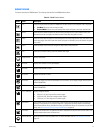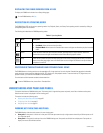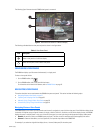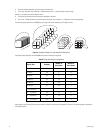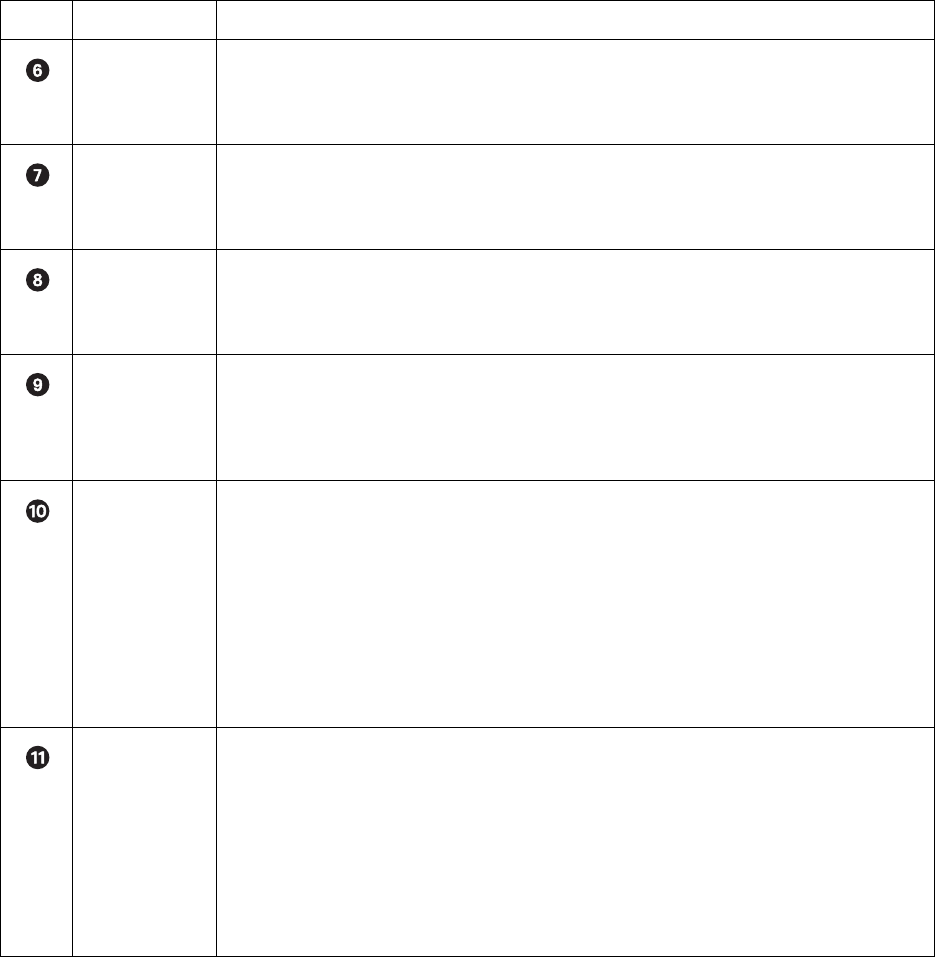
C624M-C (5/06) 21
PTZ Control Panel Allows users with access rights to operate camera lens control features and to program PTZ presets,
patterns, auxiliary outputs, and tours. This panel is hidden in the extended view mode. In this case, select the
standard view mode to display the PTZ control panel. For information on how to select view modes, refer to
Switching Between Standard and Extended Panel Views on page 26.
Index View Panel Allows users with access rights to search motion and alarm events within a 24-hour period specified in the
playback timeline. This panel is hidden in the extended view mode. In this case, select the standard view
mode to display the index view panel. For information on how to select view modes, refer to Switching
Between Standard and Extended Panel Views on page 26.
Playback Timeline Displays a 24-hour timeline marked with color-coded video events. Allows users with Standard User access
rights to select a date and time for playback. This panel is hidden in the extended view mode. In this case,
select the standard view mode to display the playback timeline. For information on how to select view modes,
refer to Switching Between Standard and Extended Panel Views on page 26.
Playback Control
Panel
Provides buttons for users with access rights to control video playback. Includes forward and reverse playback
and still image. It also provides controls for playback speed and volume. This panel is hidden in the extended
view mode. In this case, select the standard view mode to display the playback timeline control panel. For
information on how to select view modes, refer to Switching Between Standard and Extended Panel Views on
page 26.
PTZ OSD Menu or
Digital Zoom
Control
This control provides two functions depending on which mode the DX8000 is operating: live view or playback:
• Live View Mode: In the Live View mode, provides users with access rights to operate PTZ OSD
features. For information on using the PTZ OSD menu controls, refer to Using the PTZ OSD Menu Control
on page 51.This panel is hidden in the extended view mode. In this case, select the standard view mode
to display the playback zoom control. For information on how to select view modes, refer to Switching
Between Standard and Extended Panel Views on page 26.
• Playback Mode: In the Playback mode, provides users with access rights to operate digital zoom
features. This panel is hidden in the extended view mode. In this case, select the standard view mode to
display the playback zoom control. For information on how to select view modes, refer to Switching
Between Standard and Extended Panel Views on page 26.
Status Bar Displays current date and time, recorder processing status, disk status indicator, user name of currently
logged-in user, and total amount of recorded video. The status bar is hidden in the extended view mode.
In this case, select the standard view mode to display the status bar. For information on how to select view
modes, refer to Switching Between Standard and Extended Panel Views on page 26.
NOTE: As the storage array of the DX8000 fills beyond its capacity, video is deleted in a first-in, first-out
(FIFO) fashion. The disk status indicator on the status bar shows the amount of disk space used by recorded
video. The red indicator marks the current recording position of the disk array, blue indicators mark parts of
the array that are storing previously recorded video, and clear indicates that no video has been recorded in
that area of the array.
Table A. Parts of the DX8000 Application Window (Continued)
Item Part Description